Strategies for better tracking, Strategies, For better tracking – Apple Motion 4 User Manual
Page 1285
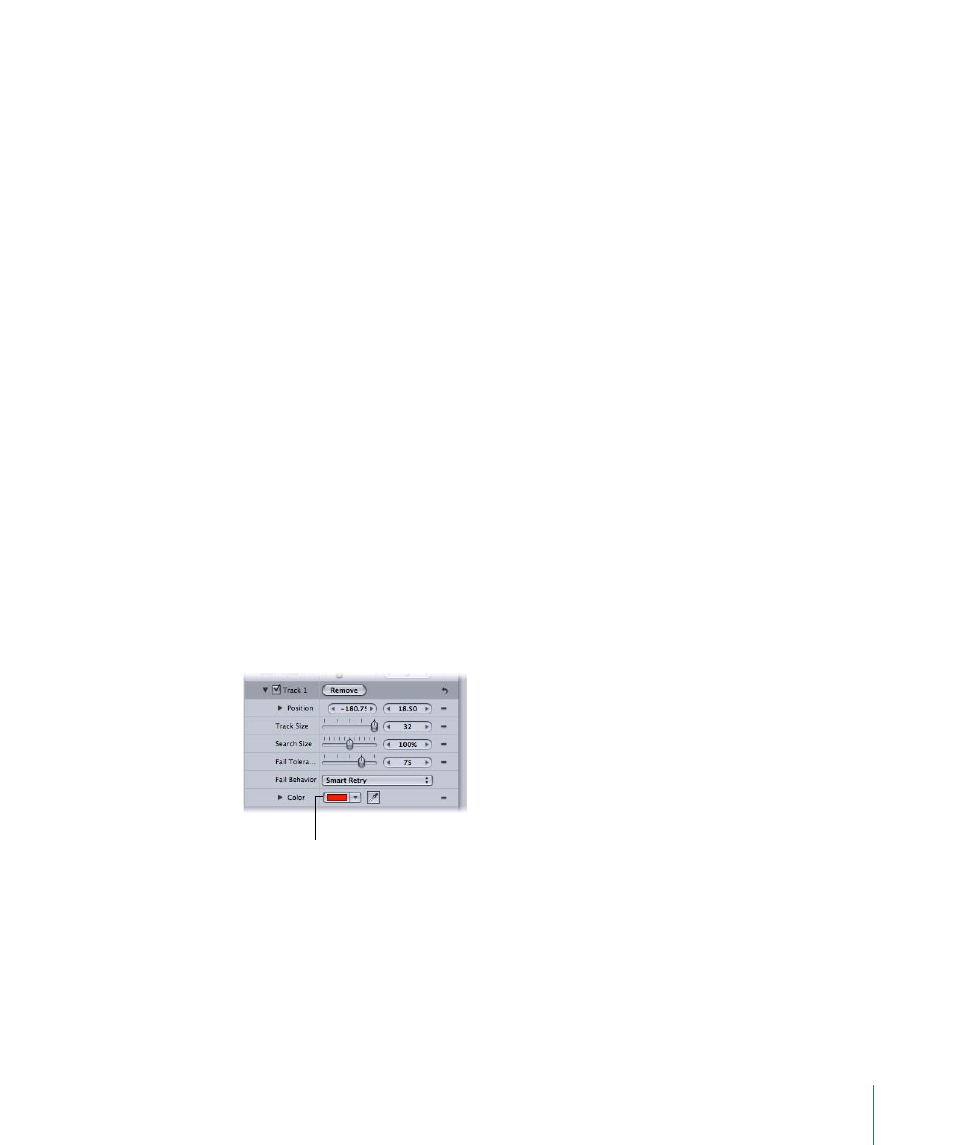
Note: You can Option–drag in the Tracker Preview area to manually override the pattern
search size. Option–drag left to reduce the size of the search pattern in the Canvas,
and Option–drag right to increase the pattern search size. Alternatively, you can modify
the search size using the Track Size slider in the tracker parameters.
To move multiple trackers at the same time
µ
Drag to select or Shift-select the trackers in the Canvas, then drag them to a new position.
A selected tracker appears yellow.
Note: Because you risk moving the onscreen trackers when Shift-selecting, dragging to
select may be a better option.
To turn off the onscreen trackers
Do one of the following:
µ
Control-click a tracker in the Canvas, then choose Hide Selected Tracker from the shortcut
menu.
µ
Deselect the appropriate Track checkbox in the Behaviors tab of the Inspector.
Once the tracker is turned off, it is not used in the analysis.
To turn on the onscreen trackers
µ
Select the appropriate Track checkbox in the Behaviors tab of the Inspector.
To change the color of the onscreen tracker
1
Select the tracker and click the Behaviors tab in the Inspector.
2
Click the trackers disclosure triangle and use the Color controls to change the color of
the tracker.
Tracker Color controls
Strategies for Better Tracking
Selecting a good tracking reference feature in a movie or image sequence is pivotal in
achieving an accurate track. Tracking a single reference pattern with a single analysis pass
rarely yields a perfect result. More often, a successful track combines automatic and
manual tracking, experimenting with different parameter settings, and resetting reference
points at different locations in the clip.
1285
Chapter 19
Motion Tracking
