Geometry pane controls in the inspector, Geometry pane parameters – Apple Motion 4 User Manual
Page 1127
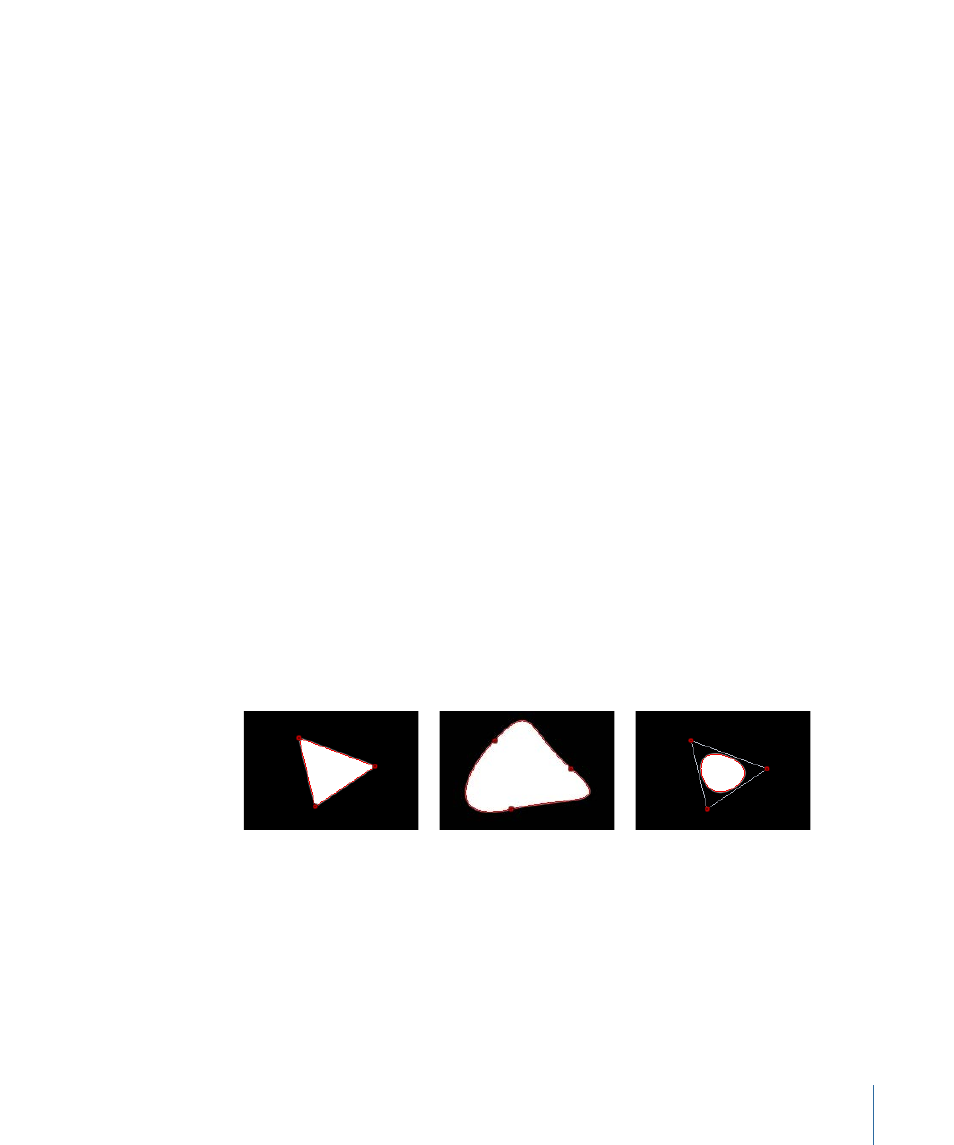
These controls are identical to the Apply Pen Pressure (Shape behavior) parameters. For
a description of the Pen Pressure parameters, see
. The inspector
parameters can be used in combination with these shape behaviors to affect more than
one parameter (such as Opacity, Width, or Jitter) of the stroke using the same pressure
data.
Pen Speed:
Allows you to affect the width, opacity, spacing, angle, or jitter of the paint
stroke based on the speed of your stylus on the tablet or the speed of your mouse when
the stroke was created. This parameter only appears when you do any of the following:
• create a paint stroke using the Paint Stroke tool in the Toolbar
• apply a shape style from the Shape Style pop-up menu to an existing paint stroke
These controls are identical to the Apply Pen Speed (Shape behavior) parameters. For a
description of the Pen Speed parameters, see
. The inspector parameters
can be used in combination with these shape behaviors to affect more than one parameter
(such as Opacity, Width, or Jitter) of the stroke using the same pressure data.
Geometry Pane Controls in the Inspector
The Shape Inspector’s Geometry pane controls allow you to change the shape type, to
close or open a shape, and to individually adjust the position of a shape’s control points
using value sliders.
Geometry Pane Parameters
The Geometry pane controls are available for all shapes regardless of what is selected in
the Brush Type pop-up menu in the Style pane.
You can change a shape’s type at any time. Changing a shape’s type changes its form.
For example, a single set of control points produces the following three shapes, depending
on the selected Shape Type.
Linear shape
Bezier shape
B-Spline shape
Shape Type:
Use this pop-up menu to change the type of control points that are used
to define the shape. For example, if you originally created a Bezier shape, you can choose
B-Spline from this menu to change each Bezier control point into a B-Spline control point.
Changing the shape type does not move the control points, although the shape is
changed, sometimes dramatically. There are three options:
• Linear: All control points are joined by hard angles, and the resulting shape is a polygon.
The control points of a Linear shape lie directly on its edge.
1127
Chapter 17
Using Shapes, Masks, and Paint Strokes
