Mark menu – Apple Motion 4 User Manual
Page 166
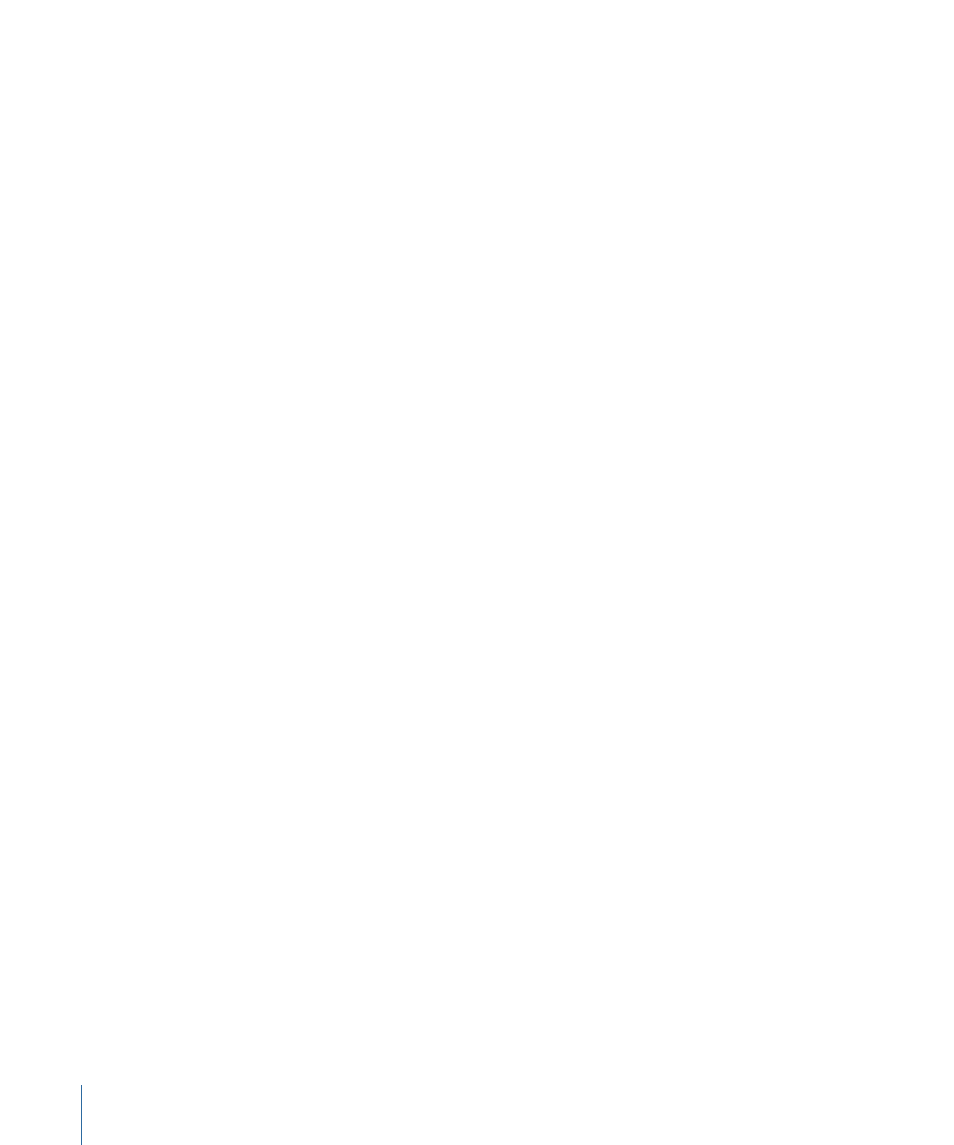
Mark Menu
This menu contains commands to set the beginning and end points of your objects, add
markers to the Timeline, navigate through your project, and control animation of effects.
• Mark In: This command does two different things. If no object is selected, it sets the
beginning frame of the play range to the current playhead position. If an object is
selected, it trims the In point for that object to the current playhead frame. (I)
• Mark Out: This command does two different things. If no object is selected, it sets the
ending frame of the play range to the current playhead position. If an object is selected,
it trims the Out point for that object to the current playhead position. (O)
• Move Selected In Point: This command moves the selected object or objects so the In
point aligns with the current playhead position. (Shift-Left Bracket)
• Move Selected Out Point: This command moves the selected object or objects so the
Out point aligns with the current playhead position. (Shift-Right Bracket)
• Markers: This submenu contains all of the controls for creating, modifying, and deleting
markers. For more information on using markers, see
• Add Marker: Adds a marker at the current playhead frame. If an object is selected, an
object marker is added. If no object is selected, a project marker is added (M or the
Tilde key to add an object marker; Shift-M to add a global marker).
• Edit Marker: Opens the Edit Marker dialog where you can set a marker’s name, color,
duration, and comment. A marker must be selected for this menu item to be active.
(Command-Option-M)
• Delete Marker: Removes the selected marker from the project.
• Delete All Markers: Removes all markers from the selected object. If no object is
selected, it deletes all project markers.
• Mark Play Range In: Sets the play range In point to the location of the playhead.
(Command-Option-I)
• Mark Play Range Out: Sets the play range Out point to the location of the playhead.
(Command-Option-O)
• Reset Play Range: Moves the play range In and Out points to the first and last frame of
the project. (Option-X)
• Play: Starts playback of the project. (Space bar)
• Loop Playback: Turns looping on and off. When looping is enabled, playback
automatically repeats from the beginning of the play range after the end is reached.
(Shift-L)
• Record Animation: Turns keyframe recording on and off. For more information on
recording animation, see
166
Chapter 4
Motion Menus
