Drop shadows – Apple Motion 4 User Manual
Page 343
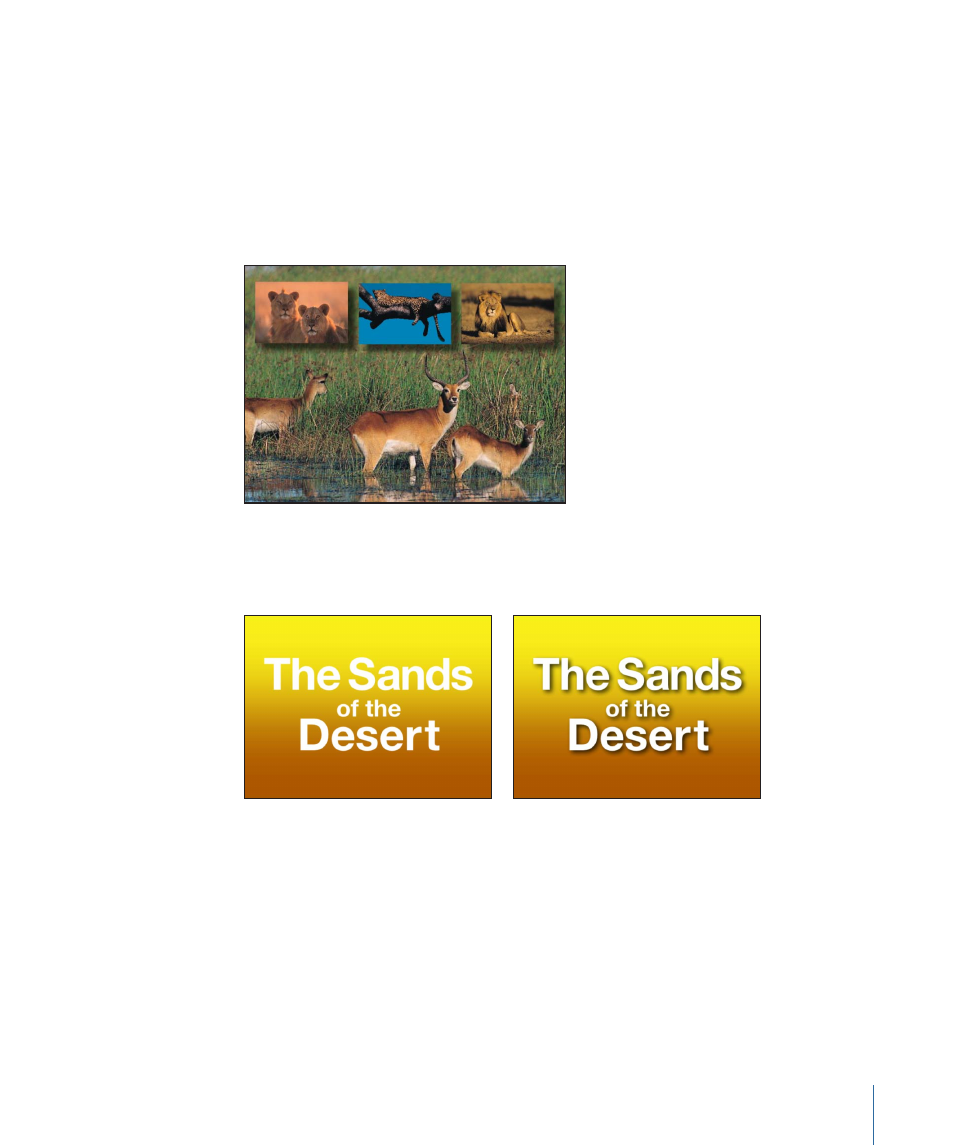
Drop Shadows
A drop shadow, by default, is a dark, translucent, offset shape that falls behind an object,
as if a light was shining on the object. Drop shadows are the same size as the object to
which they’re applied, although blurring a drop shadow may enlarge it somewhat.
They create the illusion of depth, with the result that the foreground object seems to
pop out at the viewer. For this reason, drop shadows are frequently used to create the
impression of space between two overlapping objects.
Drop shadows also darken overlapping regions of background objects. A good example
of when to use this is when you place text over a background that might obscure it. By
adding a drop shadow, you can make a foreground text object easier to read.
Without a drop shadow
With a drop shadow
It’s easy to add a drop shadow to any object, since each object has individual drop shadow
parameters in the Inspector and HUD. Once activated, drop shadows can also be
manipulated directly in the Canvas.
Tip: Motion also has the ability to generate true cast shadows when using lighting in 3D
layers. For more information about cast shadows, see
343
Chapter 7
Basic Compositing
