Apple Motion 4 User Manual
Page 670
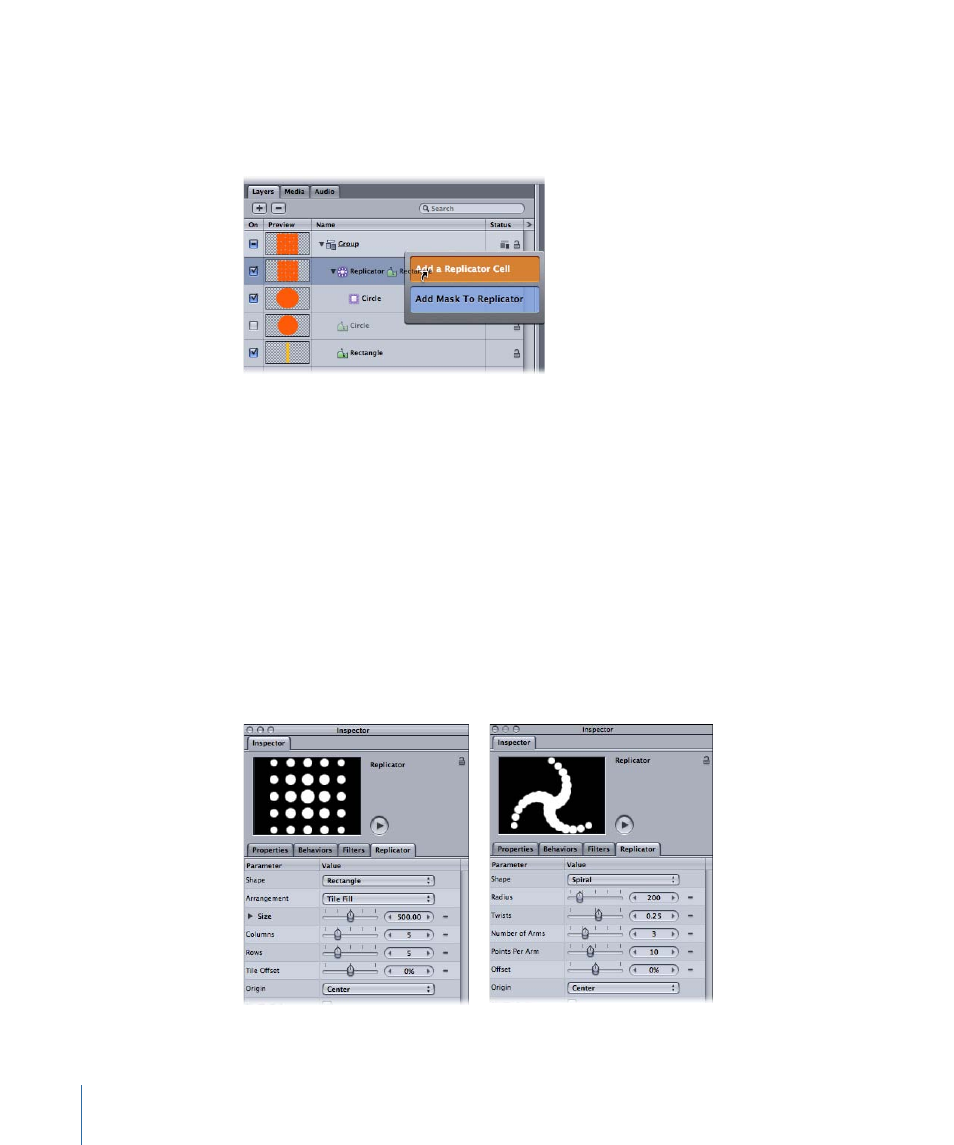
When you drag the source object over the Replicator layer (while continuing to hold
down the mouse button), a drop menu appears. This menu gives you the option to add
the object as a replicator cell or to add the object as a mask to the replicator. For more
information, see
Using Masks to Create Transparency
.
The replicator and its cell (or cells) have separate sets of parameters that control the look
of the mosaic pattern you see in the Canvas. Changing the parameters of the replicator
changes the overall onscreen pattern, allowing you to create rectangular, circular, spiral,
and other geometric layouts. Changing the parameters of a cell affects each individual
element in the onscreen pattern, allowing you to modify attributes such as the angle,
color, and scale of the pattern pieces.
Replicator parameters are dynamic—different parameters appear in the Inspector
depending on the layout type you choose in the Shape pop-up menu. For example, when
Rectangle is the selected pattern shape, additional parameters appear in the Inspector
that allow you to modify the size of the rectangle, the number of rows and columns, and
other attributes. When Spiral is the selected shape, parameters appear that allow you to
adjust the radius of the spiral, the number of twists and arms, the number of points per
arm (the locations on the shape where the elements sit), and other attributes.
670
Chapter 12
Using the Replicator
