Displaying and editing retiming tasks – Apple Motion 4 User Manual
Page 347
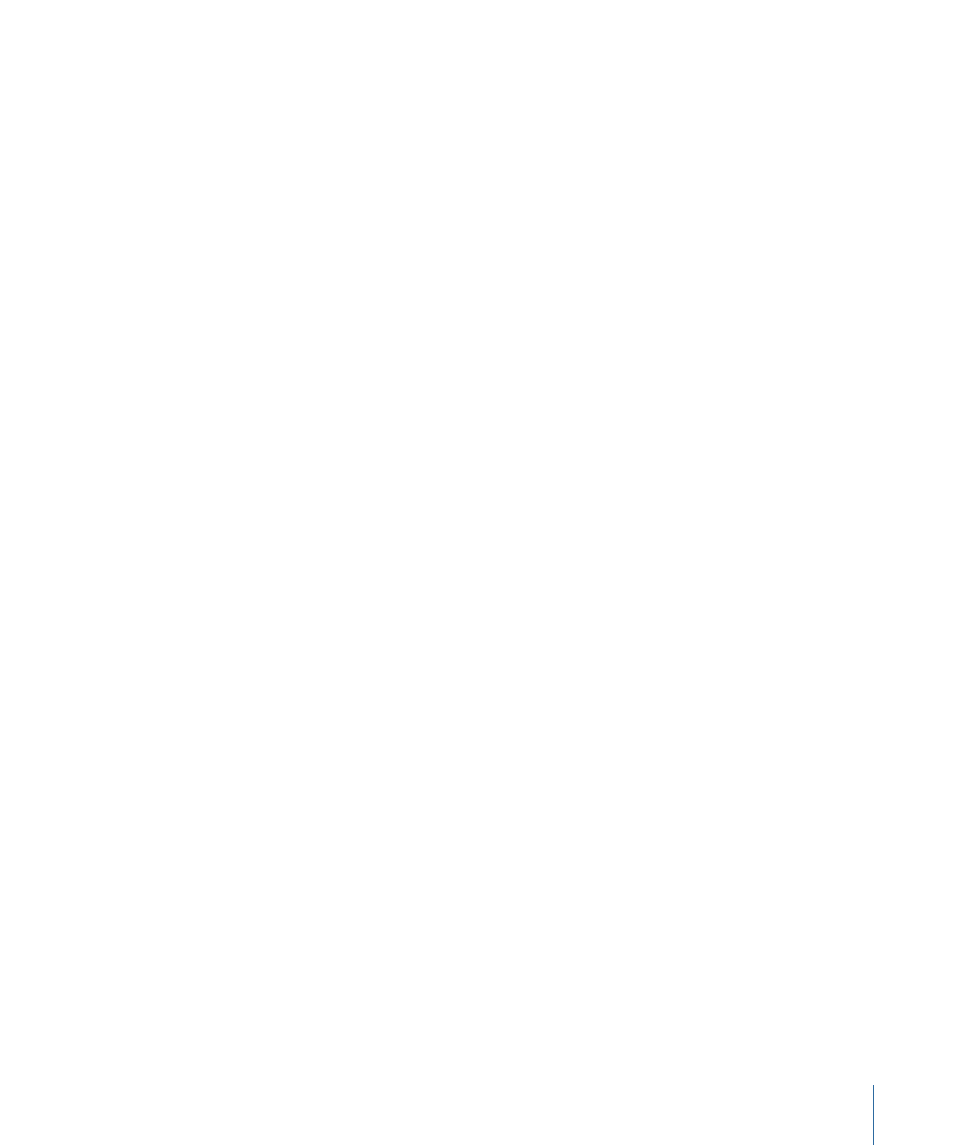
You can perform optical flow analysis on multiple clips simultaneously. The clips are
processed in the order that Frame Blending is set to Optical Flow.
Note: The more motion contained in a clip, the longer the analysis takes.
For information on pausing, reordering, or stopping a clip analysis, see
.
Important:
When importing interlaced footage and using the Optical Flow method for
frame blending, if Field Dominance is not set to the correct value, artifacts may appear
in the retimed object.
End Condition:
A pop-up menu that lets you set how playback continues when the end
of the clip is reached. There are four options:
• None: The default setting. The object’s duration in your project is equal to the duration
of its source media file.
• Loop: When the last frame of the clip is reached, the clip loops back to the first frame
and plays again. This can cause a jump in the clip’s apparent playback unless the clip
was designed to be looped seamlessly.
• Ping-Pong: When the last frame of the clip is reached, the next iteration of clip playback
is reversed. If you set a clip of a ball rolling on the floor to loop with the Ping-Pong
option, it would appear to roll forward, then backward, then forward again for the
duration of the object. This allows you to extend the duration of certain video clips
more smoothly than with the Loop setting.
• Hold: This freezes the last frame of the clip for the amount set in the End Duration
slider.
Note: When using the Hold option with interlaced footage, ensure that field order is
properly set in the Media Inspector. To modify a clip’s field order, select the clip in the
Media tab of the Project pane, then choose an option from the Field Order pop-up
menu in the Media Inspector.
End Duration:
A slider that lets you set the number of frames by which the clip is extended
at the end of its duration. This value may be adjusted only if End Condition is set to a
value other than None.
Displaying and Editing Retiming Tasks
You can display processing information when retiming a clip.
To display more information about ongoing clip analysis
Do one of the following:
µ
Choose Window > Show Task List.
347
Chapter 7
Basic Compositing
