Apple Motion 4 User Manual
Page 607
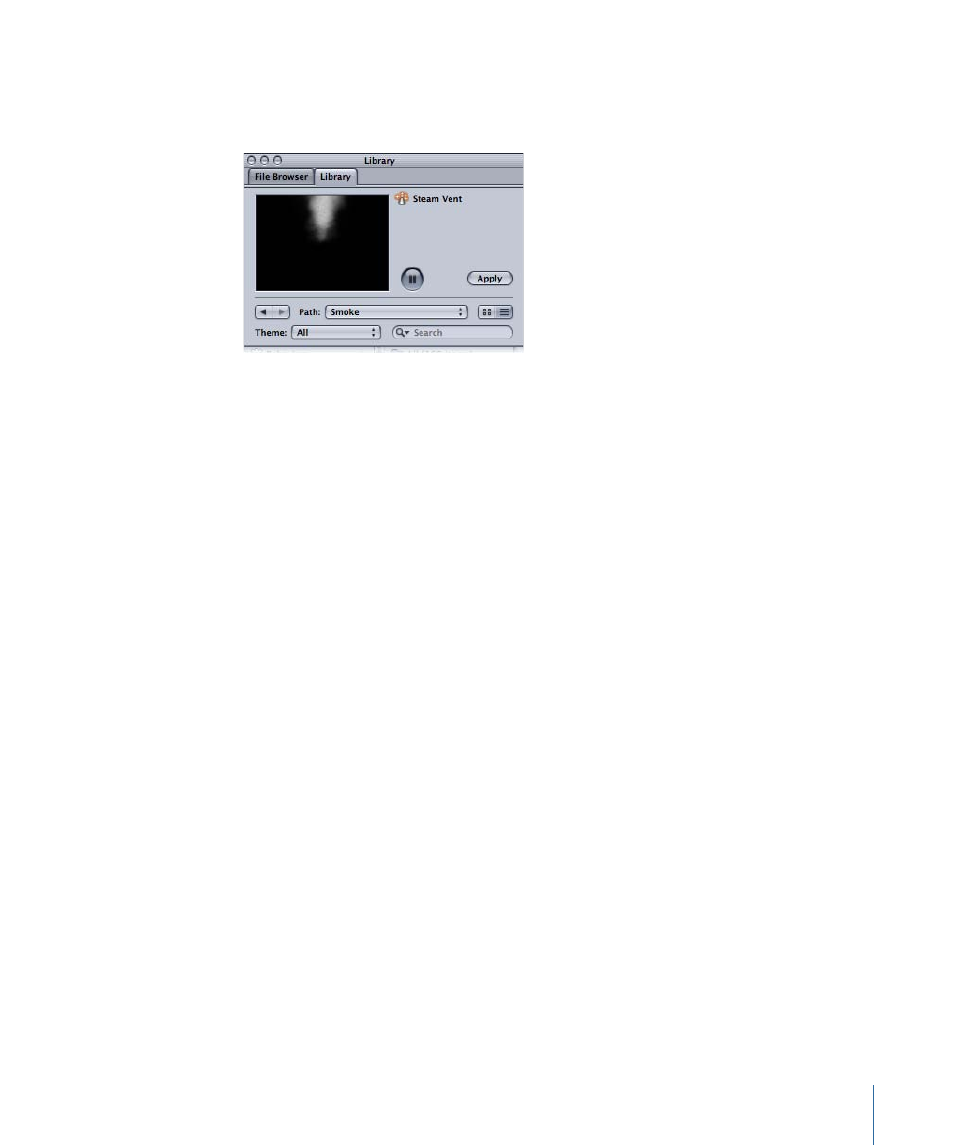
An animated preview of the selected particle emitter plays in the Preview area. While it
is playing, you can drag the pointer around in the Preview area to see how the particle
looks while in motion.
Note: If the preview does not automatically start playing, click the Play button in the
Preview area. To automatically play items selected in the File Browser or Library, choose
Motion > Preferences (or press Command-Comma), then select “Play items automatically
on a single click” in the File Browser & Library section of the General pane.
4
When you find a particle preset you want to use, do one of the following:
• Click Apply to add the selected particle system to your project at the center of the
Canvas.
Note: If Create Layers At is set to “Start of project” in the Project pane of Motion
Preferences, the particle system is added at the first frame.
• Drag the particle system into the Canvas to the position where you want it to appear.
• Drag the particle system into a group in the Layers tab or Timeline layers list. The particle
system appears at the center of the Canvas.
• Drag the particle system to the track area of the Timeline. When you reach the frame
where you want the new particles to start, release the mouse button.
The new particle system layer appears in your project, composited against any other
layers that you’ve already added.
607
Chapter 11
Working with Particles
