Apple Motion 4 User Manual
Page 1411
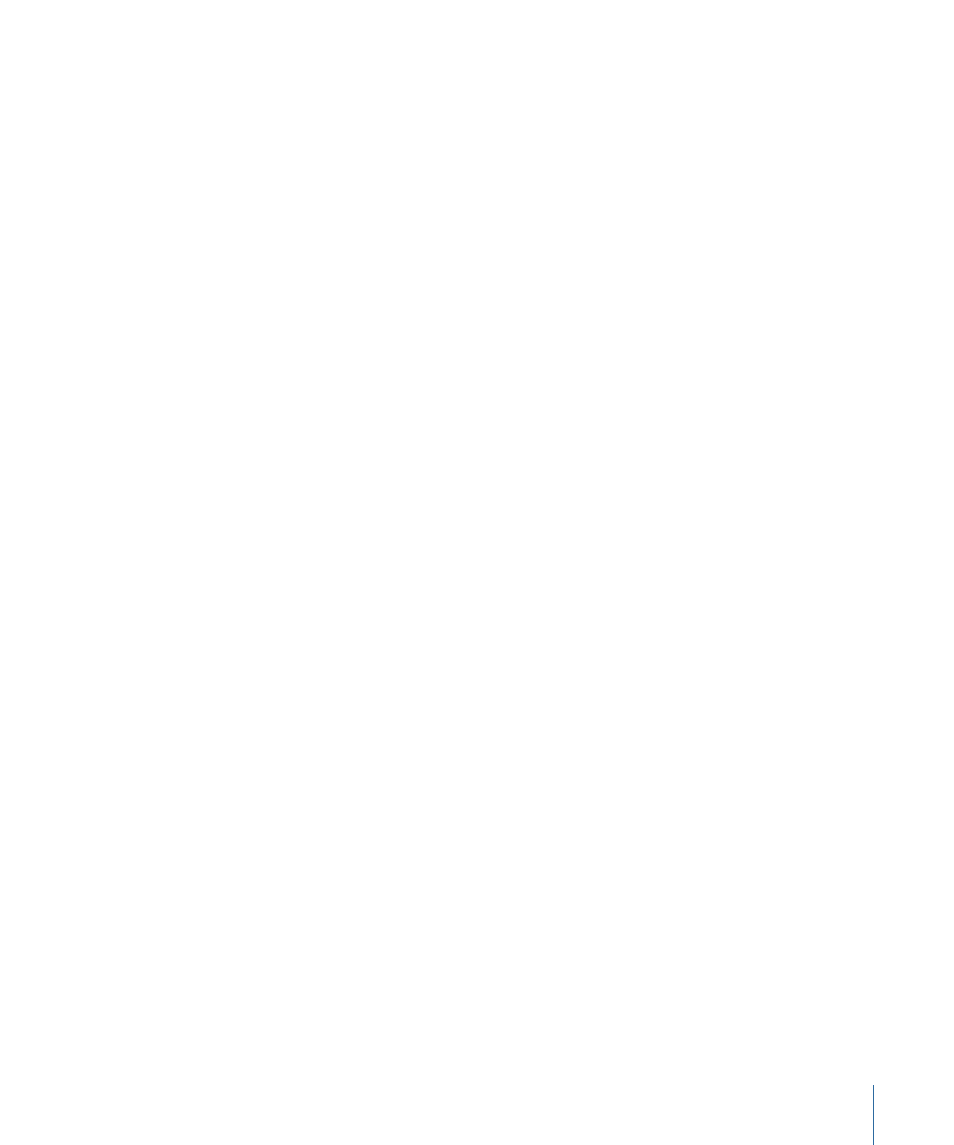
Interlaced video, including NTSC and PAL, works differently. When you record footage
with your camcorder, each video frame is broken down into two fields, each containing
half of the total lines of resolution in the frame. The first field is recorded, then the second,
and both are laid down to tape, one after the other, so that both fields constitute one
frame. When you play the tape back, a television monitor displays each recorded frame
in two passes, first drawing field 1, then drawing field 2.
Field order refers to the order in which video fields are recorded from your video
equipment to your hard disk. If you remember that video fields come one after another
in time, as if playing 60 “frames” per second, it becomes a little easier to understand.
There are two options for field order:
• Upper (Field 2 is dominant, so the second field is drawn first.)
• Lower (Field 1 is dominant, so the first field is drawn first.)
Generally, Upper is used by 640 x 480 systems, while Lower is most common in professional
720 x 486 and DV 720 x 480 systems.
It’s important to render digital video with the field order used by your hardware. Because
motion continues from one field to the next, it’s crucial that each field plays in the correct
order. Because different capture cards handle interlacing differently, choosing the correct
field order ensures proper playback.
Using Square or Nonsquare Pixels When Creating Graphics
When you’re preparing to import graphics into Motion, it’s important to be aware of the
pixel aspect ratio you’re using and whether your project requires you to work with square
or nonsquare pixels.
• Use nonsquare pixels for standard definition projects in NTSC or PAL.
• Use square pixels for high definition projects, as well as multimedia video that will be
played back only on computers and doesn’t use any captured video footage.
Graphics created on a computer, whether scanned, painted, or rendered, look distorted
on a video monitor unless you account for the different pixel aspect ratio. Fortunately,
this is easy to do, since every nonsquare video frame size has an equivalent square frame
size that you can use to create your graphics.
To create graphics that look correct when output to video
1
In your graphics application, create a frame size that’s the square pixel equivalent of the
video frame size you’re using.
See the chart below for equivalent sizes. For example, if you’re working in DV-PAL with
a nonsquare video frame size of 720 x 576, your graphic should have a square pixel frame
size of 768 x 576.
1411
Appendix B
Video and File Formats
