Ramp – Apple Motion 4 User Manual
Page 482
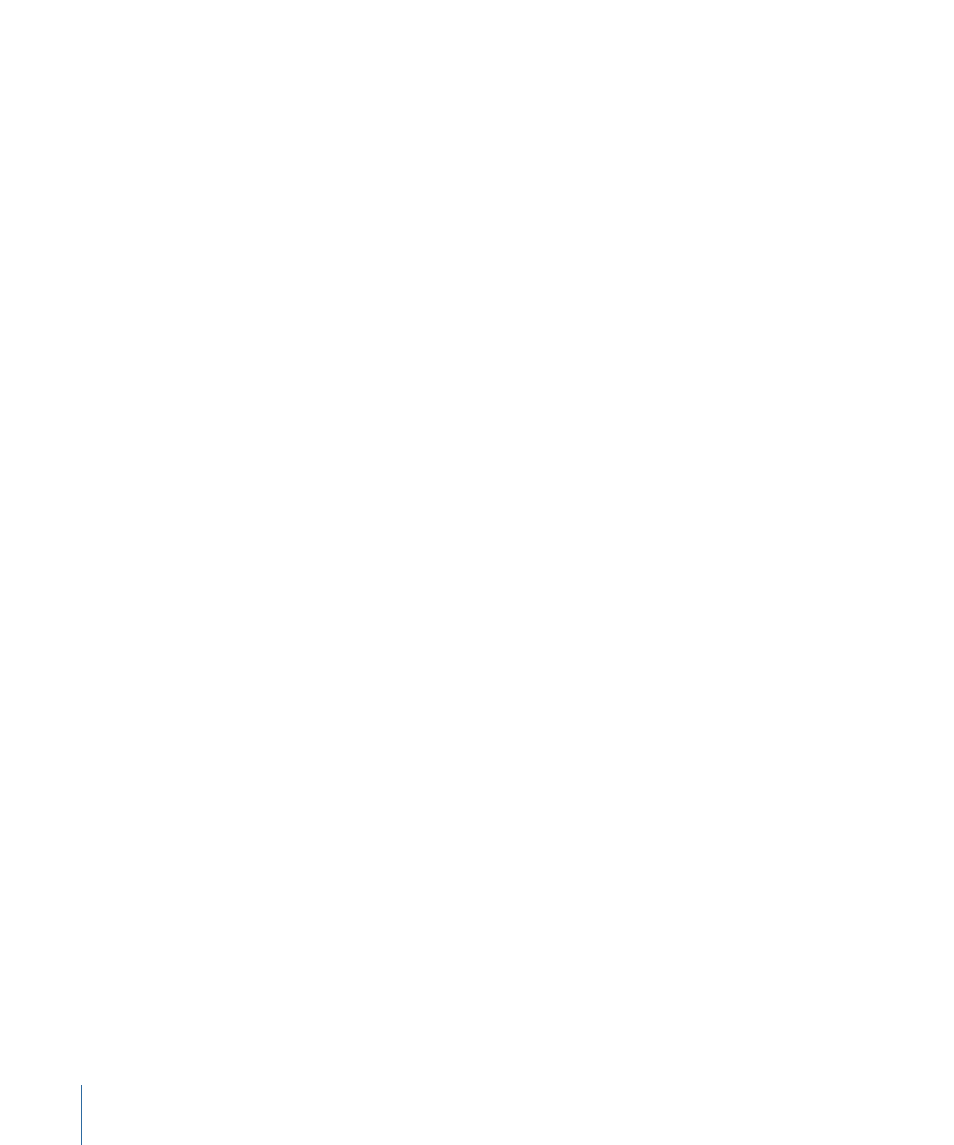
Offset:
A slider that offsets the steps. For example, when Quantize is applied to a Position
parameter and Step Size is set to 100, an object “steps” in increments restricted to 100
pixels; thus, the step offset is 100, 200, 300, and so on. If Offset is set to 50, the step offset
is restricted to 50, 150, 250, and so on.
Apply To:
The Apply To (Go) pop-up menu shows the parameter being affected, and can
be used to reassign the behavior to another parameter.
HUD Controls
The HUD lets you define the step size, offset, and parameter assignment.
Ramp
The Ramp behavior lets you create a gradual transition in any parameter that can be
animated, from the Start Value to the End Value. The speed of the transition is defined
by the length of the Ramp behavior in the Timeline, and by the behavior’s end value.
Additional parameters allow you to define how the transition occurs, whether it’s at a
single continuous speed, or whether it accelerates over time.
Ramp is a versatile behavior. If you apply it to the Scale property, it works like the
Grow/Shrink behavior. If you apply it to the Opacity property, you can fade an object in
or out in different ways. Although you can use the Ramp behavior to mimic other Motion
behaviors, it can be applied to any parameter you want.
Note: This behavior is additive, meaning that the value it generates is added to the original
value of the parameter to which it’s applied.
For example, suppose you’re animating different segments of a bar graph, and each
segment needs to grow until it reaches a specific length. (Hint: this can be done by
assigning a subtracting mask to each bar object, and animating the position of each bar’s
mask to slowly reveal each bar over time.)
482
Chapter 9
Using Behaviors
