Changing the frame size of a project, Browsing media files in motion – Apple Motion 4 User Manual
Page 226
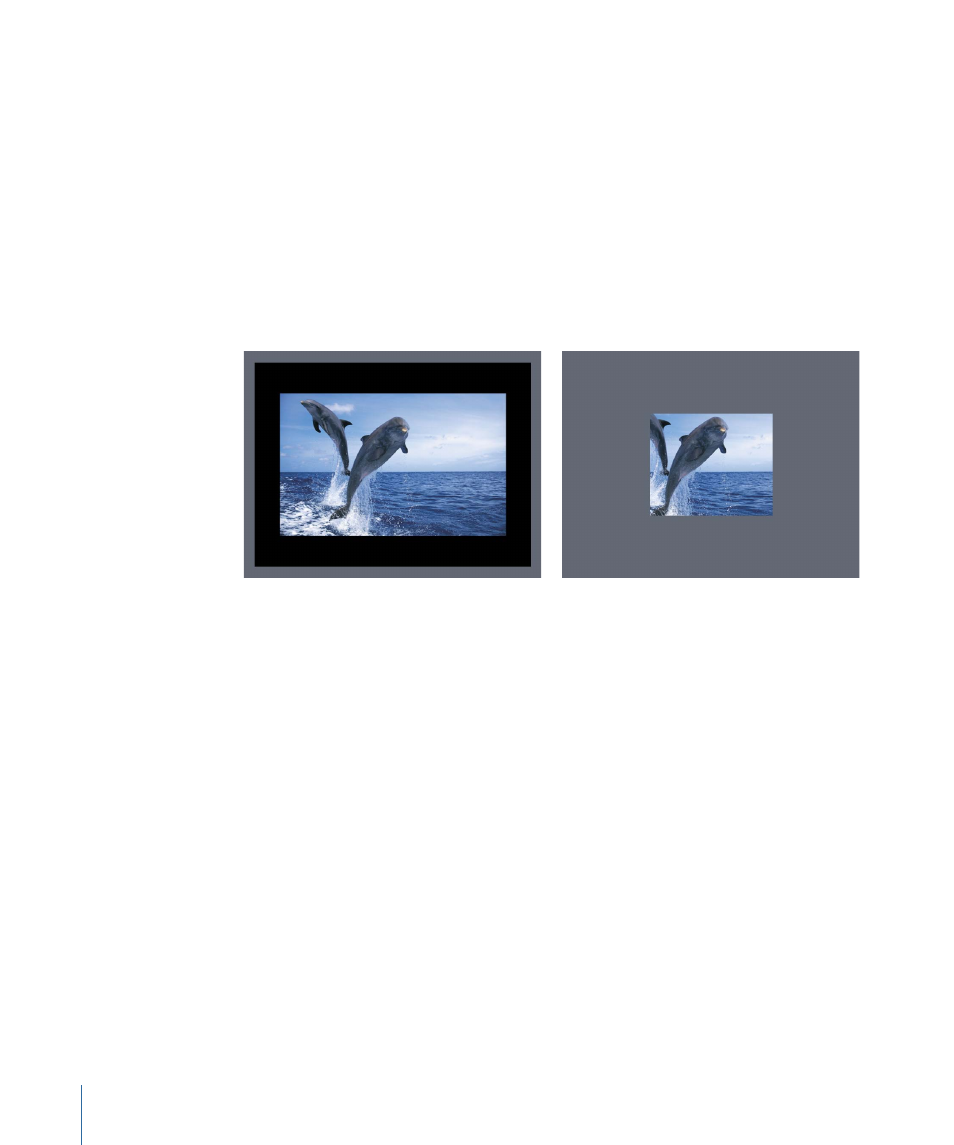
Changing the Frame Size of a Project
When you change the frame size of a project (in Project Properties) that already has
objects within it, you essentially change the size of the Canvas. This adds to, or reduces,
the amount of room available to lay out the objects in your project.
It’s important to understand that changing the size of the Canvas in no way changes the
size or position of any objects already placed within it. Furthermore, since the coordinate
system used by Motion uses 0, 0 as the center of the frame, all objects remain arranged
in their current positions relative to the center of the frame as the edge of the frame
shrinks toward the center. This may result in objects being cut off as the frame shrinks
past their edges. In the following example, a project with a frame size of 720 x 480 is
reduced to 320 x 240.
Original frame size (720 x 480)
Reduced frame size (320 x 240)
Note: Because Motion is resolution-independent, it’s not usually necessary to change
your project’s frame size. You can output your projects at any size, regardless of the
current frame size, by changing the options in Motion’s export dialogs. For example, if
you’re building a project with a frame size for standard definition broadcast, you can still
export a half-resolution version of your project to post on the web simply by exporting
to the necessary size.
Browsing Media Files in Motion
This section describes how to browse the media files you want to use in your Motion
project. As with project files, it’s important to make sure that the source media you’re
using is organized in a way that makes sense and is easy to keep track of. Centralizing
source media that’s only used in one project can be helpful, as is carefully organizing
media that is shared by more than one project.
226
Chapter 6
Creating and Managing Projects
