Setting advanced export options – Apple Motion 4 User Manual
Page 1364
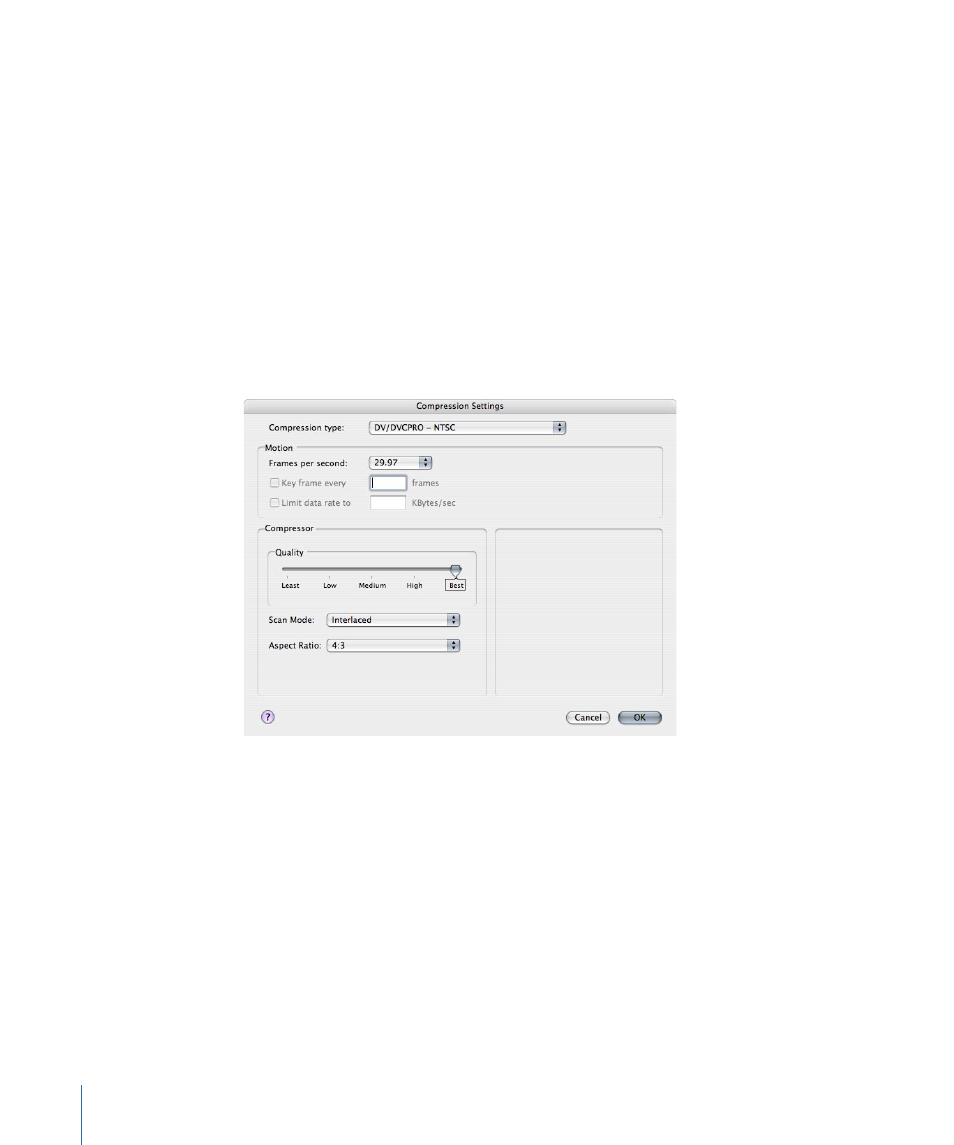
For more information on the Export Options, see
.
Setting Advanced Export Options
You can select advanced export options for video and audio. The Advanced buttons in
the video and audio sections of the Export Options dialog display the standard QuickTime
export options.
Advanced video export options are available only when you are exporting your project
as a QuickTime movie. The options available depend on the export format of your project.
To change the advanced video export options
1
Choose File > Export, then click the Options button.
2
In the Video section of the Video/Audio pane, click the Advanced button.
3
In the Compression Settings dialog, choose the settings you want:
• Choose a codec from the “Compression type” pop-up menu.
• Choose the frame rate for your exported video in the “Frames per second” pop-up
menu, or choose Custom, then type a number in the field that appears next to the
pop-up menu.
• If the codec you choose uses temporal compression, you can set the frequency of
keyframes by selecting the “Key frame every” checkbox and typing the number of
frames you want in the field.
• If the codec lets you set the data rate for your exported video, you can do so by selecting
the “Limit data rate to” checkbox and typing a number in the field.
• Drag the Quality slider to adjust the level of compression. Some codecs may not allow
you to adjust the quality level.
1364
Chapter 21
Outputting Motion Projects
