Adding shapes from the library, Shape parameters, Style pane controls in the inspector – Apple Motion 4 User Manual
Page 1105: Style pane parameters
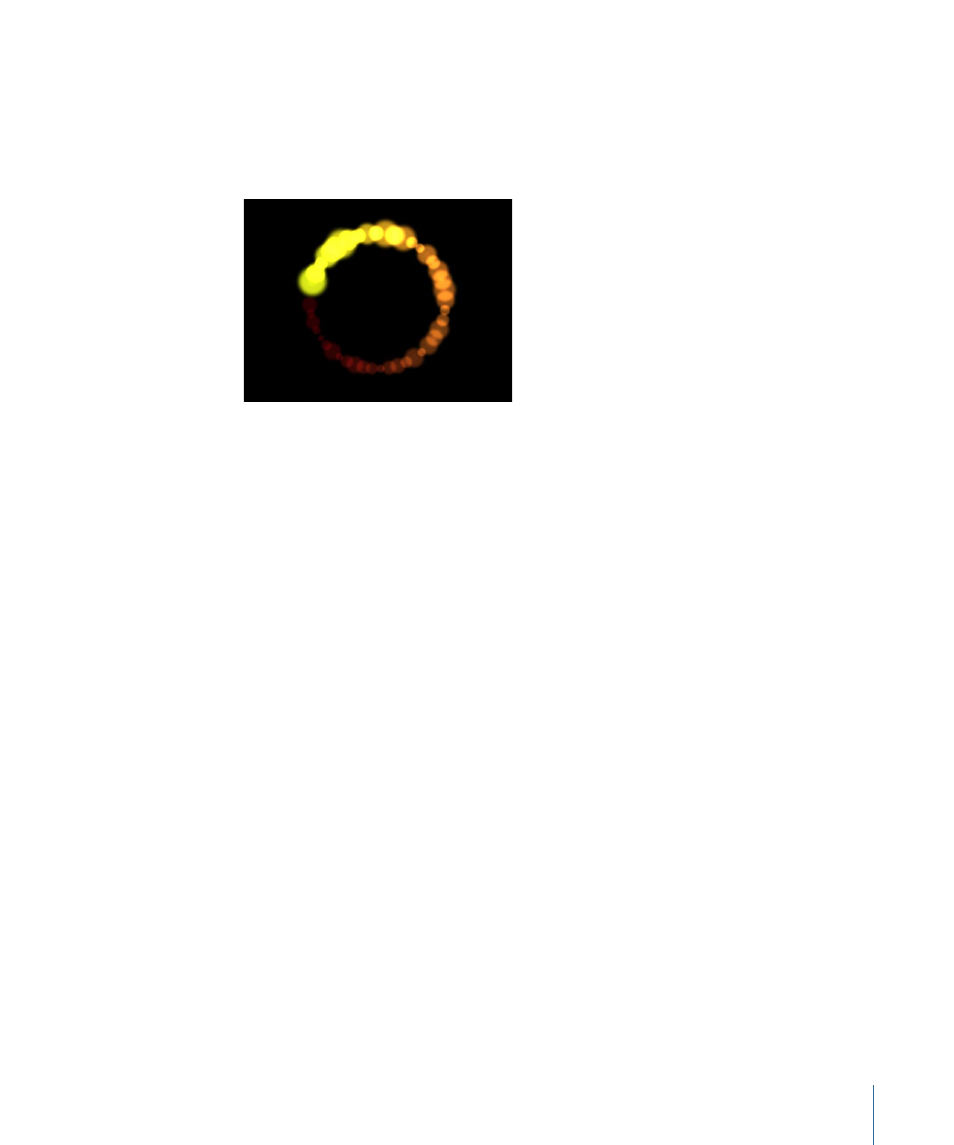
For a complete description of these parameters, see
Style Pane Controls in the Inspector
,
Stroke Pane Controls in the Inspector
, and
Advanced Pane Controls In the Inspector
. In
the example below, the Additive Blend parameter is enabled in the Style pane. Additionally,
the Color Over Stroke, Spacing Over Stroke, Width Over Stroke, Brush Scale, and Brush
Scale Randomness parameters are modified in the Stroke pane.
Adding Shapes from the Library
The Shapes category in the Library contains pre-drawn shapes that can be added to a
project. Once a shape is added to a project from the Library, the shape can be edited.
To add a shape to a project from the Library
1
In the Library, select the Shapes category.
2
Do one of the following:
• Select a shape, then click Apply in the Preview area.
• Drag a shape from the Library into the Canvas, Layers tab, or Timeline tab.
The shape is added to the project and can be modified. For information on editing shapes,
see
Shape Parameters
The Shape tab in the Inspector appears when you select a shape in the Canvas, Layers
tab, or Timeline. This tab contains the Style, Stroke, Advanced, and Geometry panes. These
panes contain parameters that let you further customize the shape.
Style Pane Controls in the Inspector
The Shape tab’s Style pane contains controls to modify the fill and outline of a shape,
including changing the brush type for an outline or paint stroke. The parameters are
grouped into two main categories of controls: Fill and Outline.
Style Pane Parameters
The Style pane is available for all shapes and paint strokes.
1105
Chapter 17
Using Shapes, Masks, and Paint Strokes
