Animating shapes, Shape behaviors, Apply pen pressure – Apple Motion 4 User Manual
Page 1133
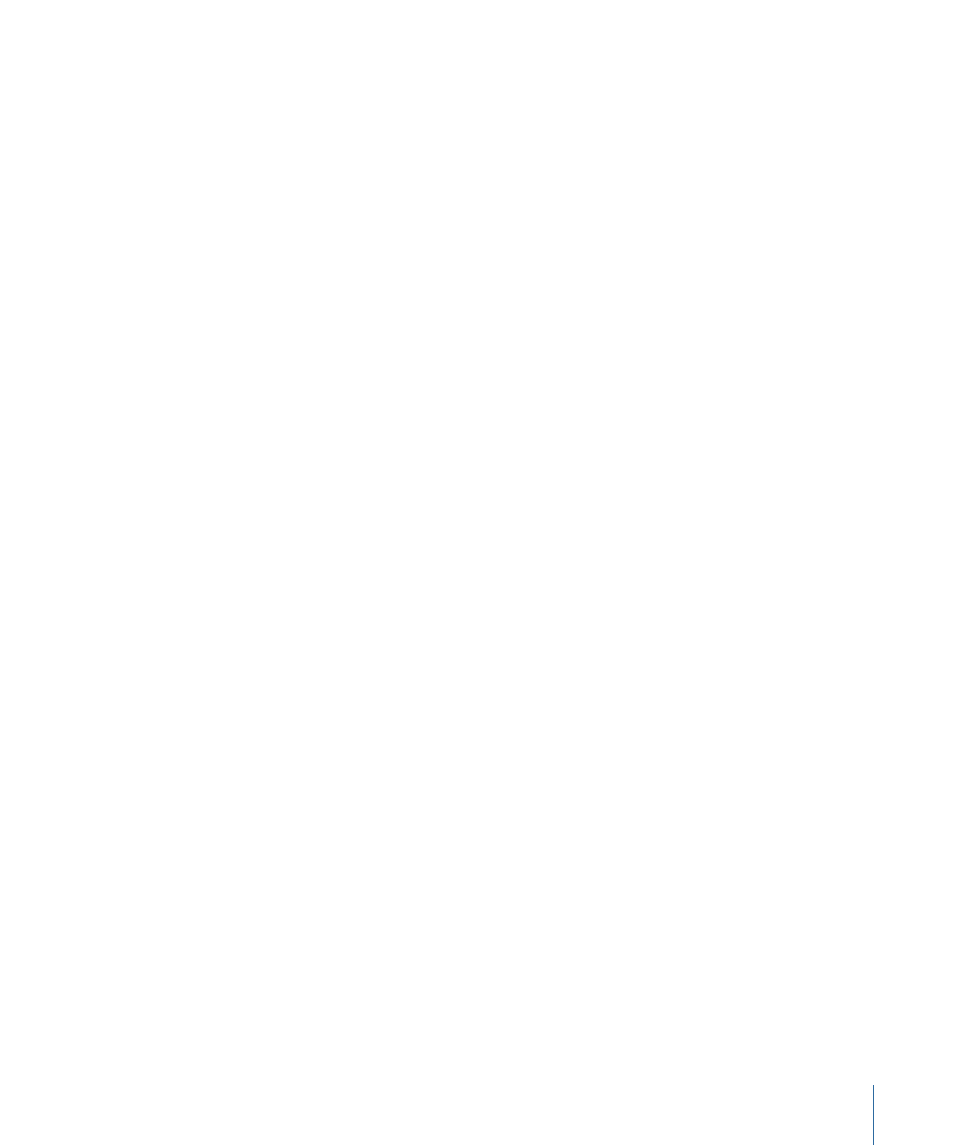
Important:
Once you apply a filter to a shape, you can no longer smoothly increase the
size of that shape using the object’s transform controls. This is because filters change
shapes from vector objects to bitmapped objects. As a result, they scale like other
bitmapped objects, which display artifacts if they’re enlarged too much.
For more information on using filters, see
Animating Shapes
You can animate shapes using both behaviors and keyframes. In addition to using Basic
Motion, Simulation, and Parameter behaviors, shapes have their own special category of
Shape behaviors. Shape behaviors allow you to oscillate, randomize, or wriggle the
individual control points of shapes, to write on a shape outline over time, or to apply
tracking data to the control points of a shape.
You can also modify a paint stroke created with the Paint Stroke tool (in the Toolbar)
based on how it was drawn with the stylus. For example, you can apply the Apply Pen
Pressure behavior to a paint stroke in your project and map the pressure used in drawing
the stroke to opacity. The resulting stroke appears more opaque in the segments where
you pressed hardest when drawing that stroke.
Basic Motion and Simulation behaviors animate multiple parameters of a shape, such as
Position, Rotation, and Scale. Applying behaviors to shapes works the same as with any
layer in Motion, and keyframed animation of any of these parameters is stored in the
Keyframe Editor.
For more information on using Basic Motion, Parameter, and Simulation behaviors, see
.
Shape Behaviors
Shape behaviors are specifically designed to be applied to shapes created within Motion.
After drawing a stroke or other shape, apply a Shape behavior to wriggle, oscillate, or
randomize a shape’s control points or to map pen pressure to various paint stroke
characteristics.
Apply Pen Pressure
This behavior is designed to be applied to a paint stroke created using a stylus and
graphics tablet. Once a stroke is created, this behavior allows you to affect the width,
opacity, spacing, angle, or jitter of the paint stroke based on the pressure of your stylus
on the tablet when the stroke was created.
1133
Chapter 17
Using Shapes, Masks, and Paint Strokes
