Adding and deleting groups in the timeline – Apple Motion 4 User Manual
Page 356
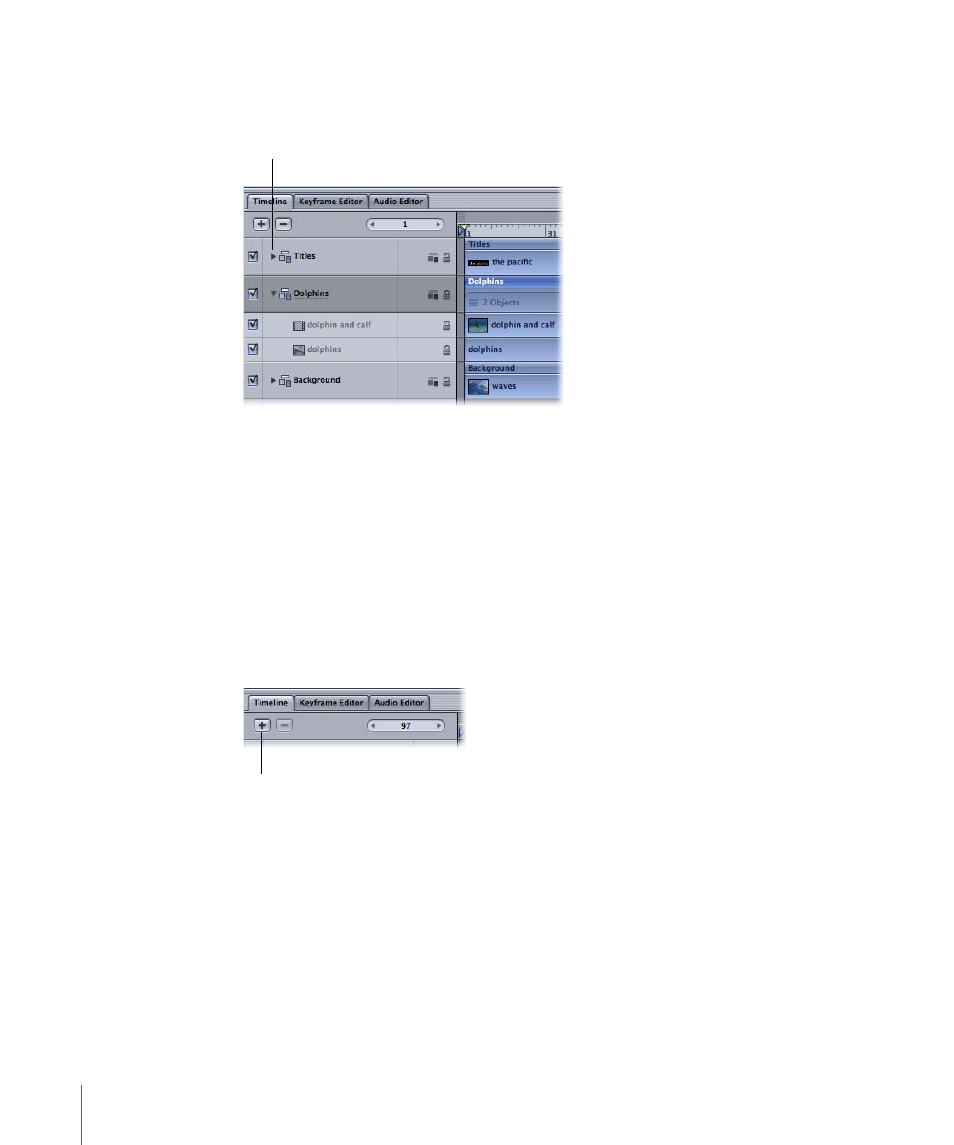
When a layer or group is collapsed in this manner, it still appears in the Canvas window.
Unlike enabling or disabling tracks, collapsing and expanding the Timeline layers list is
only an organizational tool to help manage the view of the Timeline.
Disclosure triangle
To collapse or expand a layer or group in the Timeline
µ
Click the disclosure triangle to the left of the layer or group name. If no disclosure triangle
is present, that object cannot be collapsed or expanded any further.
Adding and Deleting Groups in the Timeline
Motion allows you to add and delete groups directly in the Timeline layers list. If nothing
is selected in the list when a new group is added, the new group appears at the top of
the list. If an object is selected, the new group is added directly above the selected object.
To add a group
µ
Click the Add button (+).
Add button
You can also add a group by dragging a new item into your project.
To delete a group
1
Select the group you want to delete.
2
Click the Delete button (–).
You can also click the Delete button to remove any selected object (camera, layer, group,
filter, and so on) in the Timeline layers list. You can also Control-click a track, then choose
Delete from the shortcut menu.
356
Chapter 8
Using the Timeline
