Adding text, Adding basic text in the canvas – Apple Motion 4 User Manual
Page 756
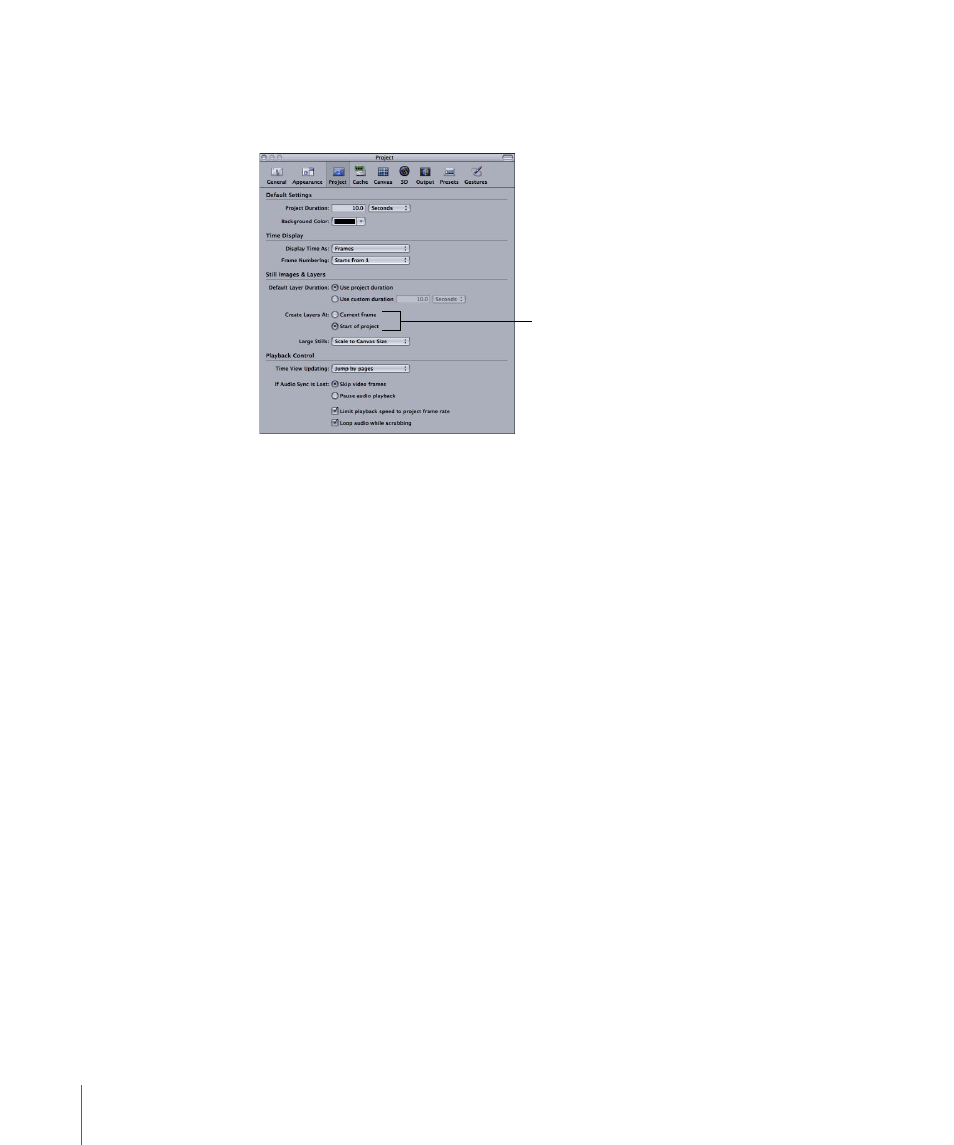
• To create text at the start of the project, select “Start of project.” This means that all
text is created at the beginning of the project by default, regardless of the playhead
location.
Create Layers At options
Adding Text
In Motion, you create text directly in the Canvas using the Text tool, enter text in the
Inspector, or bring in a text file. Once text is added to your project, you can easily apply
filters to the text or animate the text using behaviors or keyframes.
Adding Basic Text in the Canvas
This section describes adding text to your project in the Canvas.
For information on adding text using the Text tool, see
.
For information on adding text using the Text Editor, see
Adding Text with the Text Editor
.
For information on adding text to your project from a text file, see
.
When Create Layers At is set to “Start of project” in the Project Preferences pane, text is
created at the first frame of the project. For example, if you are working in a 900-frame
project and you add text, the duration of the text is 900 frames. To shorten the duration
of the text, shorten the text layer duration in the Timeline or mini-Timeline. For more
information, see
.
To add text in the Canvas
1
In the Layers tab, select the group to which you want to add the text layer.
Note: If no group is explicitly selected, the text is added to the last selected group (the
group with the underline beneath its name).
756
Chapter 13
Creating and Editing Text
