Apple Motion 4 User Manual
Page 1311
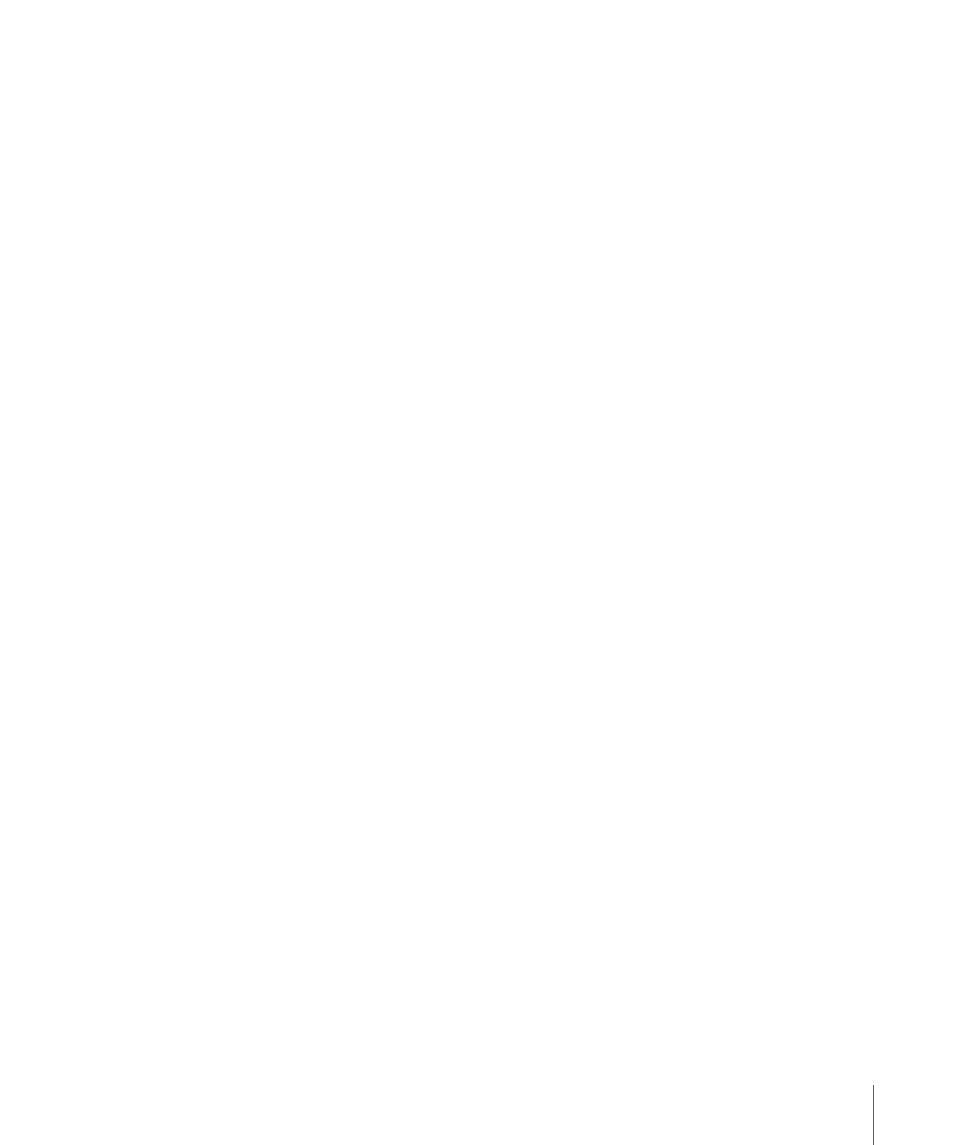
Offset Track:
This parameter appears only when there is a tracking source (footage) in
the source well. If a tracker’s reference point becomes temporarily hidden or goes off the
screen, this parameter allows you to select a different reference point that continues the
same tracking path as the original reference point. For more information on offset tracking,
see
Tracking Obscured or Off-Frame Points
.
Auto-Zoom:
This parameter appears only when there is a tracking source (footage) in
the source well. Choose an option from this pop-up menu to set the magnification level
when positioning the tracker in the Canvas. This allows you to zoom in on the Canvas
when searching for an ideal tracking reference pattern. There are four choices:
• None: When moving the tracker in the Canvas, there is no magnification (only the
tracker appears).
• 2x: When moving the tracker in the Canvas, the magnification around the tracker is
two times the normal zoom level.
• 4x: When moving the tracker in the Canvas, the magnification around the tracker is
four times the normal zoom level.
• 8x: When moving the tracker in the Canvas, the magnification around the tracker is
eight times the normal zoom level.
Auto-Zoom Mode:
This parameter appears only when there is a tracking source (footage)
in the source well. Choose an option from this pop-up menu to set the display of the
auto-zoomed tracker in the Canvas. There are three choices:
• Normal: Displays a normal pattern.
• Contrast: Displays the tracker pattern with contrast detection.
• Edge: Displays the tracker pattern with edge detection. The Auto-Zoom Mode applies
only to the trackers in the Canvas and does not appear in the Tracker Preview in the
Behaviors tab of the Inspector. When None is chosen from the Auto-Zoom pop-up
menu, the Auto-Zoom Mode setting has no effect.
Look Ahead Frames:
This parameter appears only when there is a tracking source (footage)
in the source well. This slider and value slider allow you to specify the number of “future”
frames to be analyzed by the tracker. In other words, you can direct the tracker to look
in a specific location for its reference point. This is especially useful for footage that
contains fast-moving objects, as the reference point can quickly “get away” from the
tracker. For more information on using Look Ahead Frames, see
Anchor/Rotation-Scale(checkboxes):
Available when one-point or two-point tracking is
enabled (when Transformation is chosen from the Type pop-up menu), these checkboxes
turn the Anchor and Rotation-Scale trackers on or off. The anchor tracker records position
data. When Position is enabled in the Adjust parameters, the Anchor tracker is turned on.
Rotation and scale data are recorded by using the relationship between the Anchor and
Rotation-Scale trackers. When Scale or Rotation is enabled in the Adjust parameters, the
Rotation-Scale tracker is turned on.
1311
Chapter 19
Motion Tracking
