Toolbar controls, Slider controls, Basic slider – Apple Motion 4 User Manual
Page 138
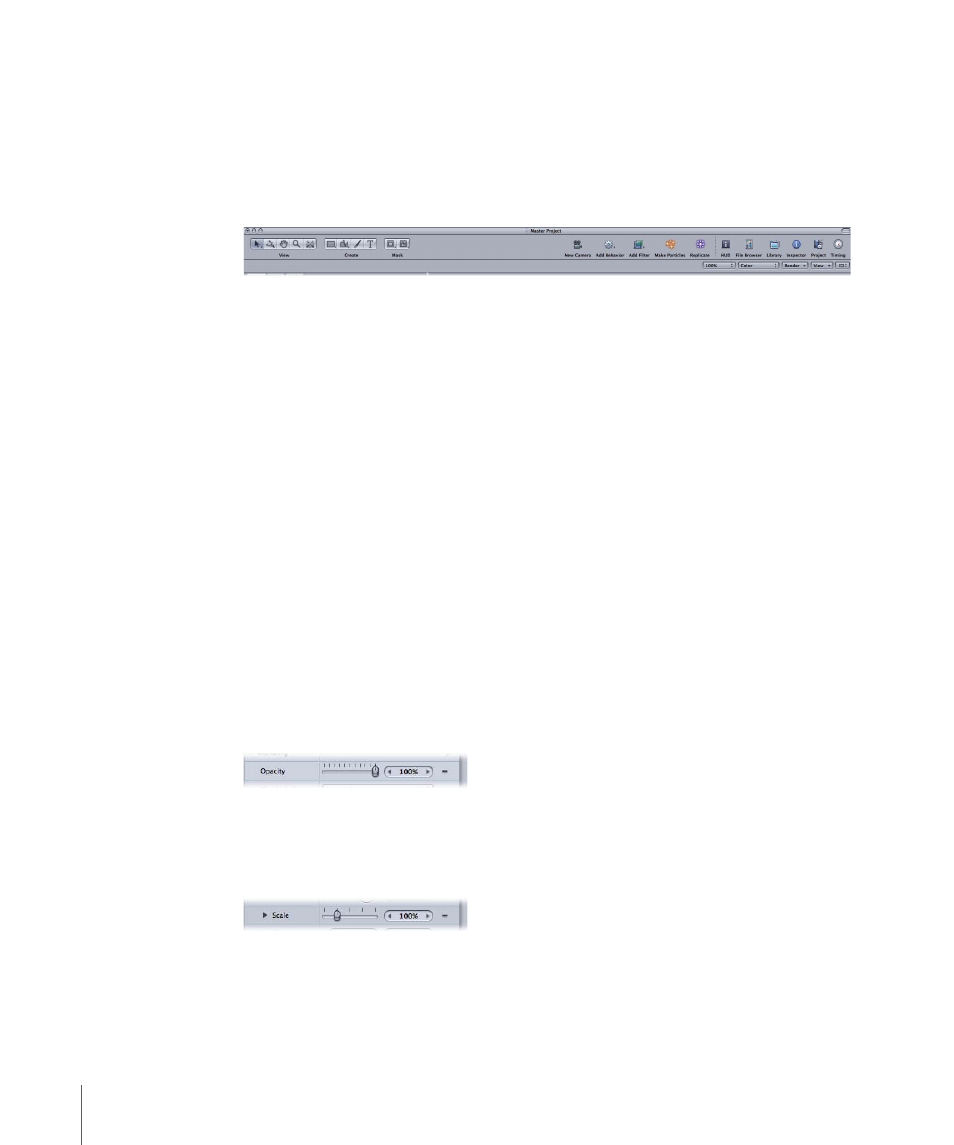
Toolbar Controls
Motion’s Toolbar is located at the top of the main window. There are tools that transform
objects and the project view, as well as tools that create new layers, such as text, shapes,
and masks. There are also icons to apply filters and behaviors, and to create particle
systems and replicators. Icons at the right of the Toolbar show and hide the various
windows and panes of the Motion interface.
Several tools have multiple modes or options, such as Shape tools that can be set to
rectangle, circle, or line mode. The Circle and Line tools are hidden until you click the
Shape tool and hold down the mouse button. Tools with additional states are indicated
with a tiny downward arrow in the lower-right corner of the tool.
To access a tool’s additional modes or options
µ
Click a tool with a small downward arrow in the lower-right corner of the tool and, holding
down the mouse button, choose a mode or option.
For a description and use of each tool, see
.
Slider Controls
Sliders are used for settings where the value of the parameter is a number chosen from
a range of numbers. They are by far the most common control type in Motion, mainly
because of their versatility.
Basic Slider
Sliders are used to choose a value from within a fixed range, such as opacity, which must
fall between 0 and 100%, or a color fill which must fall between 0 and 1.
Sliders are also used for parameters that have a commonly used range, but can be set to
values outside of that range, such as the amount slider in the Gaussian Blur filter, which
has a default range of 0 to 64, but can manually be set as high as 600.
To change a slider value
µ
Drag the slider to the left to lower values and to the right to increase values.
µ
Option-click to the left or right of the slider to decrease or increase by a value of 1.
138
Chapter 3
User Interface Controls
