Apple Motion 4 User Manual
Page 1085
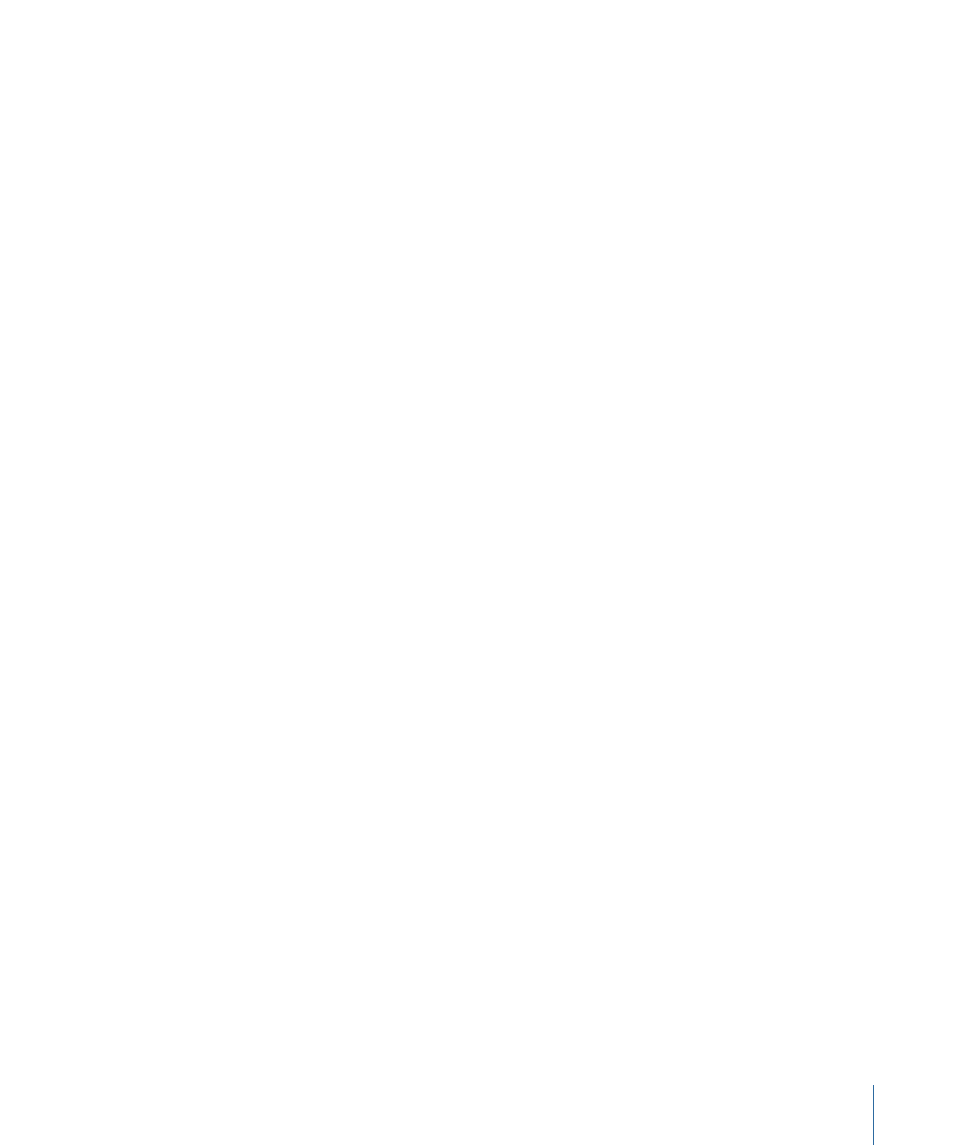
Width:
A slider that defines the width of the paint stroke.
Pen Pressure:
When creating paint strokes, this pop-up menu allows you to determine
stroke properties derived from the pressure of your pen prior to creating the stroke. This
parameter is not available for solid brush types. Choose from one of the following:
Note: Only strokes drawn using a stylus and tablet will have recorded pressure variations.
• Nothing: Pen pressure is ignored.
• Width: The harder the pen pressure, the wider the stroke. To adjust the width of the
dabs after the stroke is created, use the width controls in the Stroke or Style pane.
• Opacity: The harder the pen pressure, the more opaque the stroke. To adjust the opacity
of the dabs after the stroke is created, use the opacity controls in the Stroke pane.
• Spacing: The harder the pen pressure, the greater the spacing in between the stroke
dabs. To adjust the spacing of the dabs after the stroke is created, use the spacing
controls in the Stroke or Style pane.
• Angle: The harder the pen pressure, the greater the angle of the stroke dabs. To adjust
the angle of the dabs after the stroke is created, use the angle controls in the Stroke
pane.
• Jitter: The harder the pen pressure, the larger the amount of jitter on the stroke. Jitter
randomizes the position of the paint dabs, giving the dabs a particle-like appearance.
To adjust the jitter of the dabs after the stroke is created, use the jitter controls in the
Stroke pane.
Note: You can affect multiple parameters on a single stroke, such as pressure affecting
opacity and spacing. Choose an option before the stroke is created, such as Opacity. Once
the stroke is created, apply a pen shape behavior to the stroke and apply the action to
another parameter, such as Spacing. For more information on the pen shape behaviors,
see
.
Pen Speed:
This pop-up menu allows you to affect the stroke’s width, opacity, spacing,
angle, and jitter based on the speed recorded when drawing the stroke with the paint
stroke tool. These settings can be applied to paint strokes created using a stylus and
graphics tablet or mouse. This parameter is not available for solid brush types. Choose
from one of the following:
• Nothing: Pen speed is ignored.
• Width: The faster you move the pen, the more narrow the stroke; the slower you move
the pen, the wider the stroke. To adjust the width of the dabs after the stroke is created,
use the width controls in the Stroke or Style pane.
• Opacity: The faster you move the pen, the less opaque the stroke. To adjust the opacity
of the dabs after the stroke is created, use the opacity controls in the Stroke pane.
1085
Chapter 17
Using Shapes, Masks, and Paint Strokes
