Apple Motion 4 User Manual
Page 1315
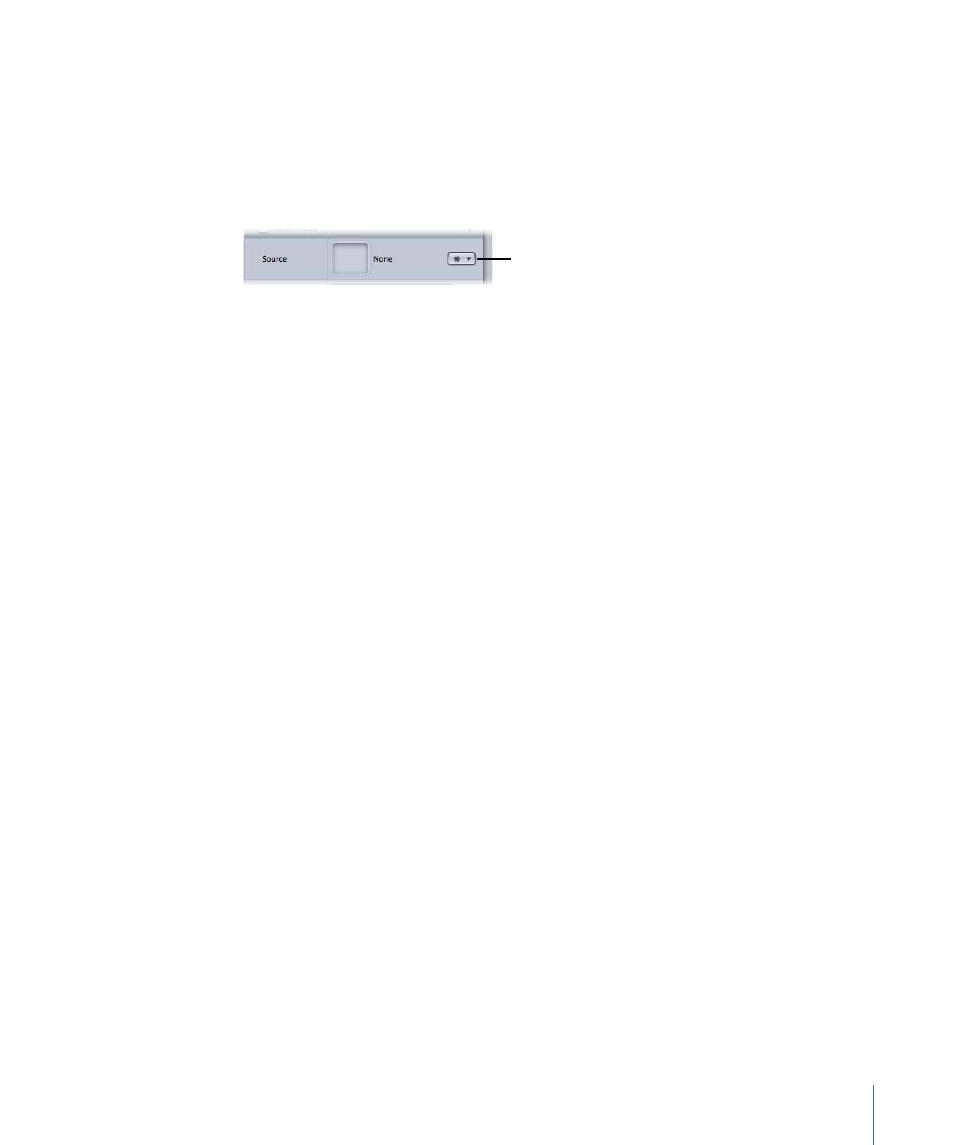
Parameters in the Inspector
Source:
To clear a Source well, drag the item away from the well and release the mouse
button. Drag a source object for the behavior to this well. The source object can be
another Stabilize behavior or a footage object.
Tracking behaviors pop-up menu:
Choose from a list of tracking data (from other tracking
behaviors) within the project.
Tracking behaviors
pop-up menu
Note: When you select an option from the tracking behaviors pop-up menu, the Add
button, which allows you to add trackers, is no longer available.
Movement:
Click the Analyze button to begin the motion tracking analysis. Once Analyze
is clicked, a status window appears that displays the tracking progress. To stop the analysis,
click the Stop button in the status window or press Esc.
When using the Stabilize behavior (without trackers), the track begins at the start of the
clip, rather than the current playhead position.
Quality:
This pop-up menu defines the level of detail for the motion analysis. There are
two levels of quality, Faster and Better.
• Faster: This option allows for a faster operation, but the motion analysis is less detailed.
• Better: This option provides a more detailed analysis, but is slower. This is the
recommended option when the clip contains rotation.
Note: This option is equivalent to the default setting of the SmoothCam filter in
Final Cut Pro.
Track Region:
When this checkbox is selected, a red box appears in the Canvas that
allows you to define a subject or area that you want to be analyzed. The area outside of
the region is ignored. The track region’s onscreen controls are similar to a shape’s onscreen
controls.
For more information on using the Track Region, see
Adjusting the Stabilize Behavior’s
.
Method:
This pop-up menu defines how the stabilization is applied to the clip. There are
two options:
• Stabilize: This method attempts to lock the motion of the principal subject in the shot
to eliminate motion. As a result, the background will appear to move around the subject
being tracked.
1315
Chapter 19
Motion Tracking
