Using the sequence replicator behavior, Using the sequence replicator, Behavior – Apple Motion 4 User Manual
Page 733: Using, The sequence replicator behavior
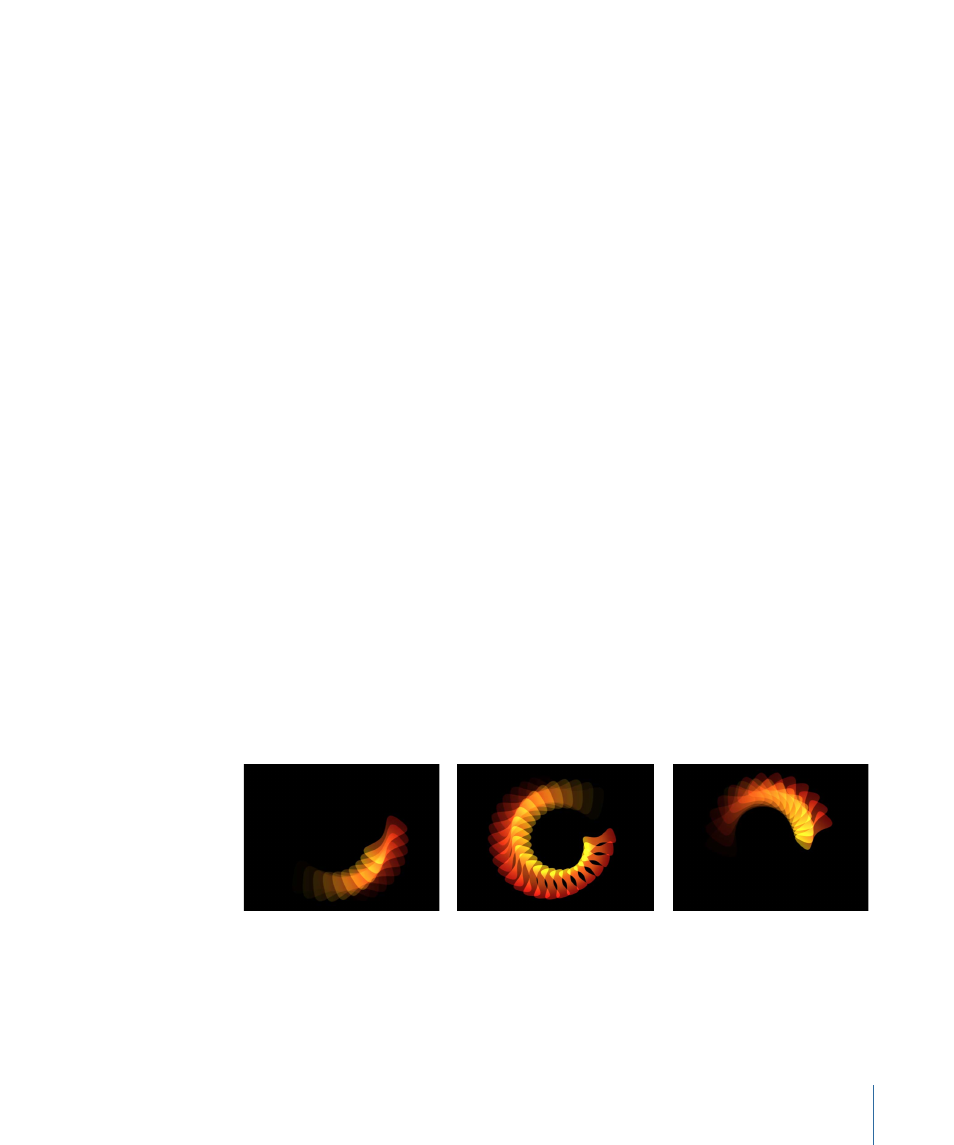
For more information on the Oscillate and other Parameter behaviors, see
.
Displaying Replicator Animation Curves in the Keyframe Editor
The replicator parameters in the Properties and Replicator tabs can be keyframed to
create a change in values over time. You can view the resulting keyframe curves in the
Keyframe Editor by choosing Animated from the Show pop-up menu in the Keyframe
Editor. Different parameters (and their keyframe curves) are displayed in the Keyframe
editor depending on which layer you select in the Layers tab:
• Select the replicator layer to display animated replicator parameters such as Position
and Rotation in the Properties tab, or Size or Tile Offset (available when the shape is a
rectangle) in the Replicator tab.
• Select the cell layer to display animated parameters of the Replicator Cell tab, such as
Angle or Scale.
For more information on keyframing parameters in the Curve Editor, see
.
Using the Sequence Replicator Behavior
The Sequence Replicator behavior allows you to animate the individual elements of a
replicator in sequence over time. This is the only way to animate the elements
individually—keyframing the cell parameters or applying other behaviors affects all
elements in the pattern uniformly.
The Sequence Replicator behavior is very similar to the Sequence Text behavior, which
allows you to animate text parameters in sequence through the characters of a text layer.
With the Sequence Replicator behavior, you can select and apply replicator cell parameters
such as Position, Color, Scale, Rotation, or Opacity, then animate those parameters in a
cascading sequence that passes through each element in a replicator pattern.
733
Chapter 12
Using the Replicator
