Saving modified generators – Apple Motion 4 User Manual
Page 908
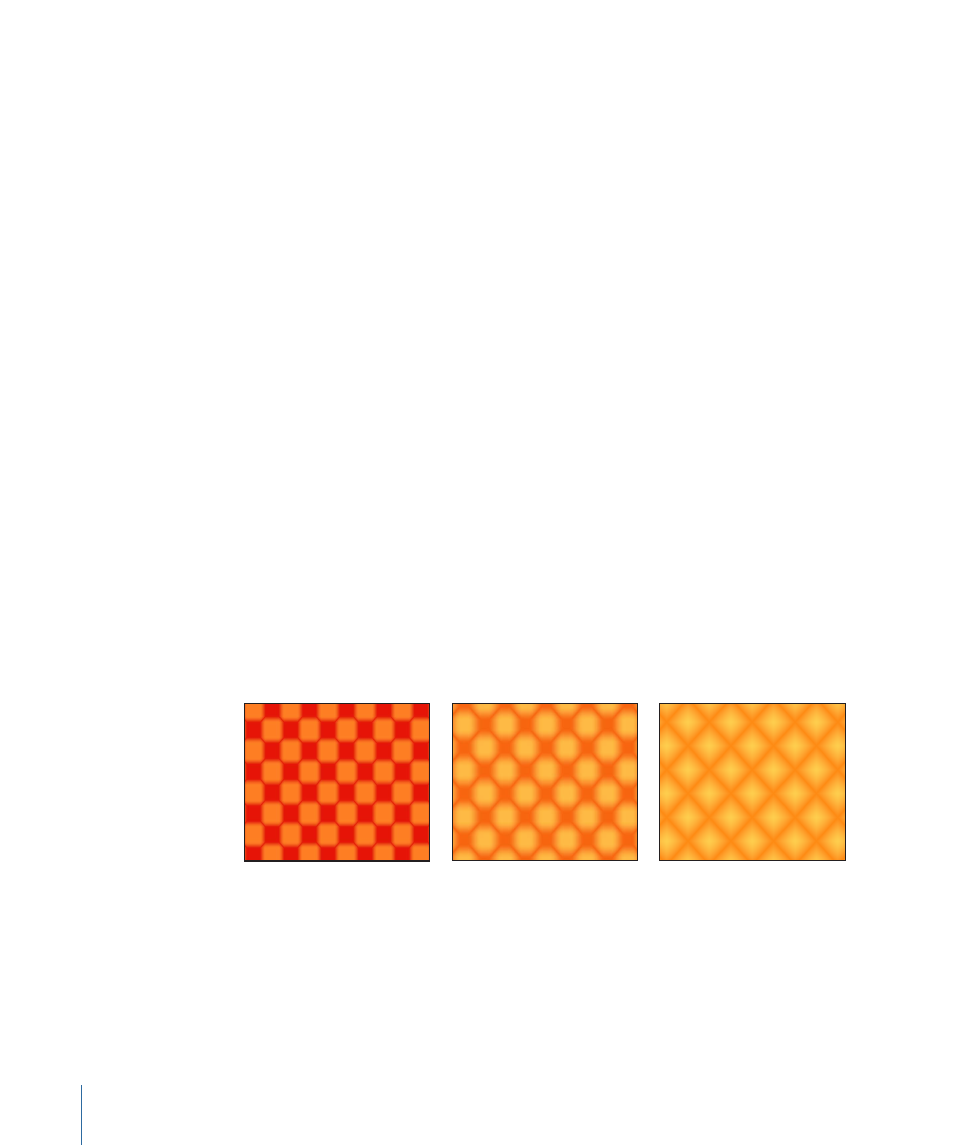
Note: You can also animate the parameters of an animated generator.
For information on using Parameter behaviors to animate a generator, see
To animate the Checkerboard generator parameters
1
Go to the frame where you want to begin the animation.
2
Enable Record (press A).
3
Set the initial generator parameter values:
a
Drag the Size slider to set the initial checker size.
Once a keyframe is set for any parameter in a generator, a keyframe is set for all of the
generator parameters. In other words, once the Size parameter is keyframed, the Color 1,
Color 2, Contrast, and Center parameters are keyframed.
b
Click the color wells and pick the initial colors.
c
Drag the Contrast slider to set the initial contrast value.
d
Drag one of the Center parameter value sliders to set the initial Center value.
The value slider on the left of the Center parameter is the X position of the checkers,
and the value slider on the right is the Y position. To animate the checkers horizontally,
use the left value slider. To animate the checkers vertically, use the right slider. To view
the X and Y parameters, click the Center disclosure triangle.
4
Go to the frame where you want to create the next keyframe.
5
Change the generator Size, Colors, and Contrast parameter values.
6
Play the project (press the Space bar).
The animated generator parameters create a moving, changing texture.
Saving Modified Generators
Once you have modified the parameters of a generator, you can save the generator to
the Library. For organizational purposes, it is recommended that you name objects that
you save back to the Library with a descriptive title. For example, if you save a
Checkerboard generator, it is named “Checkerboard 1” by default.
908
Chapter 15
Working with Generators
