Using the gradient editor – Apple Motion 4 User Manual
Page 149
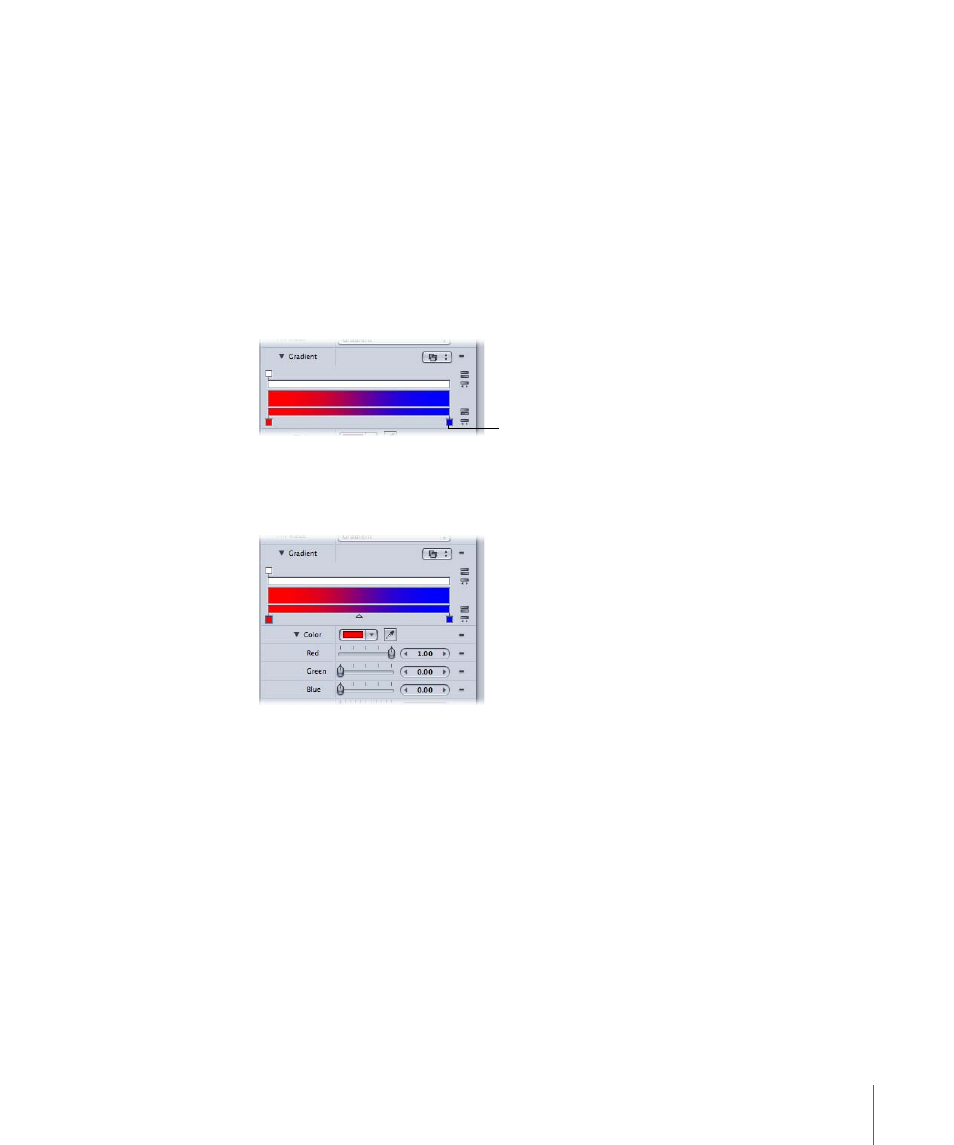
Feather:
Use the slider or value field to soften the gradient fill. Positive values soften the
shape outward; negative values soften the shape inward.
Using the Gradient Editor
The gradient editor is a flexible and powerful tool, allowing you to create a wide variety
of custom styles.
To change the colors in a gradient
1
Click the gradient disclosure triangle to show the gradient editor.
2
To change the color of a color tag in the gradient editor, do one of the following:
• Double-click a color tag.
Color tag
The Colors window appears. Use the Colors window to set a new color for the tag.
• Click a color tag, then use the individual Red, Green, or Blue color channel slider.
Red gradient color tag is selected
• Click a color tag, then click the disclosure triangle to the immediate right of the color
well to display the pop-up color palette. Drag the eyedropper in the palette to select
a new color. Drag in the lower palette to set the tag to a grayscale color.
• Click a color tag, then Control-click the color well to display the pop-up color palette.
• Click a color tag, click the eyedropper tool, then click a color in the Canvas.
To move the position of a color tag or opacity tag
1
Click the color tag or opacity tag you want to move.
149
Chapter 3
User Interface Controls
