Timeline track area, Timeline ruler – Apple Motion 4 User Manual
Page 105
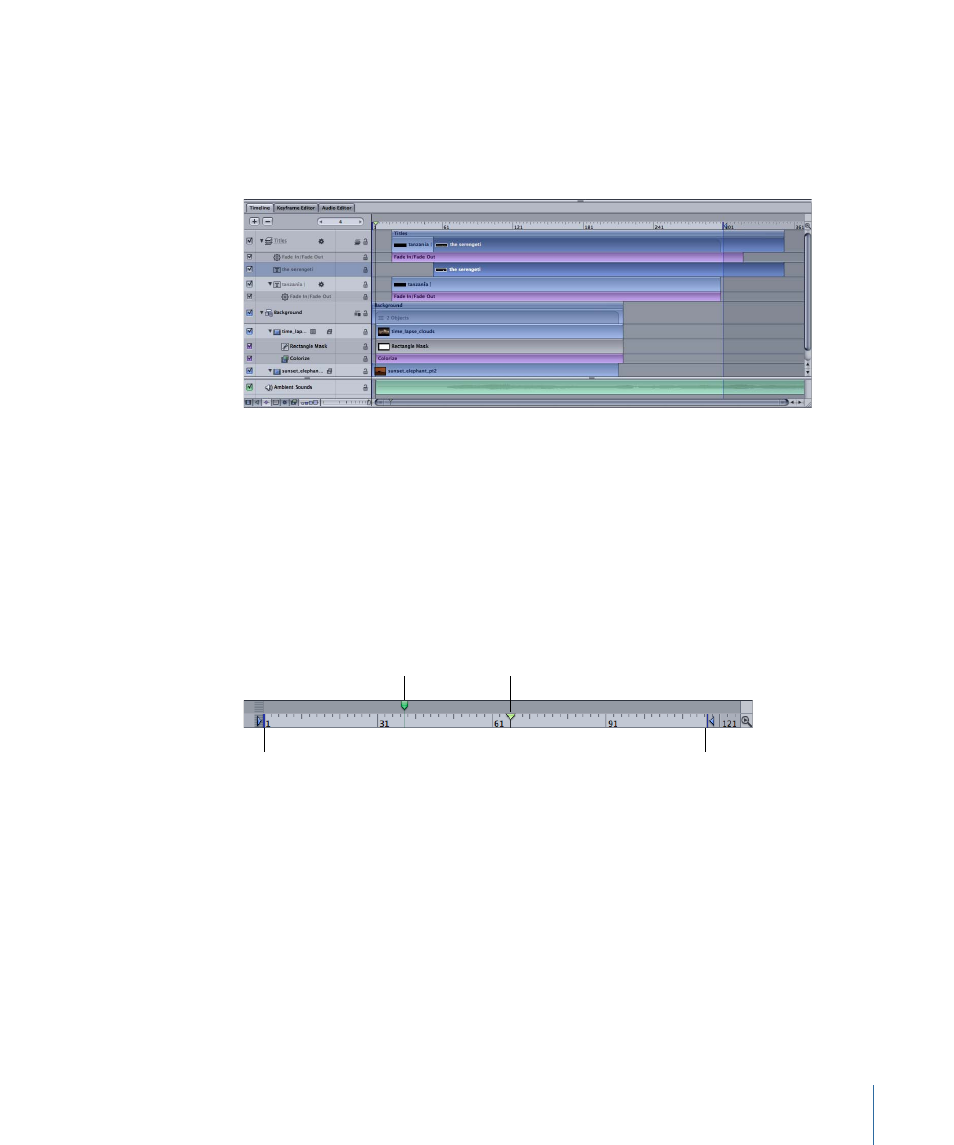
Timeline Track Area
The main part of the Timeline tab, to the right of the Timeline layers list, is called the track
area. Objects in your project are each represented by a colored bar. Different colors
represent different types of objects. For example, behaviors and filters are purple and
audio layers are green. For a complete table of colors, see
Group tracks differ from individual object tracks in two ways. First, when an object that
resides in a group is selected, a thinner group bar appears above the layers within the
group. Second, when the group itself is selected, the group track displays a special
indicator that identifies how many objects reside within that group. Layers, cameras, and
lights are counted in that total; effects such as masks, behaviors, and filters are not counted
in that total.
Timeline Ruler
At the top of the track area is the ruler that provides a gauge for the positions and
durations of the objects in your project.
In point
Out point
Playhead
Project marker
The ruler can contain indicators to help mark important frames or sections of the project
such as the playhead, play range indicators (also called In and Out points), and markers.
The ruler can be viewed in frames or timecode.
To change the ruler view format
µ
Control-click the ruler, then choose Display Frames or Display Timecode from the shortcut
menu.
Note: You can also click the current frame icon directly to the left of the current frame
field (to the left of the transport controls) or click the duration icon directly to the left of
the project duration field (to the right of the transport controls) to switch the project
between frames and timecode.
105
Chapter 2
The Motion Interface
