Apple Motion 4 User Manual
Page 315
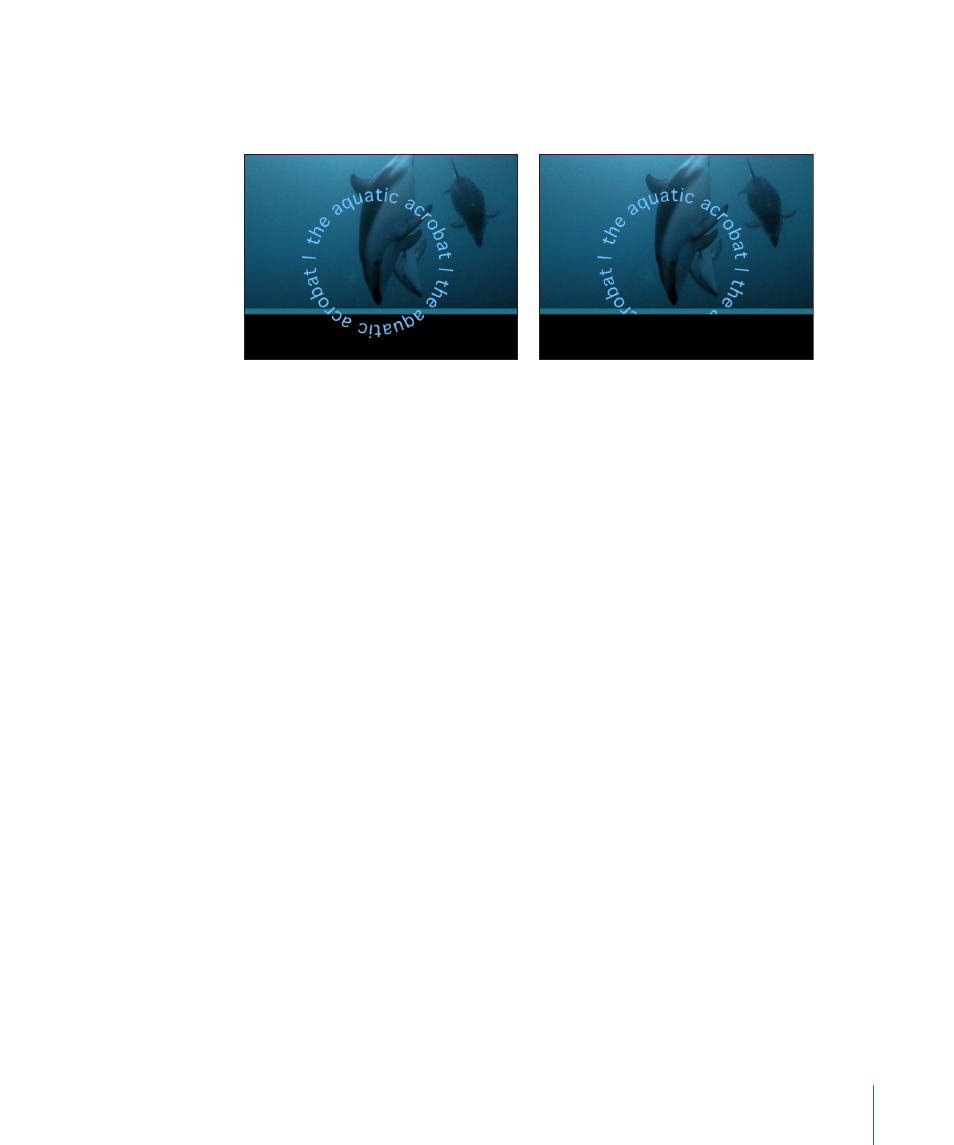
Preserve Opacity:
When this checkbox is selected, the object appears only where another
object is visible behind it in the composite. The front object uses the opacity value of the
object behind it. For more information, see
Preserve Opacity turned off for the text
circle object
Preserve Opacity turned on for the text
circle object
Casts Reflections:
Determines whether an object casts a reflection. Choose from three
options in this pop-up menu:
• Yes: The object is seen reflected in nearby reflective objects.
• No: The object is ignored by reflective surfaces.
• Reflection Only: The object becomes invisible, but will appear in reflective surfaces
around it.
Lighting Parameters
Shading:
A pop-up menu that enables you to set how an object responds to lights in
the scene. There are three options:
• Inherited: The object uses the shading value of its parent.
• On: The object can be lit.
• Off: The object ignores scene lights.
Highlights:
When this checkbox is selected, lit objects in the scene show highlights. This
parameter has no effect if Shading is set to Off.
• Shininess: Determines how strong an object’s highlights appear. Higher values create
a glossier appearance.
For more information on using lights, see
.
Shadows Parameters
Cast Shadows:
Sets whether or not an object will cast a shadow if it is between a light
source and another object.
Note: This parameter does not affect drop shadows.
315
Chapter 7
Basic Compositing
