Using the text tools, Text tool and the toolbar, Using the – Apple Motion 4 User Manual
Page 768: Text tools
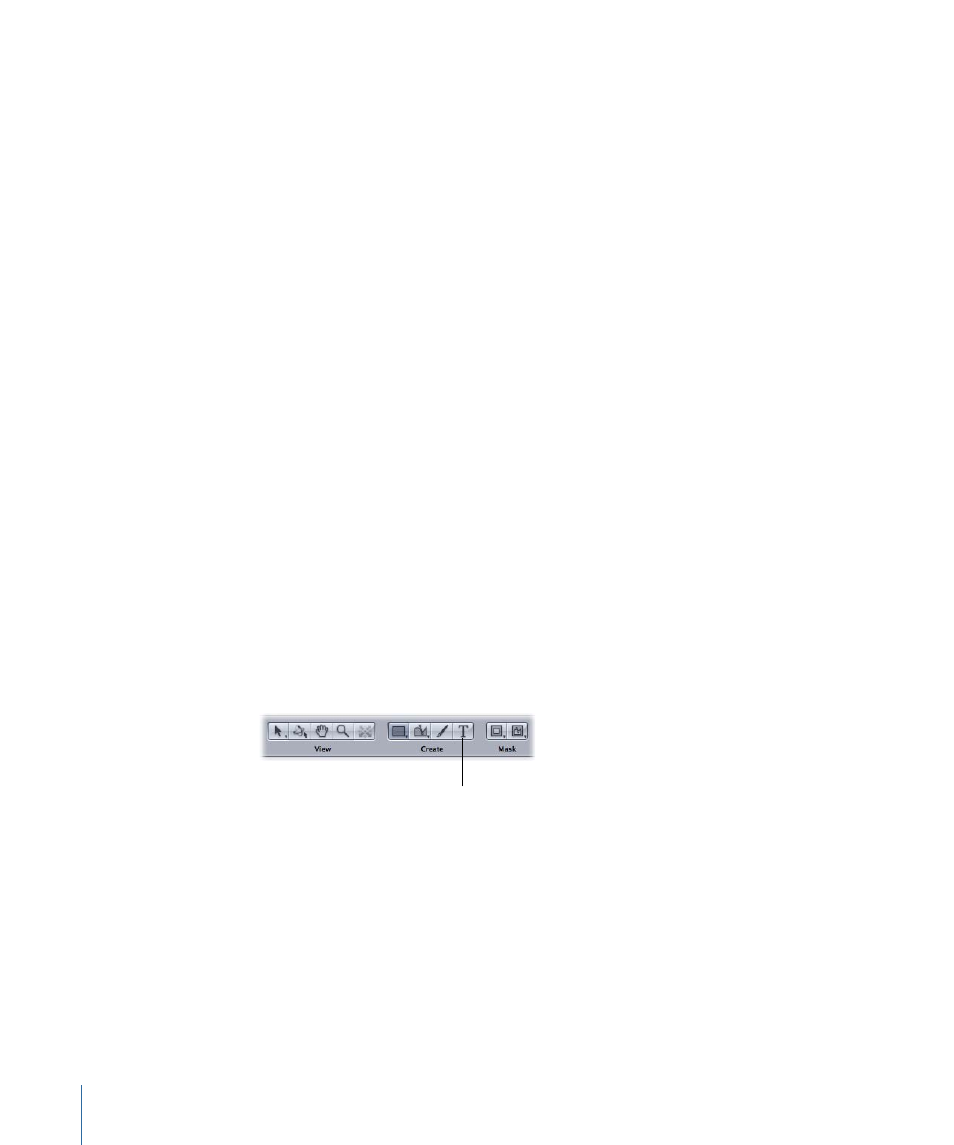
Using the Text Tools
As previously mentioned, text becomes a text layer when created. There are two ways
to edit a text layer:
• As with any other layer in Motion, you can edit text using the parameters in the
Properties tab in the Inspector, or by using the onscreen controls.
• You can edit the text characters using the Text parameters in the Text tab of the
Inspector or in the HUD.
The following interface tools are used to edit text in Motion:
• Toolbar
• Text HUDs
• Text Inspector
This section discusses using the Text tool (in the Toolbar) and the Text editor (in the
Format pane of the Text Inspector) to create and modify text.
Note: When text is selected with the default selection tool, you can use the standard
onscreen controls to move and animate the text in the Canvas.
Text Tool and the Toolbar
The Text tool is located in the Toolbar above the Canvas in the Create tool set.
Note: To customize the Toolbar layout, Control-click in the Toolbar area, then choose
Customize Toolbar from the shortcut menu. For more information on the tools and the
Toolbar, see
.
• Text tool: Use this tool to create text. Click the Text tool, then click or drag in the Canvas
to create a blank text layer.
Text tool
• If you click in the Canvas, you activate the default layout method (Type), which
requires that you insert manual line breaks (by pressing Return) to make text wrap
to a new line.
• If you drag in the Canvas, you activate the Paragraph layout method, which
automatically wraps text into a column.
• Select/Transform tool: Use this tool to select and transform text. Once text is created,
click the Select/Transform tool (or press Esc) to select the text. To select existing text,
click the Select/Transform tool, then click the text.
768
Chapter 13
Creating and Editing Text
