Expose commands, Exposing all layers – Apple Motion 4 User Manual
Page 349
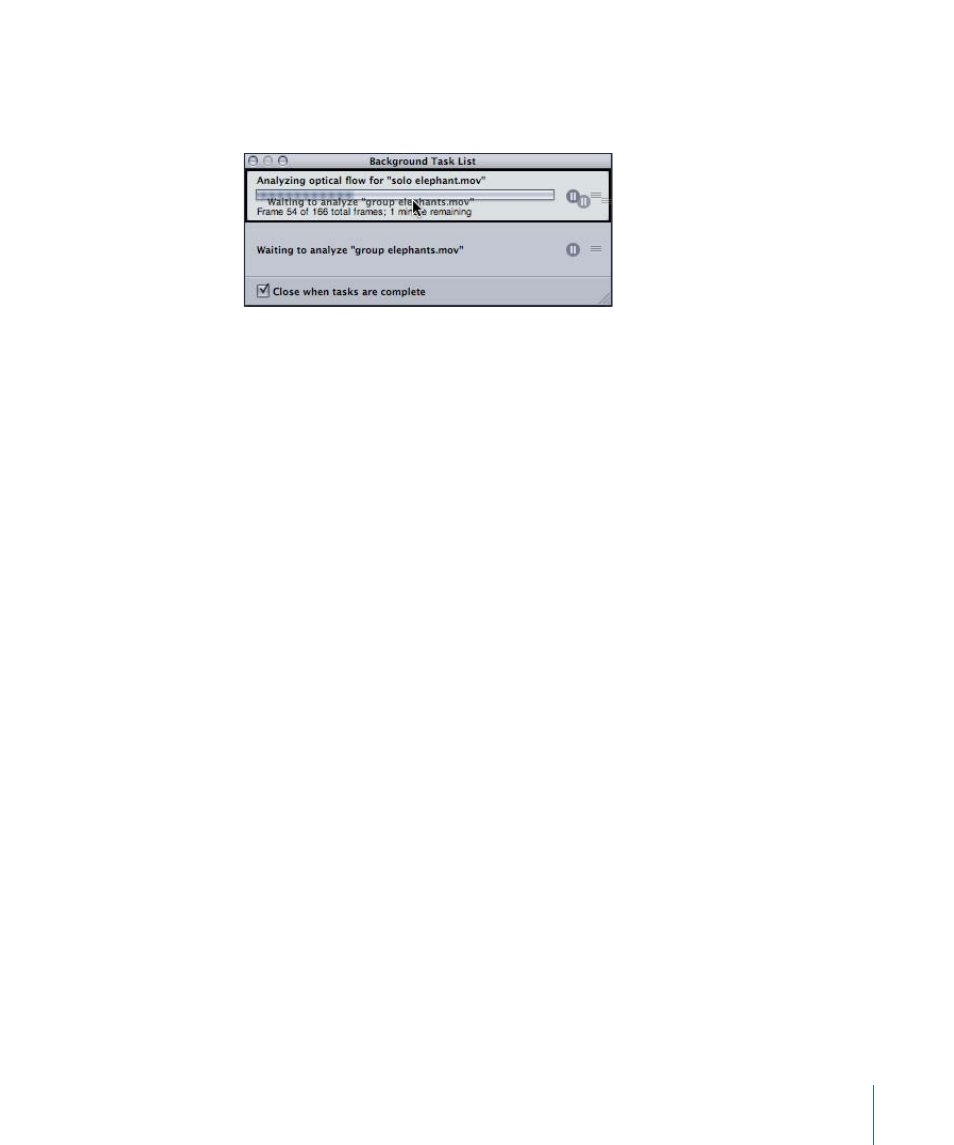
To reorder clip analysis
µ
In the Background Task List dialog, drag the clip you want to analyze to the top of the
list.
Analysis begins on the repositioned clip and is paused on the clip that was previously
being processed.
To automatically close the Background Task List dialog when analysis is complete
µ
In the Background Task List dialog, turn on the “Close when tasks are complete” checkbox.
Expose Commands
Motion’s expose key commands provide a way of viewing multiple windows at once,
exploding and rescaling them without having to move them around manually.
The expose commands allow you to visually access all the layers in a project directly in
the Canvas, quickly selecting items without having to drill down into the Layers tab or
Timeline. Expose commands also let you select inactive layers at the playhead’s current
position or jump automatically to a selected layer’s In point.
There are two expose commands: The first displays all layers in a project, and the second
displays only those layers active at the current position of the playhead in the Timeline.
Exposing All Layers
Using the Expose All Layers key command, you can get a visual sense of all the elements
in your project and quickly select a particular element you wish to manipulate.
To expose all layers in your project
1
Click anywhere in the Canvas.
2
Press Shift-X.
349
Chapter 7
Basic Compositing
