Playing audio tracks, Muting and soloing tracks – Apple Motion 4 User Manual
Page 1338
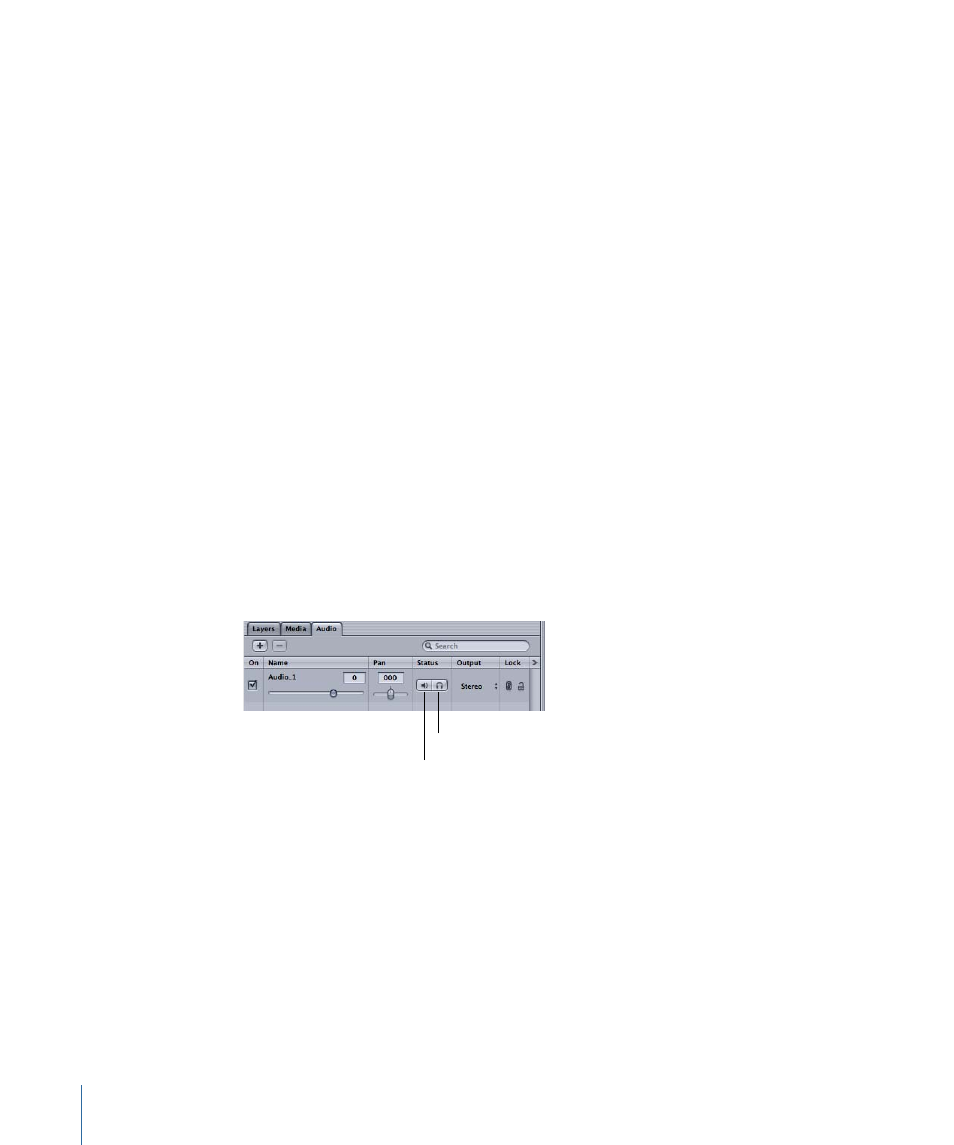
Playing Audio Tracks
When you click the Play button in the transport controls, you hear the audio tracks in
your project play in time with your visuals. You can also play an individual audio track
separately from the project Timeline.
To play audio with your project
µ
Click the Play button in the transport controls.
When you click the Play button, you hear all audio tracks in the project that are turned
on and are not muted.
To play an individual audio track
1
In the Audio tab, select the audio track.
2
In the Audio Editor, click the Play button.
The audio track plays, and the playhead in the Audio Editor shows the region of the track
currently playing. Playback in the Audio Editor is independent of the project.
By default, when you play audio tracks, the playback sample rate and bit depth are
determined by the playback device. If you are playing audio using an external device,
Motion plays the audio using the sample rate of the device.
Muting and Soloing Tracks
When you mute an audio track, it is silent during playback, but is still part of the mix when
you export your project. When you solo an audio track, all other audio tracks are muted,
which lets you hear the soloed track more clearly.
Mute button
Solo button
You can mute, unmute, solo, or unsolo an audio track at any time, even during playback.
When you export your project, all tracks that are turned on are included in the final mix,
regardless of whether they are muted or soloed.
To mute an audio track
Do one of the following:
µ
Click the Mute button.
Click the Mute button again to unmute the track.
µ
Control-click the track, then choose Mute from the shortcut menu.
1338
Chapter 20
Working with Audio
