Using other behaviors with text – Apple Motion 4 User Manual
Page 889
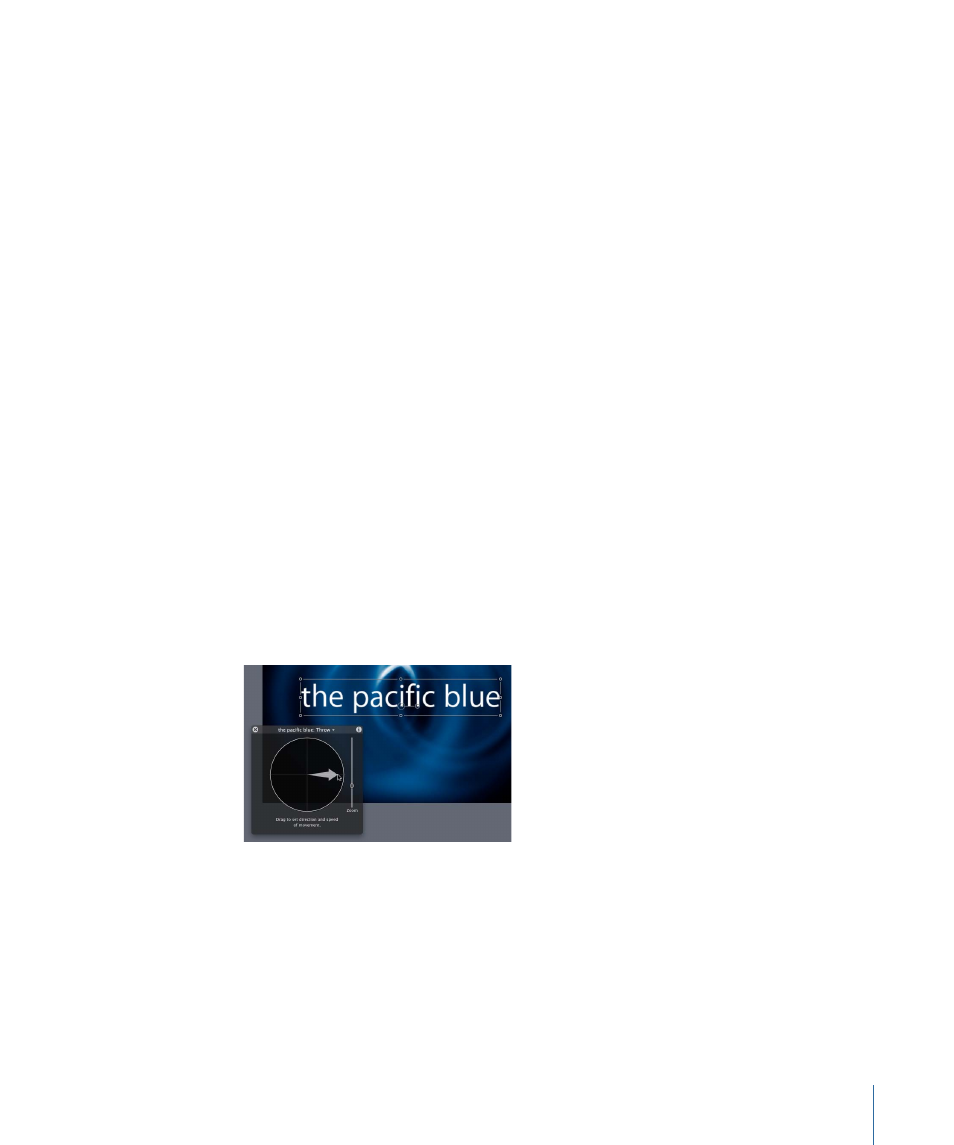
Using Other Behaviors with Text
Because text is like all other layers in Motion, you can apply any Basic Motion, Parameter,
or Simulation behavior to text layers. Because the characters of text make the object a
group, you can create some unique animations using the Simulation behaviors. This
section provides a quick overview to working with nontext behaviors applied to text. For
more information on using behaviors, see
Behaviors are applied to text in the same manner as all other layers—by using the Library
or the Add Behavior icon in the Toolbar. As mentioned earlier, the Library allows you to
see a preview of the behavior before it is applied to text. The Add Behavior icon allows
you to quickly apply a behavior to a single or multiple text layers.
To apply a nontext behavior to text
Do one of the following:
µ
In the Library, select the Behaviors category, select a Basic Motion, Parameter, or Simulation
subcategory, and then drag the desired behavior from the stack to the text (in the Canvas,
Layers tab, or Timeline).
µ
Select the text, click the Add Behavior icon, then choose the behavior you want.
In the following example, an animation is created in which the text moves and collides
with the edge of the screen. You can set the text to hit the edge as a single object, or
have each text character hit the edge one at a time.
To create a text animation using nontext behaviors
1
From the Basic Motion subcategory, apply the Throw behavior to the text.
2
Adjust the Throw so that the text moves across the Canvas.
3
From the Simulations subcategory, apply the Edge Collision and Vortex behaviors to the
text.
4
In the Inspector, select the Affect Subobjects checkbox for the Edge Collision behavior.
5
Play the project (press the Space bar).
889
Chapter 14
Animating Text
