Drop shadow, Timing – Apple Motion 4 User Manual
Page 622
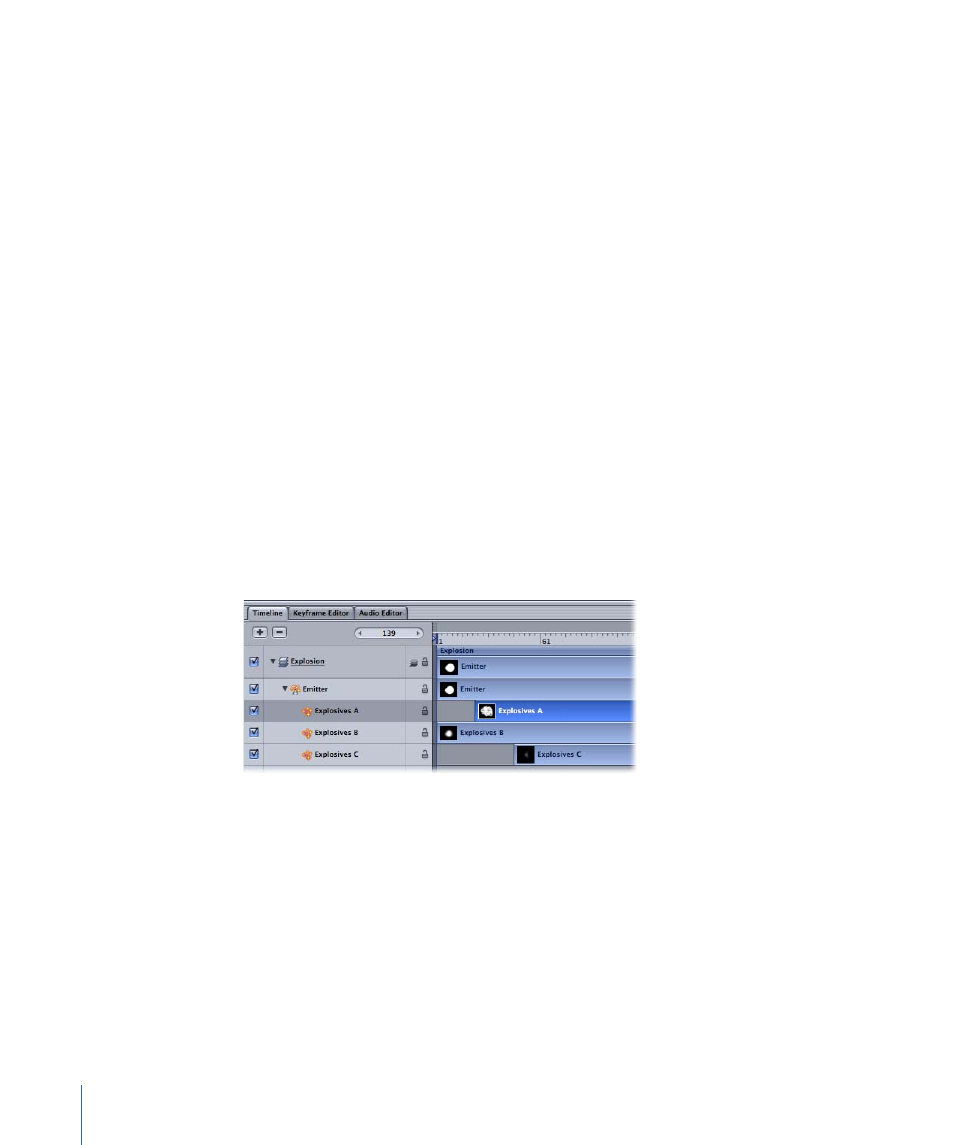
Drop Shadow
Drop shadows can be applied to a 2D particle system. When the Drop Shadow parameter
is enabled for the source object (in the Properties tab in the Inspector), each generated
particle appears with a drop shadow. For more information on working with drop shadows,
see
.
Note: This parameter is not available with the Box or Sphere emitter shapes, or when the
3D checkbox is selected in the Emitter tab of the Inspector.
Timing
Once you create a particle system, its duration can be as long or short as necessary,
regardless of the duration of the original layers used to create the particle system. The
duration of a particle system is defined by the duration of the emitter object. Changing
the In or Out point of an emitter in the Properties tab, Timeline, or mini-Timeline changes
the duration of the entire particle system.
By default, particles are generated by every cell in a system over the entire duration of
the emitter. The duration of each individually generated particle is defined by the Life
parameter of the cell that generated it, and not by the duration of the cell itself.
The duration of the cell actually controls the duration over which new particles are
generated. You can change a cell’s duration by dragging either its position or its In and
Out points in the Timeline. In this way, you can adjust the timing that defines when each
cell’s particles emerge.
622
Chapter 11
Working with Particles
