Dvd action drawer – Apple Motion 4 User Manual
Page 1377
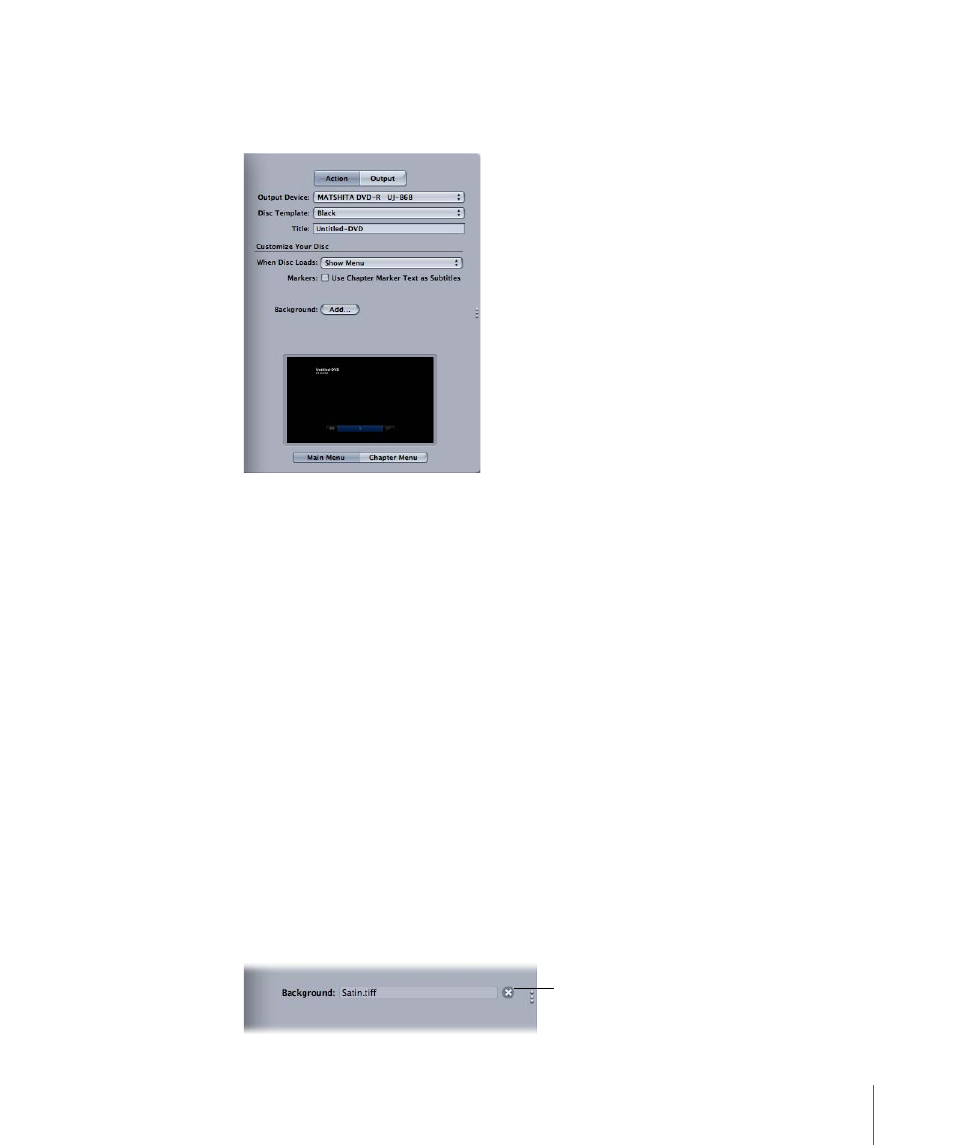
DVD Action Drawer
Use the DVD Action drawer to enter information and settings for the DVD you want to
burn.
Output Device:
Use this pop-up menu to choose a DVD burner to burn a DVD or select
Hard Drive to create a disk image (.img) on your drive. You can then burn that file to a
DVD at a later point using the Disk Utility application (found in the Utilities folder). Any
DVD burners connected to your Mac will appear in the menu.
Disc Template:
Use this pop-up menu to choose a template for the DVD.
Title:
Use this field to enter a name for the DVD. By default the Title field contains the
output filename.
When Disc Loads:
This pop-up menu lets you set the DVD’s first-play action. Choices are
Show Menu and Play Movie.
Use Chapter Marker Text as Subtitles:
Select this checkbox to create subtitles on the
DVD based on the text contained in any chapter markers.
Note: Subtitles are not supported on AVCHD discs. Also, it is recommended that you limit
the number of AVCHD disc chapter markers to 50.
Background:
Click the Add button to select a file on disk to serve as a background graphic
for the DVD title. If nothing is selected, the background will be black or white, depending
on the setting in the Disc Template pop-up menu. Once a file is selected, you can remove
the selection by clicking the Clear button, at which point you can click Add again to
choose a different file.
Clear button
1377
Chapter 21
Outputting Motion Projects
