Moving and archiving motion project files, Archiving quicktime video – Apple Motion 4 User Manual
Page 224
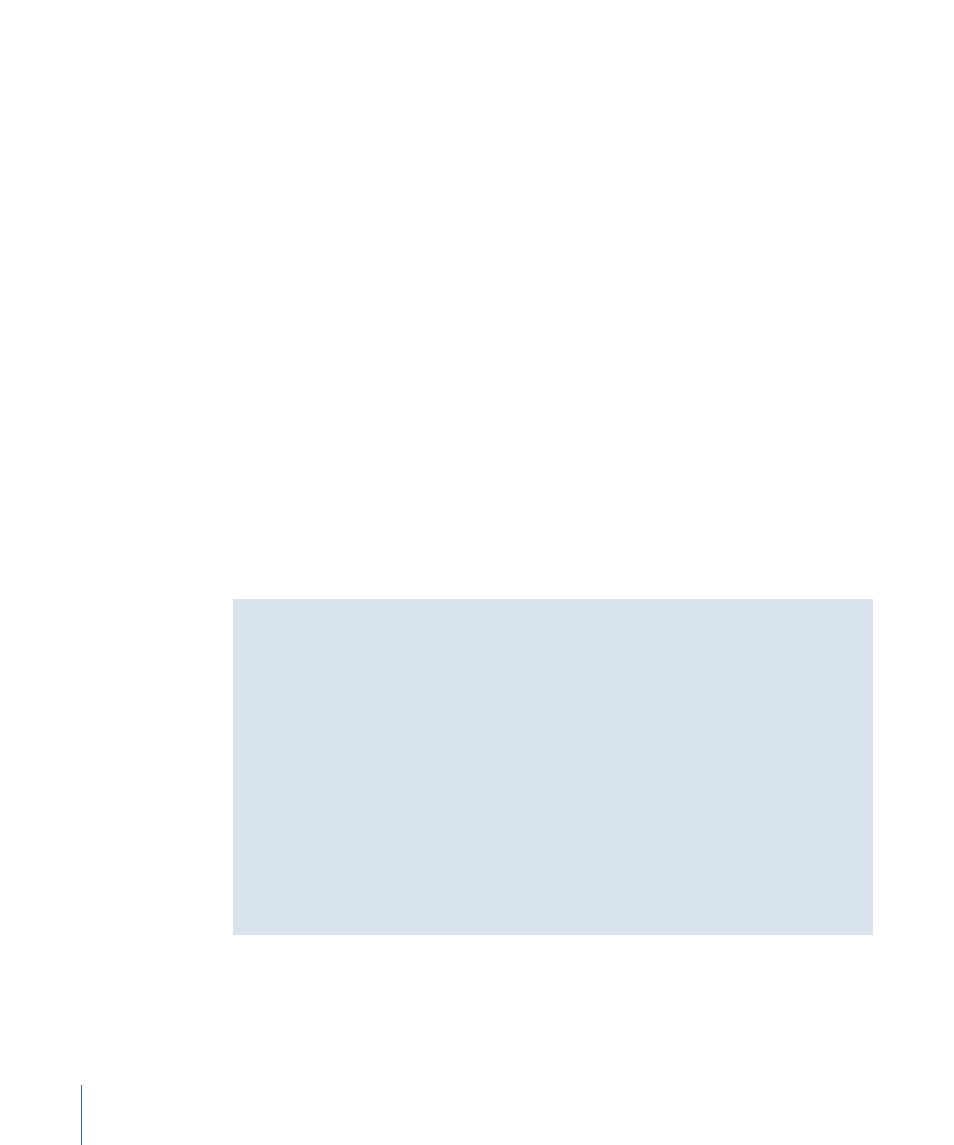
µ
Option-click the close button.
Moving and Archiving Motion Project Files
If you want to move a Motion project file to another computer, you must also move all
the media that the project uses along with it, including all QuickTime, still image, and
audio files. In addition, if your project uses any third-party Motion plug-ins or nonstandard
fonts or LiveFonts, you need to make sure that those are also installed on the computer
you’re moving the project to, or they’ll be unavailable to your project.
Similarly, when you’re finished with a project and you want to archive it, it’s a good idea
to archive not just the project file, but also all media used (especially media that wasn’t
captured from a device-controllable video or audio source), graphics, fonts, custom
behaviors, filters, or third-party add-ons used by that project. In the event you want to
restore the project for later revisions, you’ll have everything you need to get started
quickly. If you have a recordable CD or DVD drive, backing up your media is easy. For
more information on copying files to a recordable CD or DVD disc, see Mac Help in the
Finder Help menu.
The easiest way to collect all the media used in your project is to use the Collect Media
feature. For more information, see
Note: If you move a project to another computer without collecting, its media may go
offline even though you’ve moved its media files along with it. For more information on
how to relink media files to your project, see
.
Archiving QuickTime Video
If you use QuickTime video clips in a Motion project that you want to archive for
long-term storage, whether or not you also archive the video clips themselves depends
on how they were captured. For example, if you captured your video using a
device-controllable camcorder or deck with Final Cut Express or Final Cut Pro, archiving
the video clips you used may be unnecessary. This is because you can always recapture
them from the original source tapes using the Final Cut project file you logged them
with. In this case, it’s a good idea to back up the Final Cut Express or Final Cut Pro project
file along with your Motion project file.
If you captured your video without device control, or if the video was captured by
someone else and you no longer have the ability to recapture the clips exactly as they
appear in your project, it’s probably a good idea to back up these clips along with the
rest of the graphics files, audio files, and fonts you used in your project.
224
Chapter 6
Creating and Managing Projects
