Text controls in the style pane, Text face controls in the style pane – Apple Motion 4 User Manual
Page 782
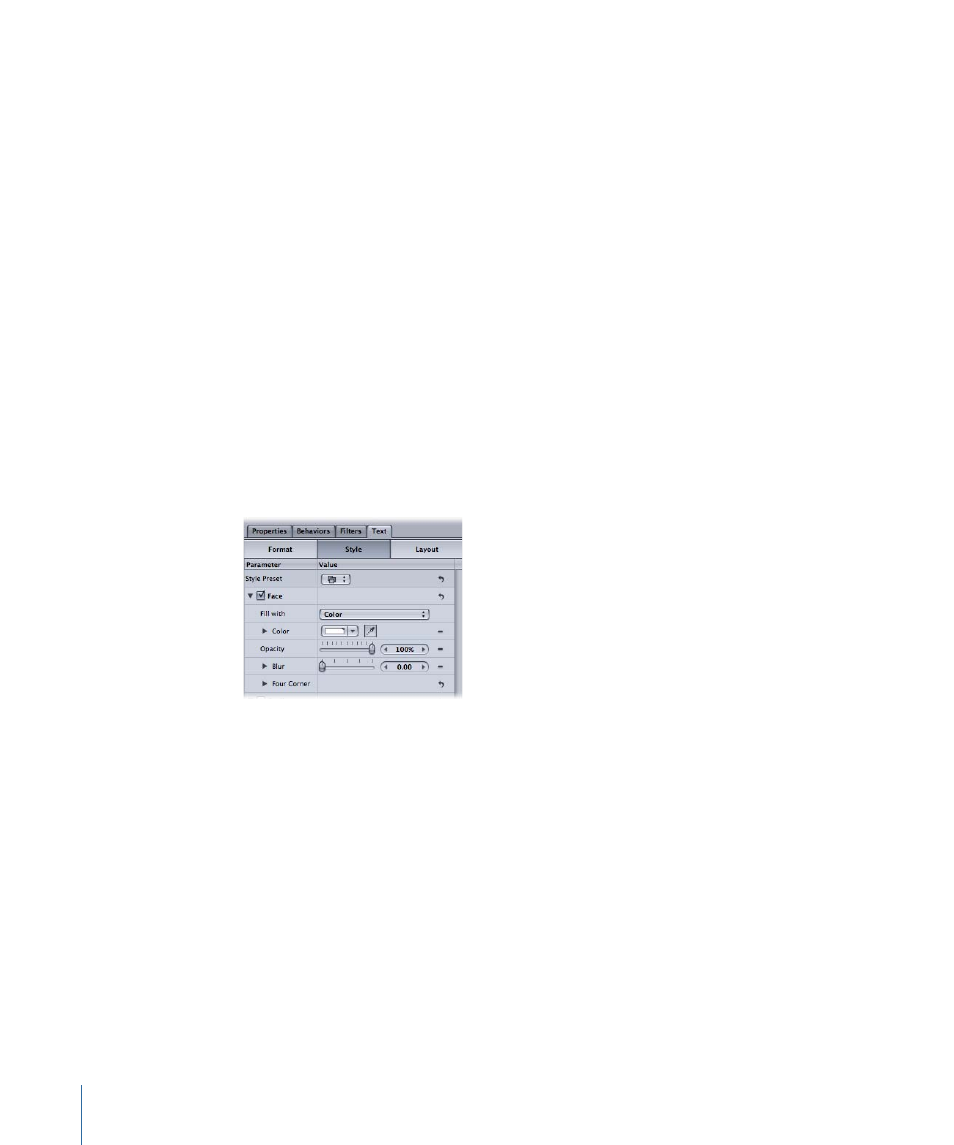
For information on the Glow controls, see
Text Glow Controls in the Style Pane
. For
information on performing tasks using the Glow controls, see
.
For information on the Drop Shadow controls, see
Text Drop Shadow Controls in the
. For information on performing tasks using the Drop Shadow controls, see
Text Drop Shadow-Related Tasks
To show the Text Style pane
µ
In the Inspector, click the Text tab, then click the Style button.
Text Controls in the Style Pane
This section describes the parameters in the Style pane of the Text Inspector, which
include the Face, Outline, Glow, Drop Shadow groups. Of the following Style parameters,
the Opacity and Color (in the Face controls) also appear in the Text HUD.
Text Face Controls in the Style Pane
Use the text Face controls to specify whether the text is a solid color, a color gradient, or
a texture. The following section describes the Face parameters. Nearly all of the Face
parameters can be animated.
Note: You can warp the fill of text independently of its other style parameters. For more
information, see
.
Style Preset:
Allows you to save the format, style, or format and style of the selected text
to the Library, or to apply a preset text style from the Library to the selected text.
For more information on applying and saving text styles, see
.
Face:
Enables and disables the text face parameters (Fill, Color, Opacity, Blur, and Four
Corner). Face is enabled by default.
Fill with:
Click the “Fill with” pop-up menu to set the text fill to Color, Gradient, or Texture.
Color/Gradient/Texture:
Sets the text fill color, gradient, or texture, depending on which
item is selected in the “Fill With” pop-up menu. Click the disclosure triangle to adjust
additional parameters.
782
Chapter 13
Creating and Editing Text
