Creating paint strokes – Apple Motion 4 User Manual
Page 1081
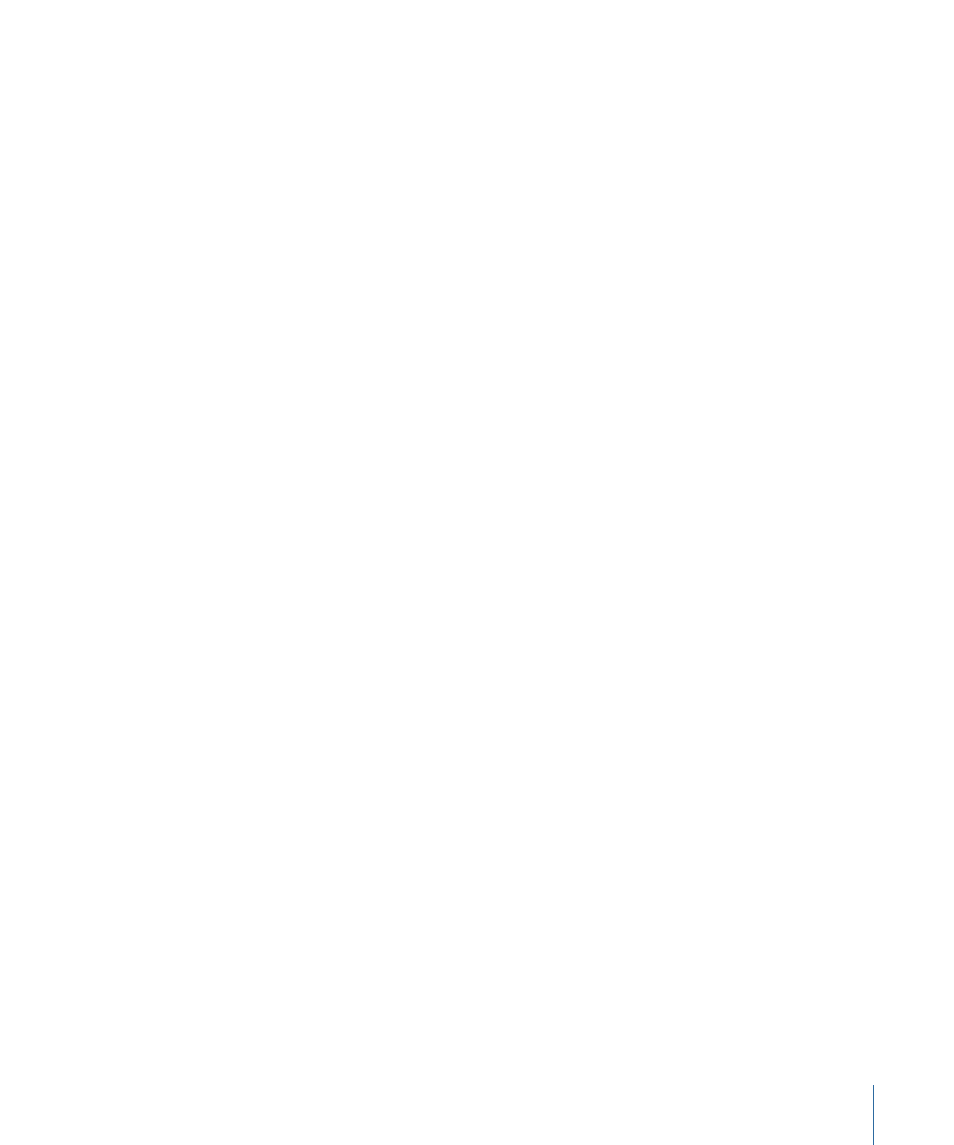
The Line Tool HUD appears. To adjust the color and width of the line before it is drawn,
use the controls in the HUD.
2
Click in the Canvas to define the start point of the line, and keep holding down the mouse
button.
3
Drag until the resulting line is the length you want, then release the mouse button.
Tip: Pressing Shift while dragging constrains the line movement to 45-degree angles.
Important:
Because a line is really an outline, all of the Outline parameters in the Inspector
apply to a line.
4
Once the shape is created, press S or Esc to select the Select/Transform tool.
The Shape HUD appears.
Note: Rectangles and circles can be converted into paint strokes by selecting the shape’s
Outline checkbox and choosing a different brush type in the Inspector. By default, a line
is an outline, so it would only require a change in brush type. For more information, see
Using a Shape Outline as a Paint Stroke
Creating Paint Strokes
Unlike a freehand Bezier or B-Spline shape that is drawn one point at a time, a paint stroke
is typically created with one continuous movement.
Technically, paint strokes are outline-only shapes created using any shape tool. An
outline-only shape is indicated by a paintbrush icon in the layers tab and Timeline layers
list. This icon changes to a shape icon once a shape fill is enabled.
Note: The Paint Stroke feature is a design and graphics tool, not a retouching or
rotoscoping tool.
There are two ways to create a paint stroke:
• Use the Paint Stroke tool in the Toolbar and draw a stroke in the Canvas using a stylus
and tablet (or a mouse).
• Create a shape (paint stroke, line, rectangle, or circle) in the Canvas, select the Outline
checkbox, and modify the outline in the Style pane of the Shape Inspector.
To access additional paint stroke controls in the Stroke and Advanced panes of the Shape
Inspector, the Brush Type parameter in the Style pane must be set to Airbrush or Image.
Note: This section discusses creating an airbrush or image brush paint stroke using the
Paint Stroke tool in the Toolbar. For information about converting a shape to an editable
paint stroke, see
Using a Shape Outline as a Paint Stroke
1081
Chapter 17
Using Shapes, Masks, and Paint Strokes
