Tracking retimed footage, Troubleshooting stabilizing effects, Keeping it real – Apple Motion 4 User Manual
Page 1298
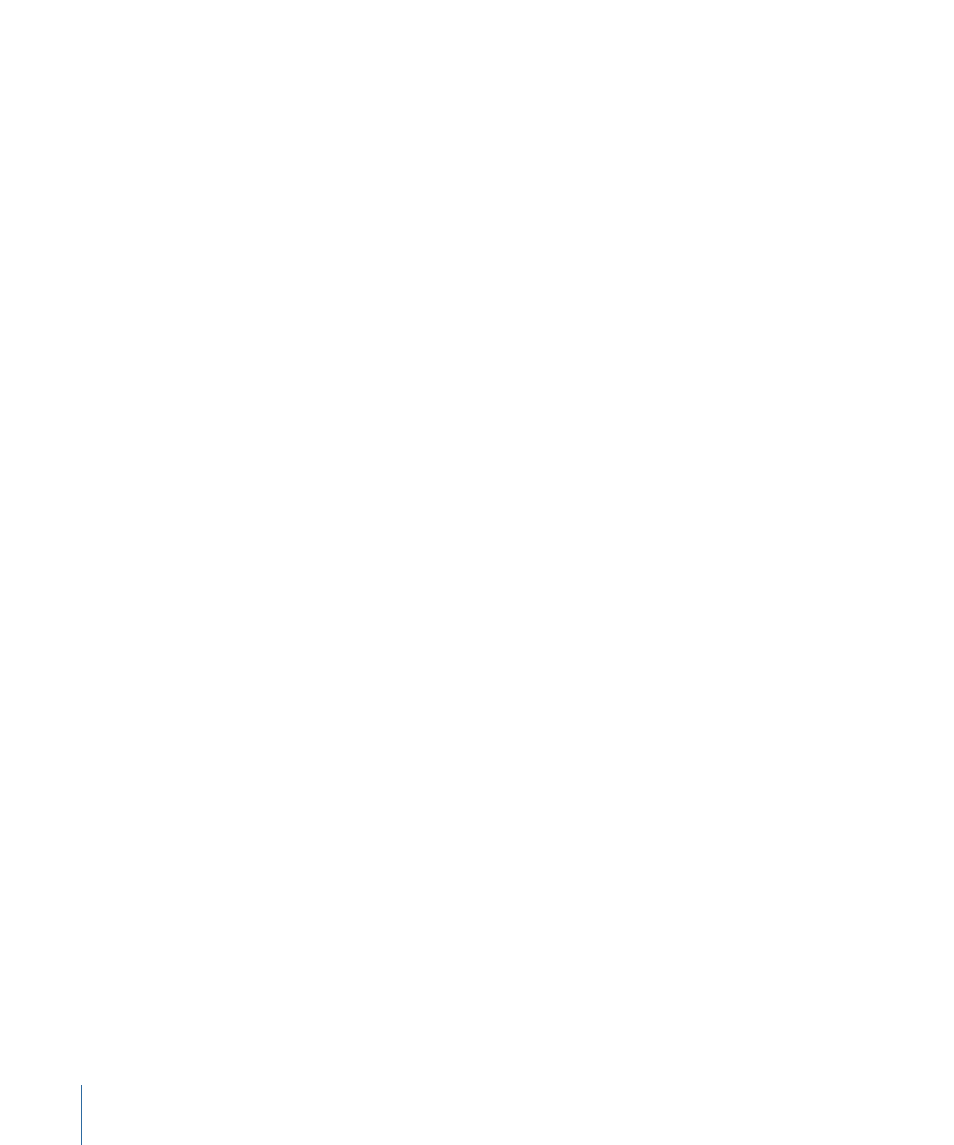
Note: The Offset Track parameter is available in the Analyze Motion behavior and in the
Stabilize behavior. Before the parameter becomes available in the Stabilize behavior, you
must explicitly add a tracker using the Add button in the Inspector.
3
Drag the tracker to a new position in the Canvas.
4
Click Analyze to restart the motion analysis.
Motion continues to keyframe the trajectory of the original track point, based on the
movement of the new offset reference pattern.
Tip: When you use Offset Track, make sure that the new reference pattern is as close to
the original tracking feature as possible. Ideally, the offset feature should share the same
motion as the originally tracked feature and appear on the same subject.
Note: When the cursor is held over a tracker in the Canvas, a tool tip displays the start
frame for the tracking analysis. When you perform an offset track, the tool tip displays
the frame from which the offset track began (if the playhead is in the range of the offset
track).
Tracking Retimed Footage
When working in a project that includes tracking and retiming tasks, use the following
guidelines for more successful results:
• Because the Motion tracker analyzes in a project’s frame rate, ensure that the frame
rate of the footage you plan to track matches the frame rate of the project. For example,
when you want to track 24 frames-per-second (fps) footage, your project’s frame rate
should be 24 fps. Once the tracking analysis is completed, retime the clip using the
Retiming parameters in the Media tab of the Inspector or the Retiming behaviors.
• Do not retime the footage prior to the tracking analysis.
• Do not retime the footage, perform a tracking analysis, then retime the footage again.
This may adversely affect your track.
Note: If you really want to track a clip after it has been retimed, it is recommended that
you retime and export the clip, then import the clip and perform the tracking analysis.
Troubleshooting Stabilizing Effects
If the output of a stabilize operation is unsatisfactory, there are several things you can try
to improve the result.
Keeping It Real
The automatic motion analysis (analysis without trackers) used by the Stabilize behavior
works best with real images. Artificial images, such as those with no texture, are not
recommended for use with the Stabilize behavior’s automatic mode. Shots with very
strong pans are also not recommended.
1298
Chapter 19
Motion Tracking
