Apple Motion 4 User Manual
Page 136
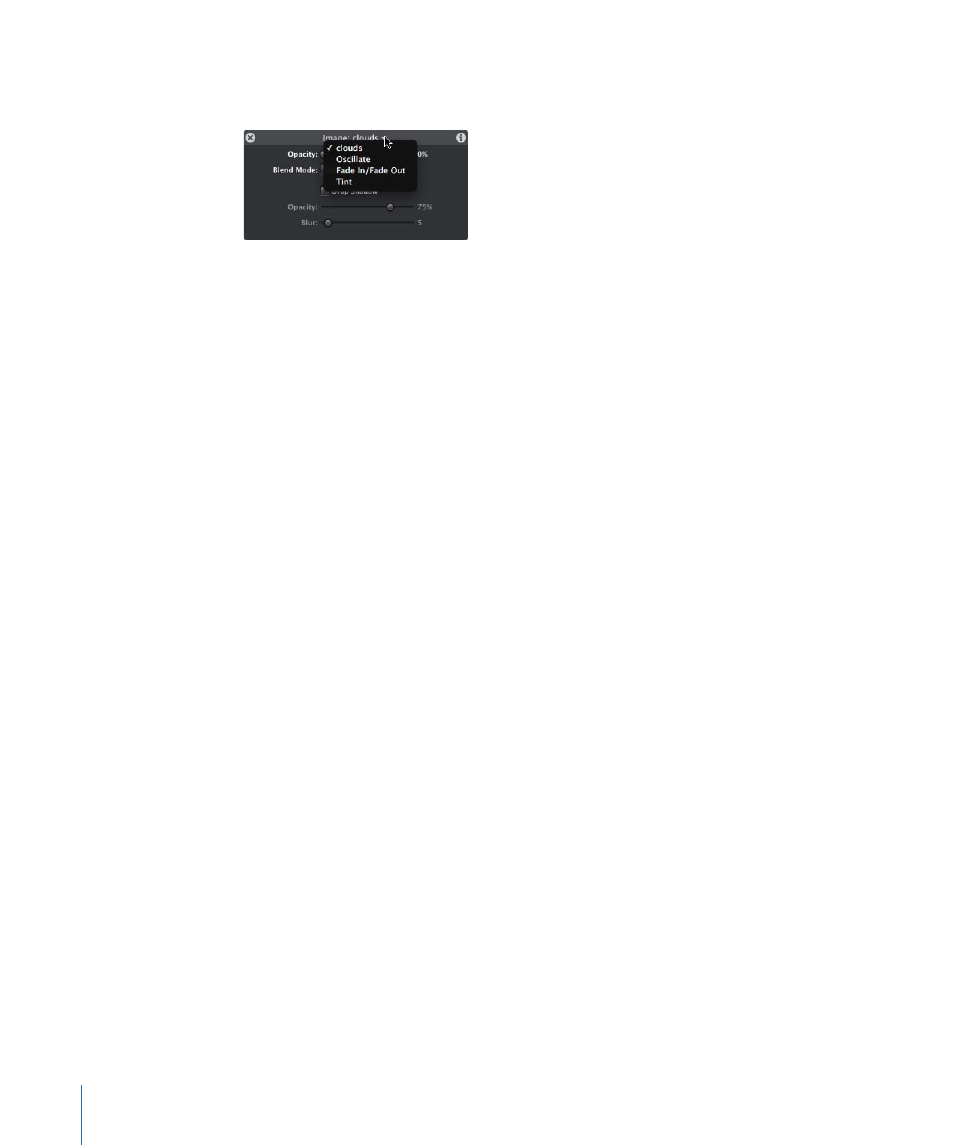
Click the arrow to display a pop-up menu that lists all of the possible HUDs that can be
displayed for the selected object.
Note: Pressing D cycles through all HUDs for the selected object.
When multiple objects of the same type are selected, a combined HUD appears, and
“Multiple Selection” appears in its title bar.
To switch between HUDs of a selected object
Do one of the following:
µ
Click the downward arrow in the HUD title bar, then choose the HUD you want to view
from the pop-up menu.
µ
Press D to cycle through all HUDs for the selected object. To cycle the HUDs in reverse,
press Shift-D.
The HUDs are cycled in the order in which the effects are applied.
Most of the time, the HUD displays a subset of the parameters visible in the Inspector for
the selected object. If you are working in the HUD, you can quickly jump to the Inspector
to access the remainder of the controls for that object.
To jump to the Inspector from the HUD
µ
Click the Inspector icon (the “i”) in the upper-right corner of the HUD.
The Inspector appears and the tab corresponding to the HUD controls is brought to the
front.
136
Chapter 2
The Motion Interface
