Shadow controls, Cast shadows versus drop shadows – Apple Motion 4 User Manual
Page 1232
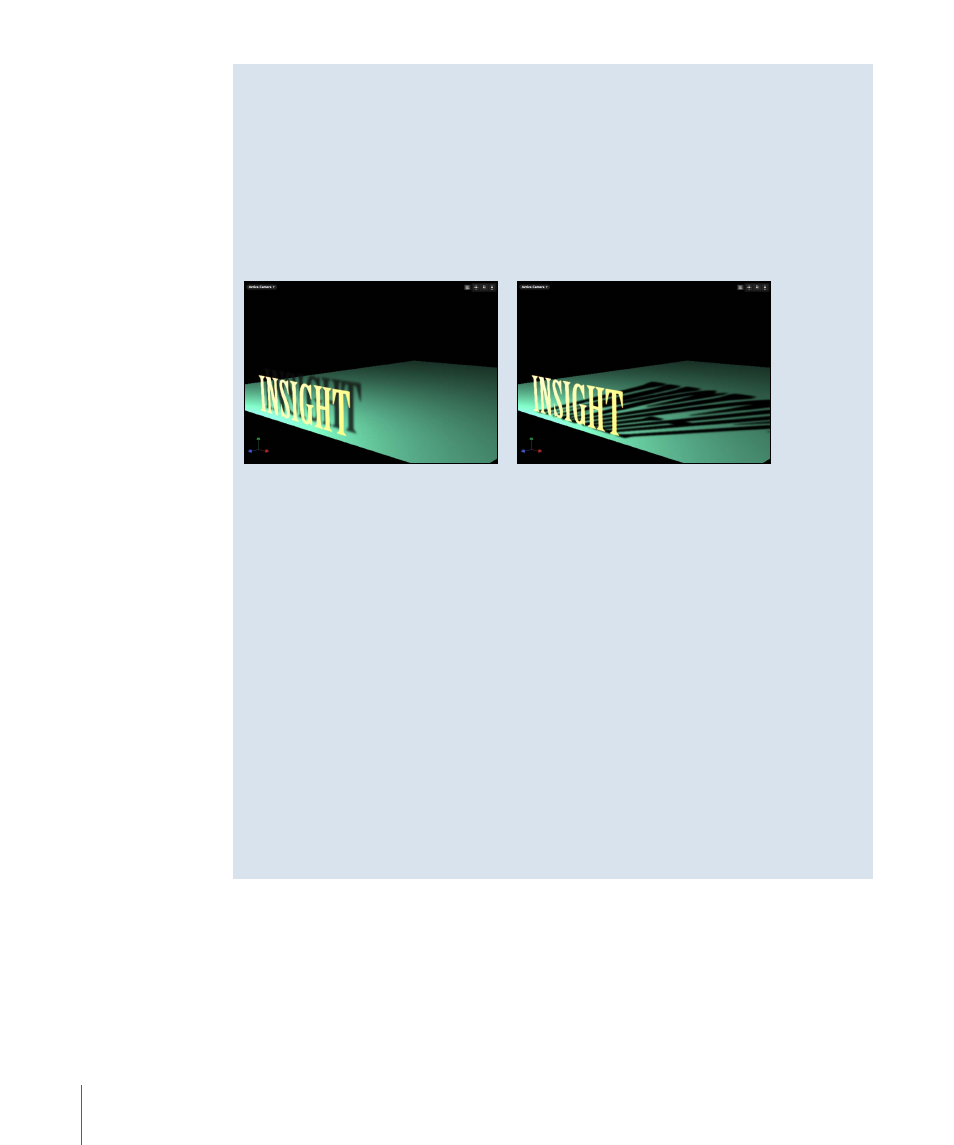
Cast Shadows Versus Drop Shadows
There are two common types of shadow effects used in motion graphics work: drop
shadows and cast shadows. Motion can create both effects, but because they have
different purposes and applications, it may be helpful to consider the differences between
them. Both cast and drop shadows simulate the effect of light being blocked by an
opaque object. But a cast shadow is a 3D effect requiring a light source and an object
for the shadow to fall upon, and a drop shadow is a 2D effect simulating a cast shadow
without a light source and so is limited to a very small range of settings.
Cast shadow
Drop shadow
Drop shadows are commonly used to simulate depth and separate foreground objects
from the background in 2D projects. The classic drop shadow effect is used on
light-colored titles so the text is legible against both dark and light backgrounds. In a
drop shadow effect, the imaginary light source does not create any shading effect on
the surface of the object and the shadow’s position is set at a fixed direction.
The shadow is actually rendered as a part of the foreground object, so it doesn’t interact
with any background objects. However, because it is an effect, a drop shadow’s
appearance can be directly customized; the softness, opacity, position, and even its
color can be customized and animated without the need to indirectly manipulate a
light source.
Cast shadows are true 3D effects, and their appearance is determined only by the light
source and the other objects in the scene. Multiple cast shadows interact with each
other and take their shapes based on the surfaces and positions of the objects upon
which they are cast.
Shadow Controls
Shadows are controlled by adjusting settings in two places. Point and spot lights have a
Shadows section in the Light tab of the Inspector, and all visible objects have a Shadows
section in the Properties tab in the Inspector.
1232
Chapter 18
3D Compositing
