Media tab column headers – Apple Motion 4 User Manual
Page 93
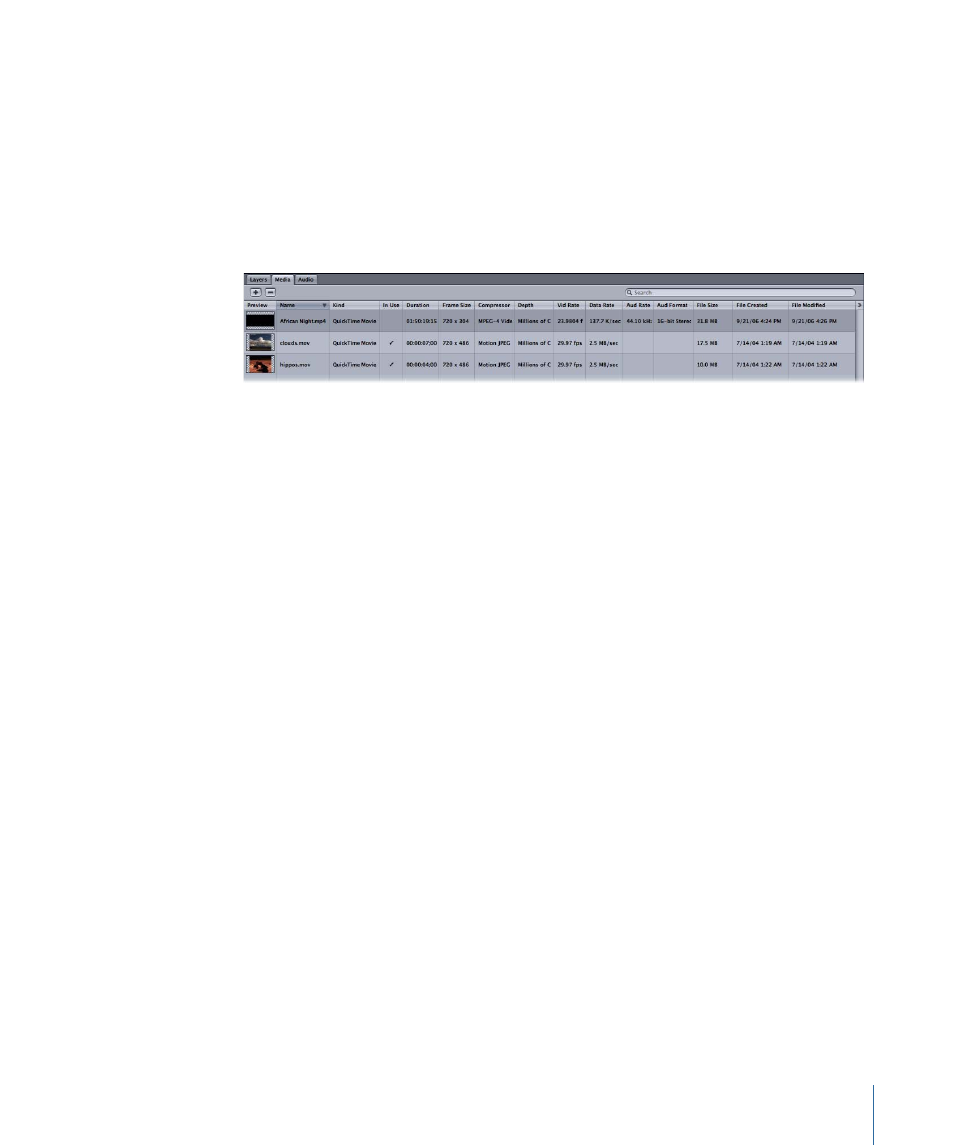
To display the Media tab
Do one of the following:
µ
Choose Window > Media.
µ
Press Command-5.
µ
If the Project pane is already visible, click the Media tab at the top of the pane.
µ
To display the additional columns in the Media tab, drag the divider between the Project
pane and the Canvas (the vertical bar on the right side of the window).
Media Tab Column Headers
The Media tab provides a great deal of technical information about the media files in
your project.
Media Tab Columns:
This data is displayed in columns for each file.
• Preview: Shows a thumbnail of the media file. The thumbnail for an audio file (with no
associated image) appears as a speaker icon.
• Name: Contains the name of the media. Media names are not editable because they
refer to the actual names of the files on disk.
• Kind: Identifies the type of media, including QuickTime movie, still image, QuickTime
audio, or PDF. For a list of supported codecs and file types, see
.
• In Use: When checked, this field indicates that the media is currently being used in your
project. When unchecked, it is not used. If “Automatically manage unused media” is
selected in the General pane of Motion Preferences, Motion removes unused media
from the Media tab automatically. Disable this setting if you prefer to manage the
contents of the Media tab manually.
• Duration: Displays the duration of the media in either frames or timecode.
• Frame Size: Displays the native size of the image in pixels. The numbers represent width
and height. This column remains blank for audio-only files.
• Compressor: Displays the type of compression used in the clip, if any. This is also
sometimes referred to as a codec.
• Depth: Displays the number of colors (bit depth) of the file. Any item listed as Millions
of Colors+ indicates that the media contains an alpha channel in addition to the RGB
data.
• Vid Rate: Clips are displayed the original frames per second of the media. Sequences
are listed at the current project frame rate and still images display no Vid Rate.
93
Chapter 2
The Motion Interface
