Special behavior considerations – Apple Motion 4 User Manual
Page 749
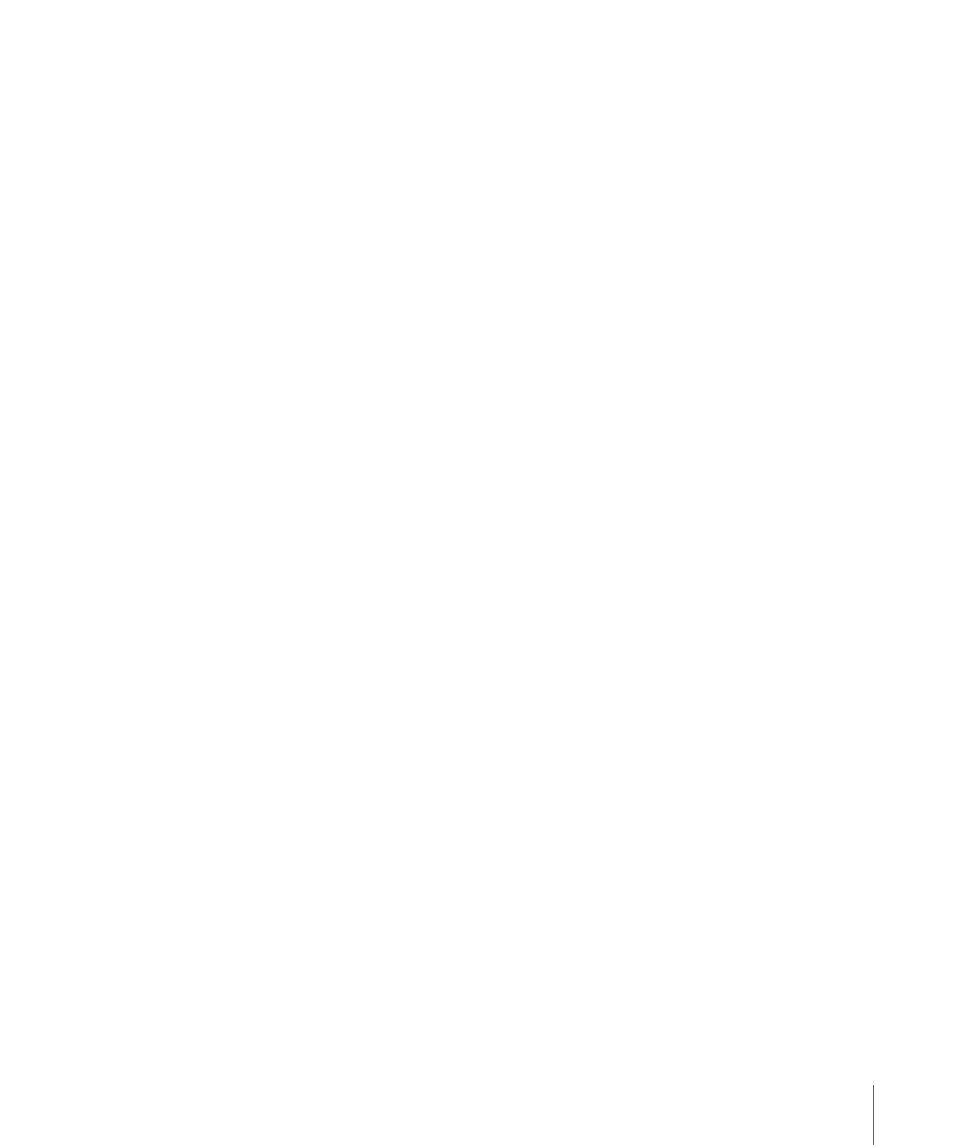
To apply a behavior to a replicator
Do one of the following:
µ
Drag a behavior from the Library onto a replicator in the Canvas, Layers tab, or Timeline.
µ
Select the replicator in the Layers tab, Timeline layers list, or Canvas, click the Add Behavior
icon in the Toolbar, then choose a behavior from the shortcut menu.
The behavior is applied to the replicator, which begins to move according to the
parameters of the behavior.
Not all behaviors instantly activate a layer when applied. For example, when a Throw
behavior is applied to a layer, the Throw Velocity parameter must be adjusted before the
object moves.
For more information on behaviors, see
.
Special Behavior Considerations
When Simulation behaviors, as well as the Spin and Throw behaviors, are applied to a
replicator that has animated parameters, some of the animation created by the keyframes
is ignored. For example, if the Angle parameter in the Cell Controls of the Replicator tab
is keyframed so that the pattern elements rotate over time and you apply a Spin
behavior—with the Affect Subobjects checkbox selected—the elements rotate according
to the rate set in the Spin behavior parameters and ignore the replicator’s Angle keyframes.
To rotate the entire replicator layer and enable the Angle keyframe animation, deselect
Affect Subobjects in the Spin parameters.
749
Chapter 12
Using the Replicator
