Using and creating preset text styles, Applying a text style, Using and creating preset – Apple Motion 4 User Manual
Page 808: Text styles
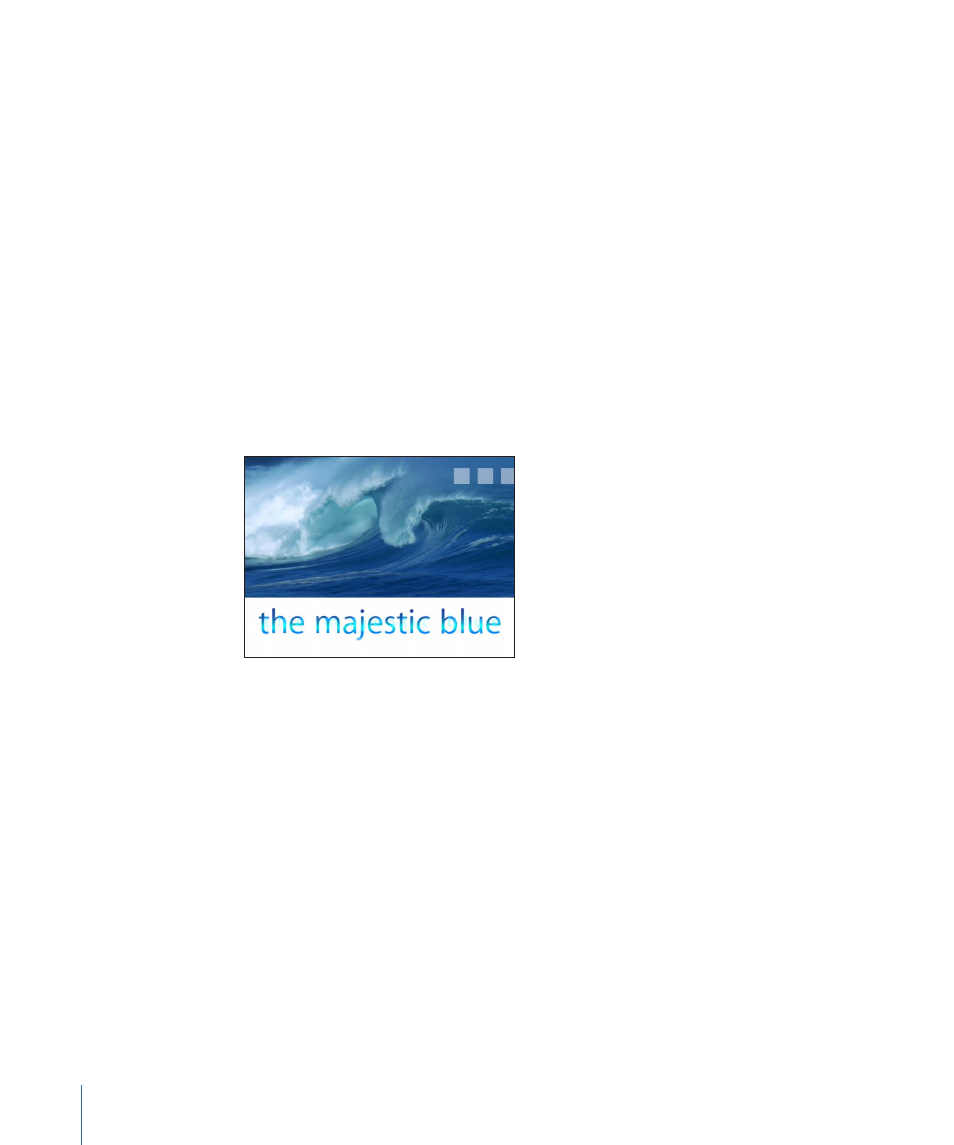
To change the distance of the shadow from the text
µ
In the Distance parameter, drag the slider or use the value slider. The distance the shadow
is offset is represented in pixels.
To change the angle of the shadow from the text
µ
Drag the Angle dial in a circular motion or use the value slider.
To reset the text drop shadow parameters
µ
Click the reset button in the Drop Shadow parameter row.
Using and Creating Preset Text Styles
The Motion Library contains a set of preset text styles that you can easily apply to text in
your project. A text style is a group of Style parameters that have been modified and
saved in the Library. For example, the Tropical Waters text style includes a gradient fill
simulating the colors of a tropical lagoon and a sheer blue-colored glow that is set over
the text face, then scaled down and offset.
Tropical Waters text style applied to text layer
You can also customize and save your own text style or format (or both) in the Library.
Applying a Text Style
There are two ways to apply a text style to text. The first method is to select a style in the
Library. The advantage of using the Library to apply a text style is that you can preview
the style before it is applied to text. The second method is to apply the style in the Text
Inspector using the Style Preset pop-up menu. This section discusses both methods.
To apply a text style from the Library
1
In the Library, select the Text Styles category.
808
Chapter 13
Creating and Editing Text
