Editing the analysis data, Removing black borders introduced by stabilizing, Zooming the clip – Apple Motion 4 User Manual
Page 1300
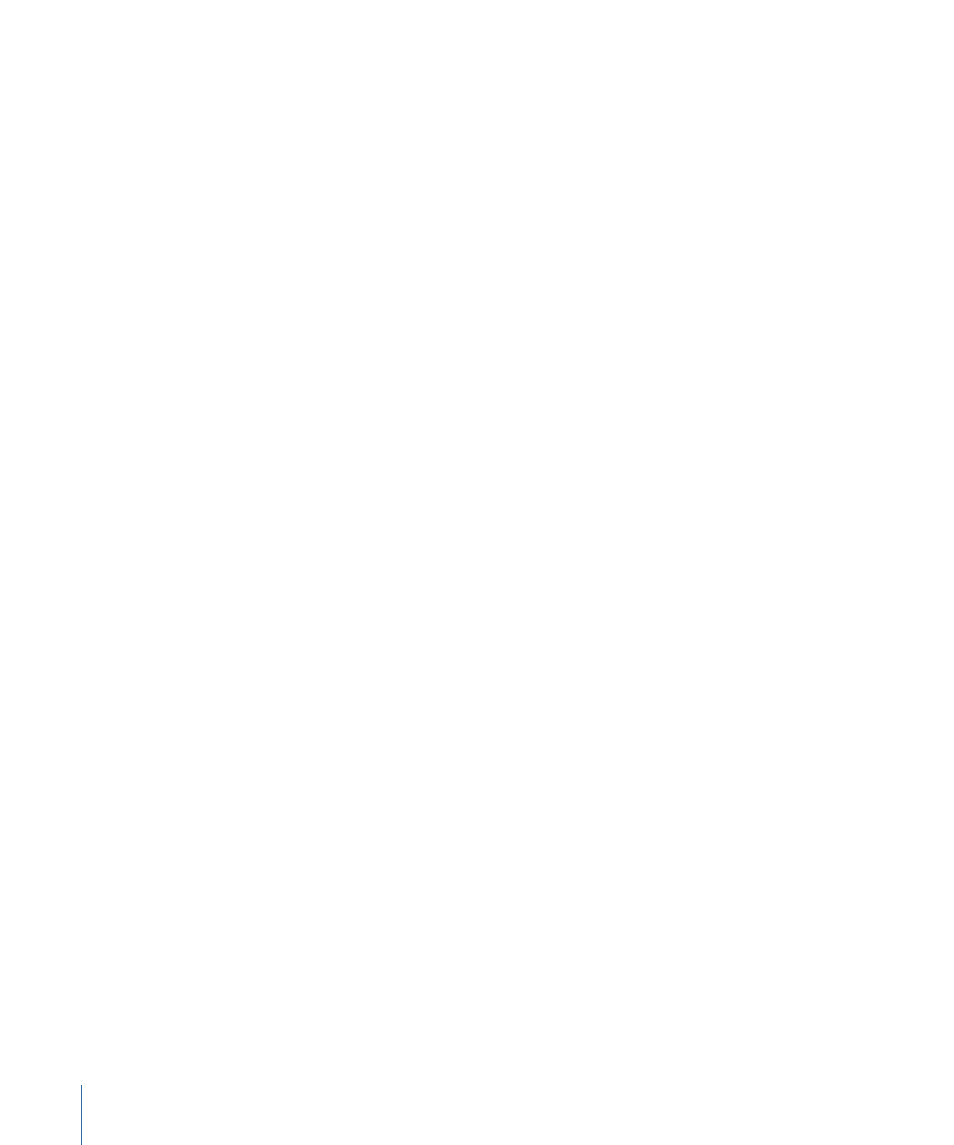
Editing the Analysis Data
If neither of the prior solutions helps, look at the “Analyze.Confidence” parameter in the
Keyframe Editor, then look for frames where the Confidence parameter falls to very low
values. You can convert the Stabilize behavior to keyframes in order to create transform
keyframes on the stabilized object. These keyframes can then be edited in the Keyframe
Editor. Try deleting any keyframes that create unusual spikes at the frames where the
Confidence curve value was low.
For more information on converting behaviors to keyframes, see
Removing Black Borders Introduced by Stabilizing
When you use the Stabilize behavior, the resulting transformations that are made to
smooth or stabilize the shot cause moving black borders to appear around the edges of
the image. While this is necessary to achieve the desired effect, you probably don’t want
these black borders to appear in the final shot.
There are a few ways you can choose to handle these borders.
Zooming the Clip
You can zoom the clip using the Borders pop-up menu in the Behaviors tab of the
Inspector. The disadvantage of this method is the resulting softening of the image,
depending on how much it must be enlarged.
To zoom the clip
µ
In the Behaviors tab of the Inspector, choose Zoom from the Borders pop-up menu.
The clip is expanded to the full size of the Canvas, preventing black borders from appearing
around the edges of the stabilized clip.
Scaling the Output Image to Fit the Original Frame Size
If you need to output the resulting image at the same size as the original, the quickest
fix is to scale the image after the Stabilize analysis. You’ll need to enlarge the image to
the point where all instances of black borders fall outside the edges of the frame. Like
the Zoom option (in the Borders pop-up menu), this method softens the image.
Note: This workflow is a manual version of zooming the clip using the Zoom option from
the Borders pop-up menu.
To scale the stabilized image
1
Select the clip and click the Properties tab of the Inspector.
2
Adjust the Scale parameter so that the borders no longer appear at the edges of the clip.
1300
Chapter 19
Motion Tracking
