Defocus – Apple Motion 4 User Manual
Page 964
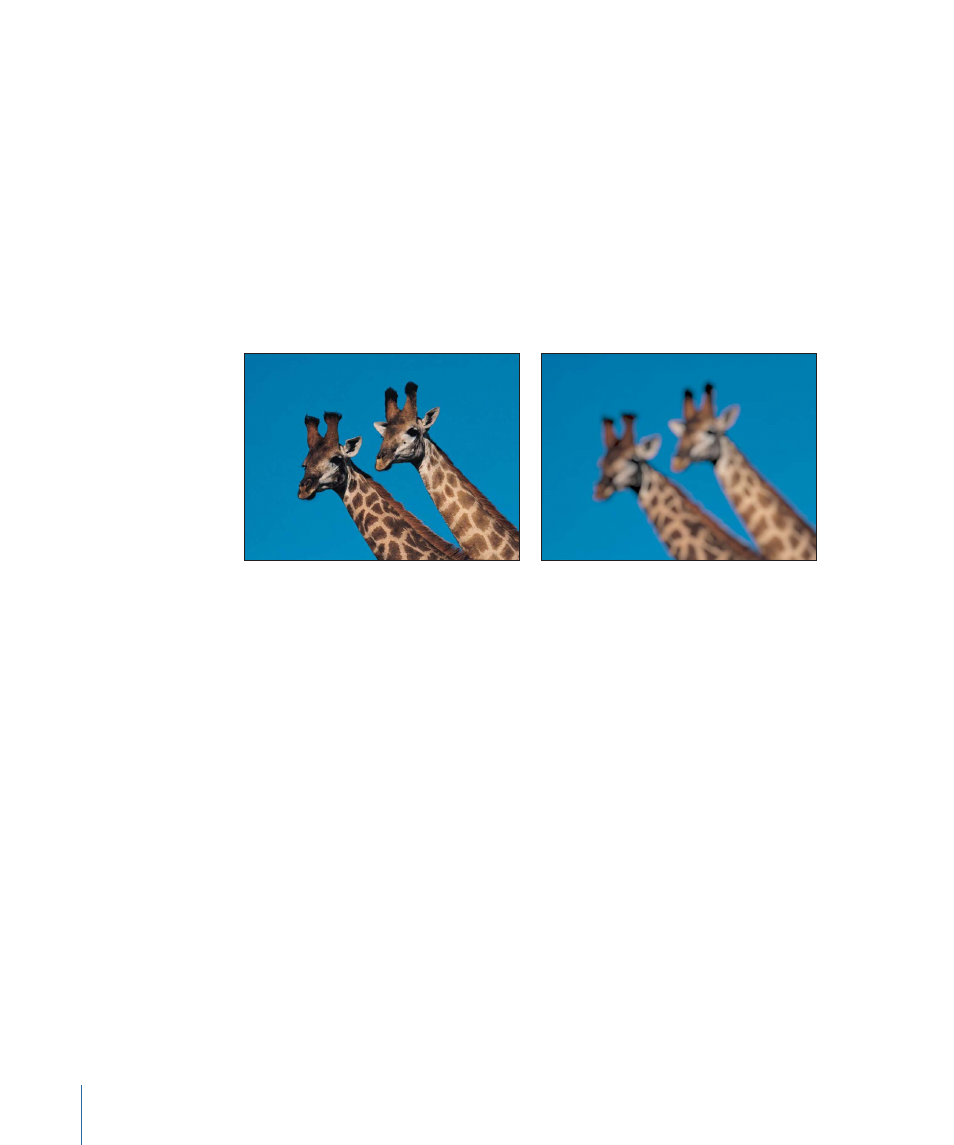
Defocus
A more accurate model of the out-of-focus effect that occurs through a real-world camera
lens. The Defocus filter blurs an image while creating a controlled glow effect in brighter
areas of the image. The resulting object has a lens aperture-shaped structure around the
highlights. The shape of the blurred glow around the affected highlights can be
customized.
Use this filter when you are trying to blur one image to match video or stills that were
shot with a camera. For example, if you have keyed a woman standing in front of a blue
screen, and you intend to place a background image behind her to make it look like she’s
standing in a valley with mountains in the background, use the Defocus filter instead of
a Gaussian Blur to create a realistic depth-of-field effect for the mountains in the distance.
Original image
Defocus applied
Parameters in the Inspector
Amount:
Sets the radius of the defocus.
Gain:
Sets the amount of gain applied to the high luminance areas.
Shape:
A pop-up menu that sets the shape of the lens aperture. Circle or Polygon.
Sides:
Sets the number of sides of the lens aperture, if Shape pop-up menu is set to
Polygon.
Rotation:
Sets the angle of rotation of the polygonal lens aperture, if Shape is set to
Polygon.
Aspect Ratio:
Sets the aspect ratio of the lens aperture.
Crop:
Sets whether or not the blur will be cropped at the object’s original border.
Mix:
Sets what percentage of the original image is blended with the blurred image.
HUD Controls
The HUD contains the following controls: Amount, Gain, Shape, Sides, Rotation, and
Aspect Ratio.
964
Chapter 16
Using Filters
