Apple Motion 4 User Manual
Page 1180
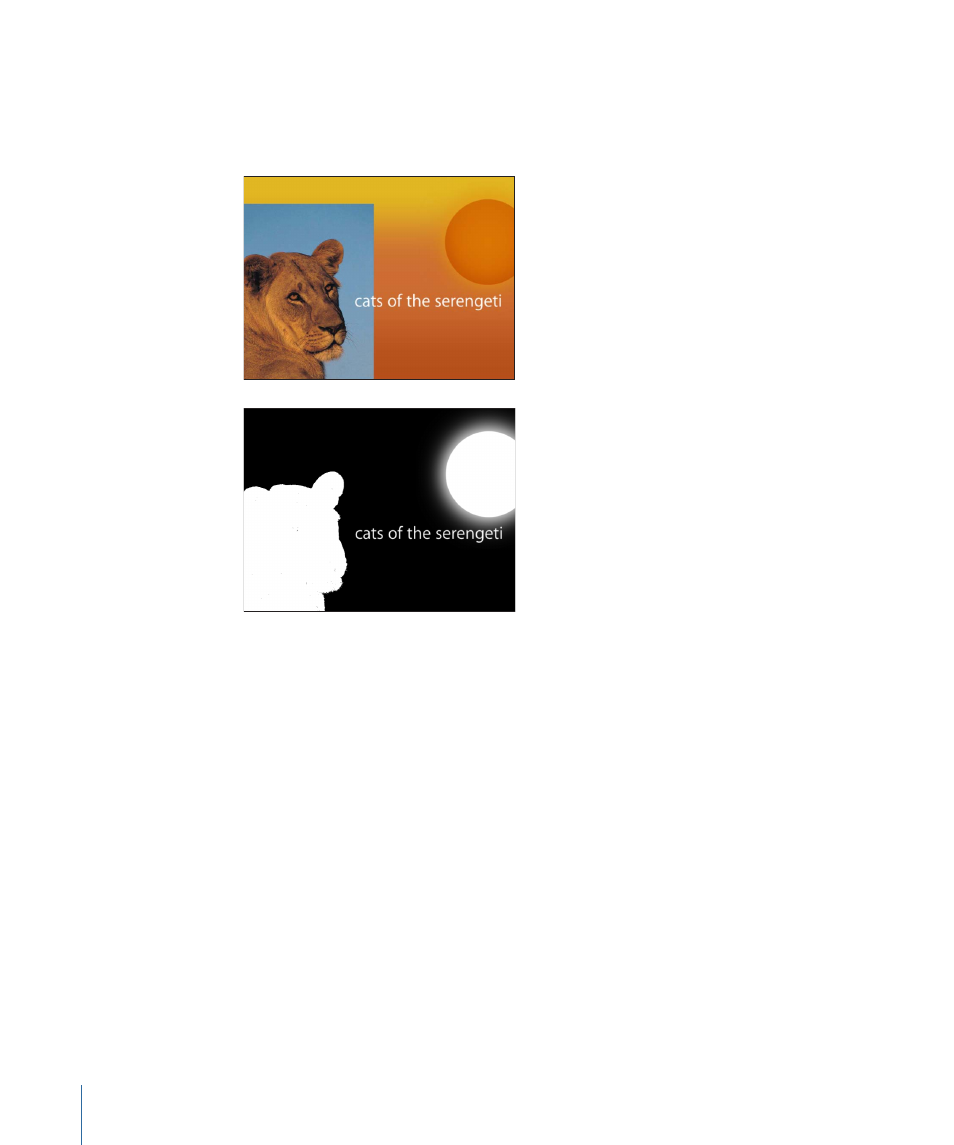
The following images show an example of a key that needs to be manually masked. The
top image is the original shot to be keyed, and the bottom image is the keyed shot. The
lion image key leaves black spots or “dirt” on the key. If left uncorrected, the background
image would show through the lion in these areas.
In these cases, you can duplicate the original layer, mask the part of the subject that’s
being incorrectly keyed, and composite it over the keyed version to fill it back in.
Note: The Spill Suppressor filter can modify the color of the foreground subject as well.
If you’re using the Spill Suppressor filter on the keyed layer, you may have to apply the
same filter to the holdout mask layer to make sure the color matches. For more information
on the Spill Suppressor filter, see
To create a holdout mask
1
Key and mask the foreground subject.
For more information about using Motion’s keying filters, see
.
2
Duplicate the keyed layer, then move it so that it appears above the original layer in the
Layers tab or Timeline layers list.
3
Mask the area of the foreground that is incorrectly keyed.
1180
Chapter 17
Using Shapes, Masks, and Paint Strokes
