Creating and editing shapes – Apple Motion 4 User Manual
Page 1076
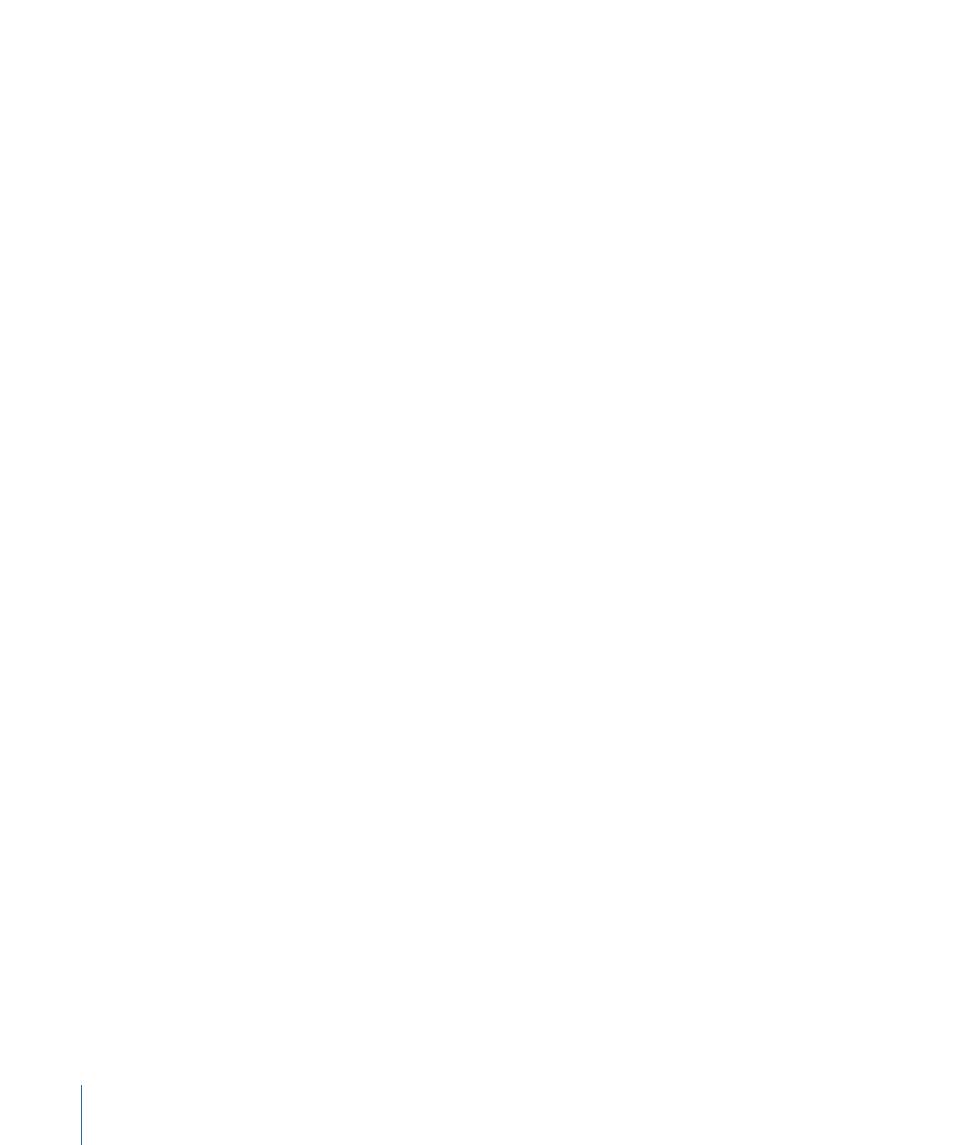
Creating and Editing Shapes
Use the Bezier and B-Spline shape tools to create any kind of line or shape you need.
Once you draw a shape, you can adjust the fill, outline, and feathering to suit your needs.
Note: You can only feather shapes that have the outline turned off.
To make a freehand shape using the Bezier or B-Spline tool
1
Select the Bezier or B-Spline tool (press B).
2
Click in the Canvas to create the necessary control points for the line you need.
For more information, see
.
3
To finish drawing the line, do one of the following:
• Double-click to create the last point.
• Press Return to finish the line at the last point you drew.
The mask is left open.
By default, the Outline checkbox is selected for open shapes.
To edit a shape’s outline
1
Select a shape, then open the Shape tab in the Inspector.
2
To manipulate the shape’s outline, do any of the following in the Style pane of the Shape
tab:
• To turn a shape’s outline on or off, click the Outline checkbox.
• To change the color of the outline, use the Brush Color parameter in the Outline controls.
• To change the width of the outline, drag the Width slider.
Note: You can also use the Shape HUD to turn the outline on and off, and to change
its color, roundness, and width.
• To change how the outline’s sharp corners are drawn, choose an option from the Joint
pop-up menu.
• To change the shape of an outline’s start and end caps, choose an option from the
Start Cap or End Cap pop-up menu.
• To change whether the outline appears over or under a shape’s fill, choose a command
from the Order pop-up menu.
• To change the roundness of the outline, adjust the Roundness slider.
• To change the outline from the default solid to an editable paint stroke, set Brush Type
to Airbrush or Image. For more information, see
Style Pane Controls in the Inspector
To create filled or empty shapes
1
Click the Bezier or B-Spline shape tool (press B).
2
Create the necessary control points for the shape you need.
1076
Chapter 17
Using Shapes, Masks, and Paint Strokes
