Apple Motion 4 User Manual
Page 388
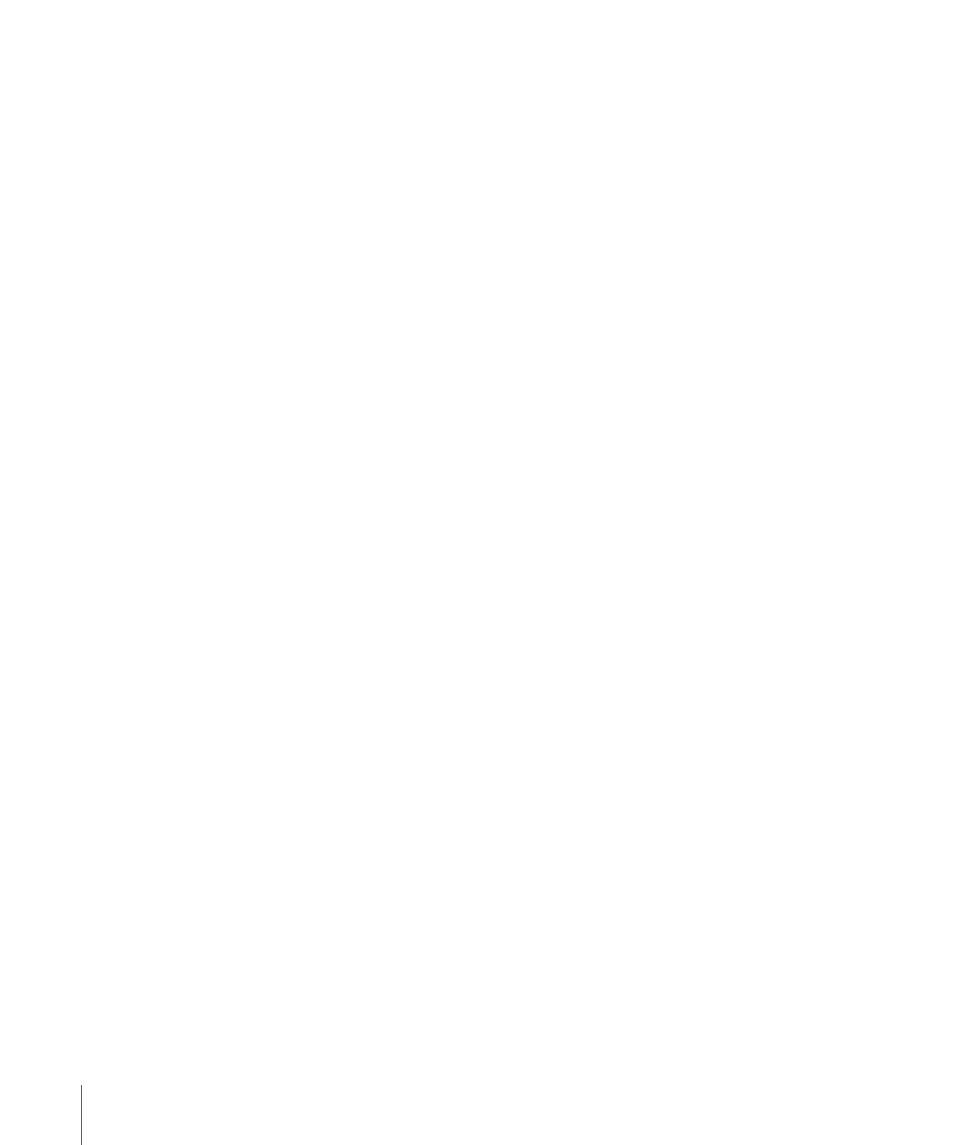
µ
To move backward in seconds, type a Shift–Minus Sign, then type the number of seconds
you want to move backward, and then type a period. For example, to move 2 seconds
backward, type “–2.” (with a period after the number) in the field, then press Return. To
move backward in minutes, type two periods after the number, and to move backward
in hours, type three periods after the number.
Important:
If a track is currently selected, typing a number and pressing return moves
the selected object in the track rather than the playhead.
To play back your project
µ
Press the Space bar.
To move forward or backward one frame at a time
Do one of the following:
µ
Click the “Go to next frame” or “Go to previous frame” button in the transport controls
(left of the Play/Mute Audio button).
µ
Choose Mark > Go to > Previous Frame or Next Frame.
µ
Press the Left Arrow key to move backward or the Right Arrow key to move forward.
Note: If you are working on a Mac with a Multi-Touch trackpad, you can rotate left to go
to the previous frame or rotate right to go to the next frame.
To move forward or backward ten frames at a time
Do one of the following:
µ
Choose Mark > Go to > 10 Frames Back or 10 Frames Forward.
µ
Press the Shift key, then press the Left Arrow or Right Arrow key.
To jump directly to the beginning of the project
Do one of the following:
µ
Click the “Go to start of project” button in the transport controls (to the right of the Record
button).
µ
Choose Mark > Go to > Project Start.
µ
Press Home.
To jump directly to the end of your project
Do one of the following:
µ
Click the “Go to end of project” button in the transport controls.
µ
Choose Mark > Go to > Project End.
µ
Press End.
388
Chapter 8
Using the Timeline
