Border filters, Bevel – Apple Motion 4 User Manual
Page 972
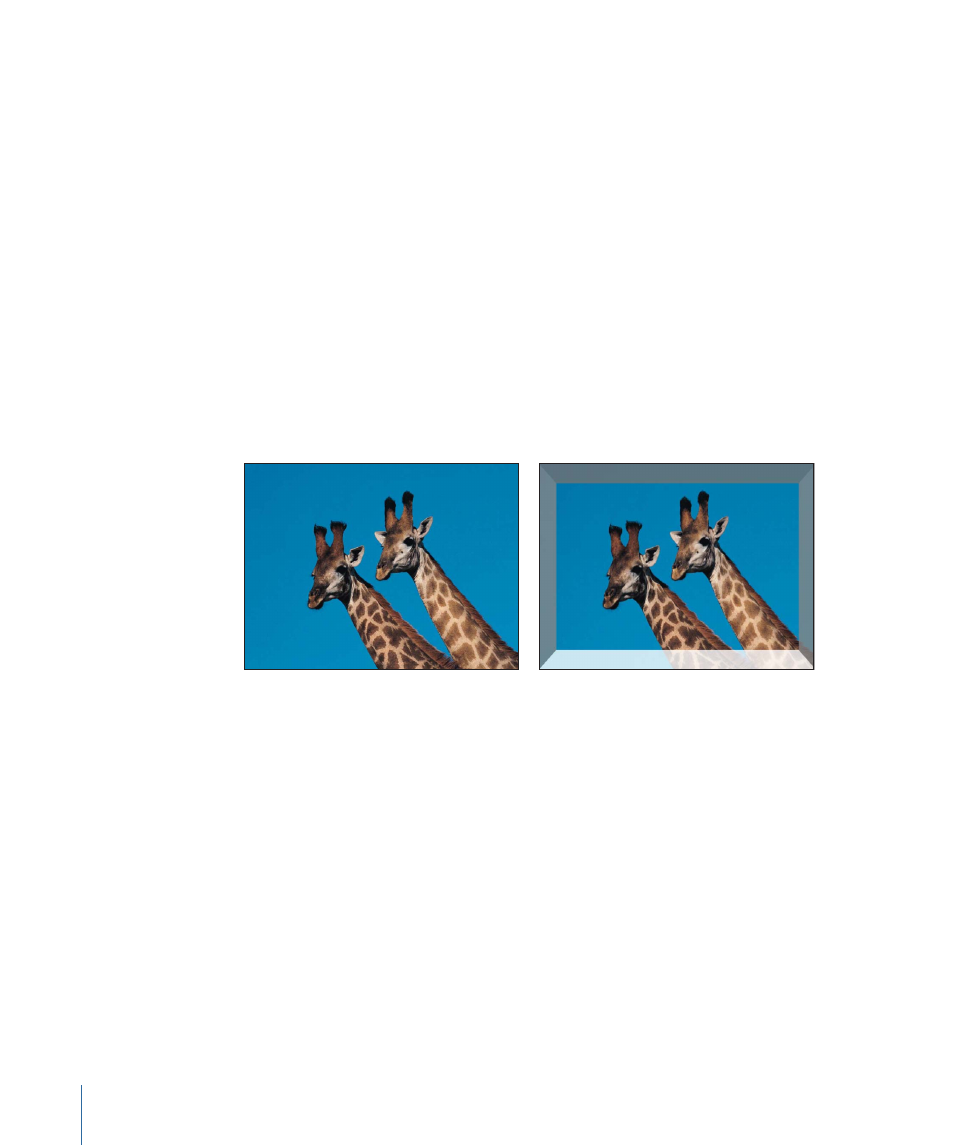
Center:
Sets the position of the center of the blur.
Crop:
Sets whether the object is cropped at its original boundaries.
Mix:
Sets what percentage of the original image is blended with the blurred image.
HUD Controls
The HUD contains the following control: Amount.
Border Filters
Border filters allow you to frame objects in a composition in various ways.
Bevel
Creates a bevelled border around the edges of an object by superimposing an angled
frame over the original image. The simulated direction of reflected light and opacity of
the bevel can be adjusted to vary the effect.
This filter causes rasterization in 3D groups.
Original image
Bevel applied
Parameters in the Inspector
Light Angle:
Sets the angle at which the light is hitting the bevel.
Bevel Width:
Sets the width of the bevel as a percentage of the area of the object.
Opacity:
Sets the opacity of the bevel, ranging from 0 (invisible) to 1.0 (opaque).
Light Color:
Picks the color of the light hitting the bevel border. The color controls can
be expanded with the disclosure triangle to include Red, Green, and Blue sliders to more
precisely select colors.
Mix:
Sets what percentage of the original image is blended with the beveled image.
HUD Controls
The HUD contains the following controls: Light Angle, Bevel Width, Opacity, and Light
Color.
972
Chapter 16
Using Filters
