Working with regions – Apple Motion 4 User Manual
Page 390
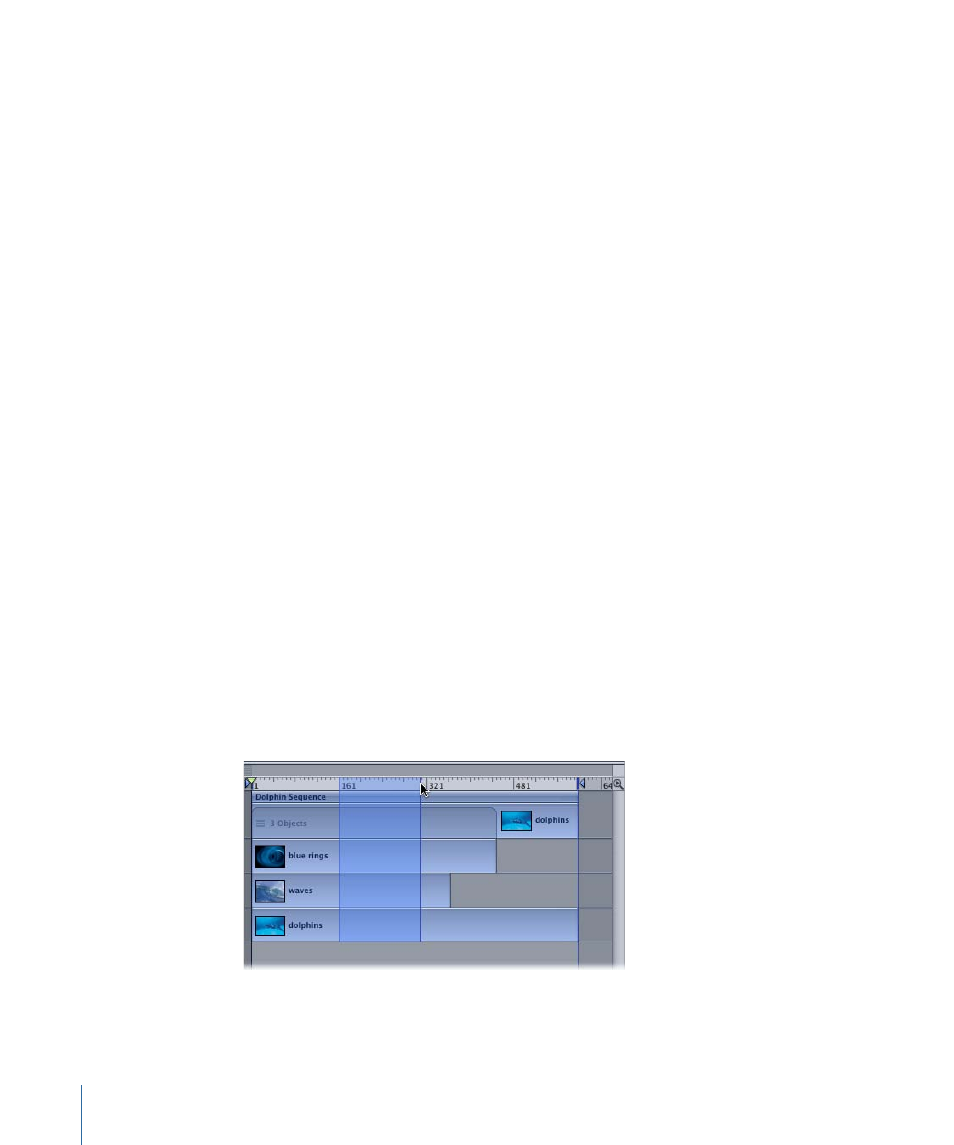
To customize the playback Out point
Do one of the following:
µ
In the ruler, drag the Out point marker from the right edge of the ruler to the frame where
you want to set the Out point.
µ
Choose Mark > Mark Play Range Out.
µ
Press Command-Option-O.
To reset playback In and Out points
Do one of the following:
µ
Choose Mark > Reset Play Range.
µ
Press Option-X.
The In and Out points reset themselves to the beginning and end of the project.
To navigate to playback In and Out points
Do one of the following:
µ
Choose Mark > Go to > Play Range Start or Play Range End.
µ
Press Shift-Home (In point) or Shift-End (Out point).
Working with Regions
Sometimes you may want to make changes to a range of frames, known as a region. You
might do this to cut or copy a section of time to remove it or move it to a new position
in your project. Regions do not have to align with object edges in the Timeline. You can
create a region that begins midway through an object or one that includes empty frames
beyond the edges of objects.
To select a range of frames
µ
Command-Option-drag in the Timeline.
A light blue band appears over the selected frames.
390
Chapter 8
Using the Timeline
