Saving animation curves – Apple Motion 4 User Manual
Page 571
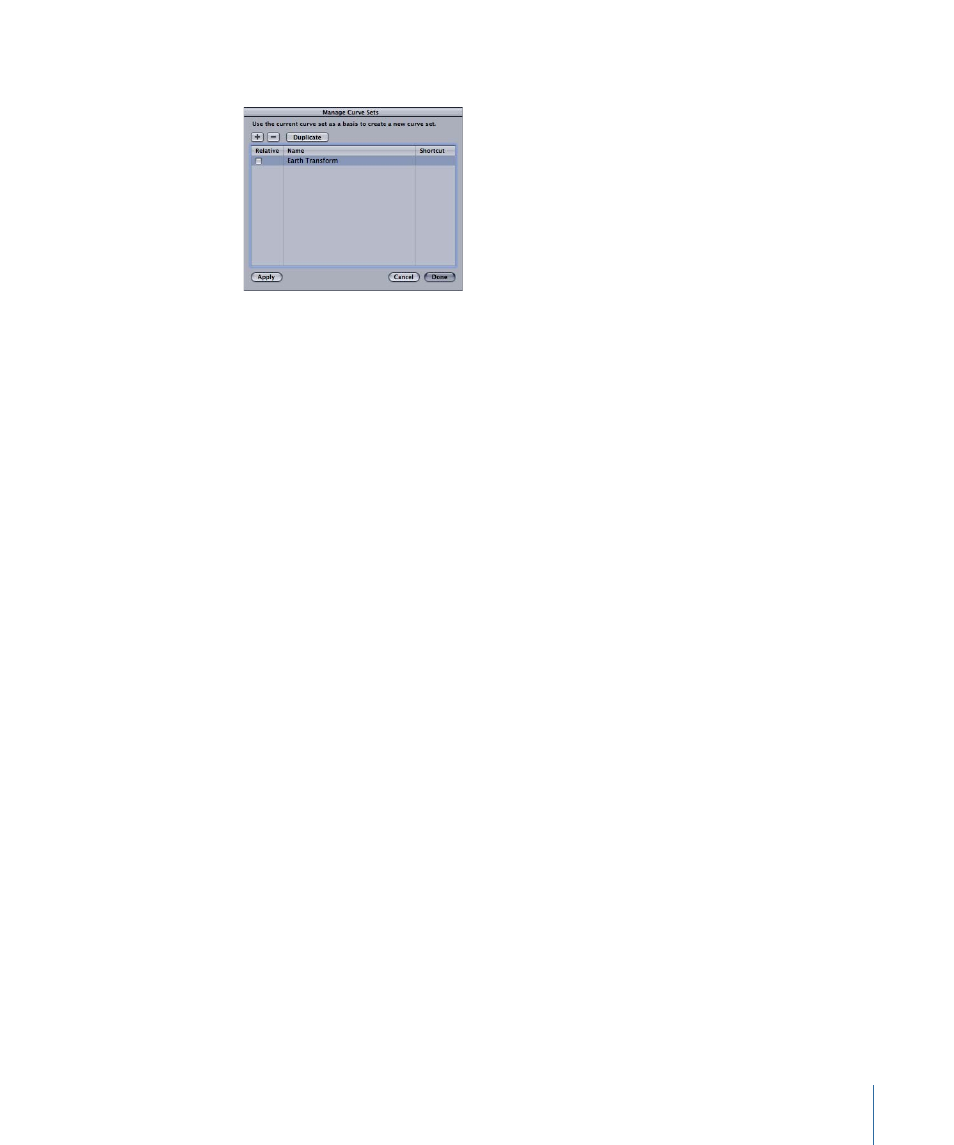
The Manage Curve Sets dialog appears.
2
Select the name of the set you want to delete.
3
Click the Delete button (–) at the top of the dialog.
The set is deleted.
4
Click Done to close the dialog.
To duplicate a custom parameter set
1
Choose Manage Curve Sets from the Show pop-up menu.
The Manage Curve Sets dialog appears.
2
Select the name of the set you want to duplicate.
3
Click the Duplicate button at the top of the dialog.
The set is duplicated.
4
Double-click the set name in the list, then type a new name for the set.
5
Click Done to close the dialog.
The new set now appears in the Show pop-up menu. These sets are saved with the project,
so each time you reopen the project, they are available to you. Store as many parameter
sets as you like. Once you have a set stored, you can change or delete that set as needed.
Saving Animation Curves
Animation curves can be saved in an existing folder in the Library, such as the Favorites
category, or you can create a new folder within an existing category. Once an animation
curve is placed into the Library, it can be added to an object in any project. Animation
curves saved in the Library appear with a custom icon.
Note: Items that are saved to the Library appear in the Finder with a .molo extension
(“Motion Library object”). These items cannot be opened from the Finder.
You can save multiple curves to the Library as one file or multiple files. For example, if
you create an animation that uses multiple curves and you want to save the cumulative
effect of the animation, you can save all of the curves as one item in the Library.
571
Chapter 10
Keyframes and Curves
