Combining behaviors with keyframes – Apple Motion 4 User Manual
Page 427
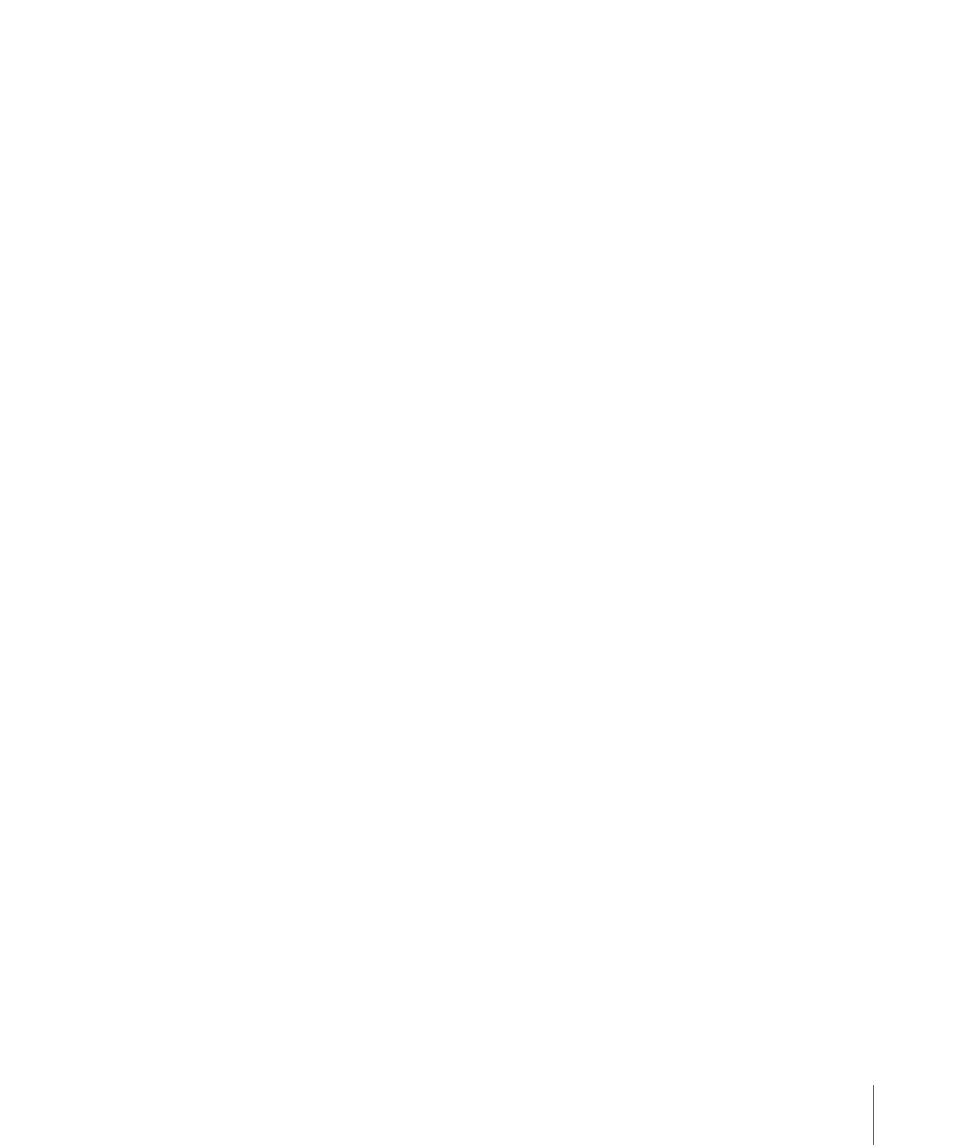
The End Offset parameter lets you offset the end of the behavior’s effect relative to the
last frame of its position in the Timeline. Using this slider to stop the effect, instead of
trimming the end of the behavior in the Timeline, lets you freeze the behavior’s effect
on the object for its remaining duration.
The following example illustrates how to use the Start Offset and End Offset parameters
with the Ramp behavior.
To use the Start Offset and End Offset parameters
1
Select an object, such as a shape.
2
In the Properties tab of the Inspector, Control-click the Scale parameter, then choose
Ramp from the shortcut menu.
The Ramp behavior is applied to the Scale parameter of the object, and the Behaviors
tab is displayed. The Ramp behavior lets you create a gradual transition in any animateable
parameter.
3
Set the Start Value to 0 and the End Value to 200, then play the project.
The object scales from its original scale to twice its original size over the duration of the
object.
4
Set the Start Offset to 90 and the End Offset to 90.
The object does not begin scaling until frame 90, and stops scaling 90 frames from its
last frame in the Timeline.
Combining Behaviors with Keyframes
Any object can have both behaviors and keyframes applied to it simultaneously. When
this happens, the values generated by the behavior and the keyframed values that are
applied to the parameter itself are combined to yield the final value for that parameter.
This lets you combine the automatic convenience of behaviors with the direct control of
keyframing to achieve your final result.
Note: Motion has a specific order of operations for keyframes and behaviors. For more
information, see
.
427
Chapter 9
Using Behaviors
