Applying a continuous texture to a text layer – Apple Motion 4 User Manual
Page 802
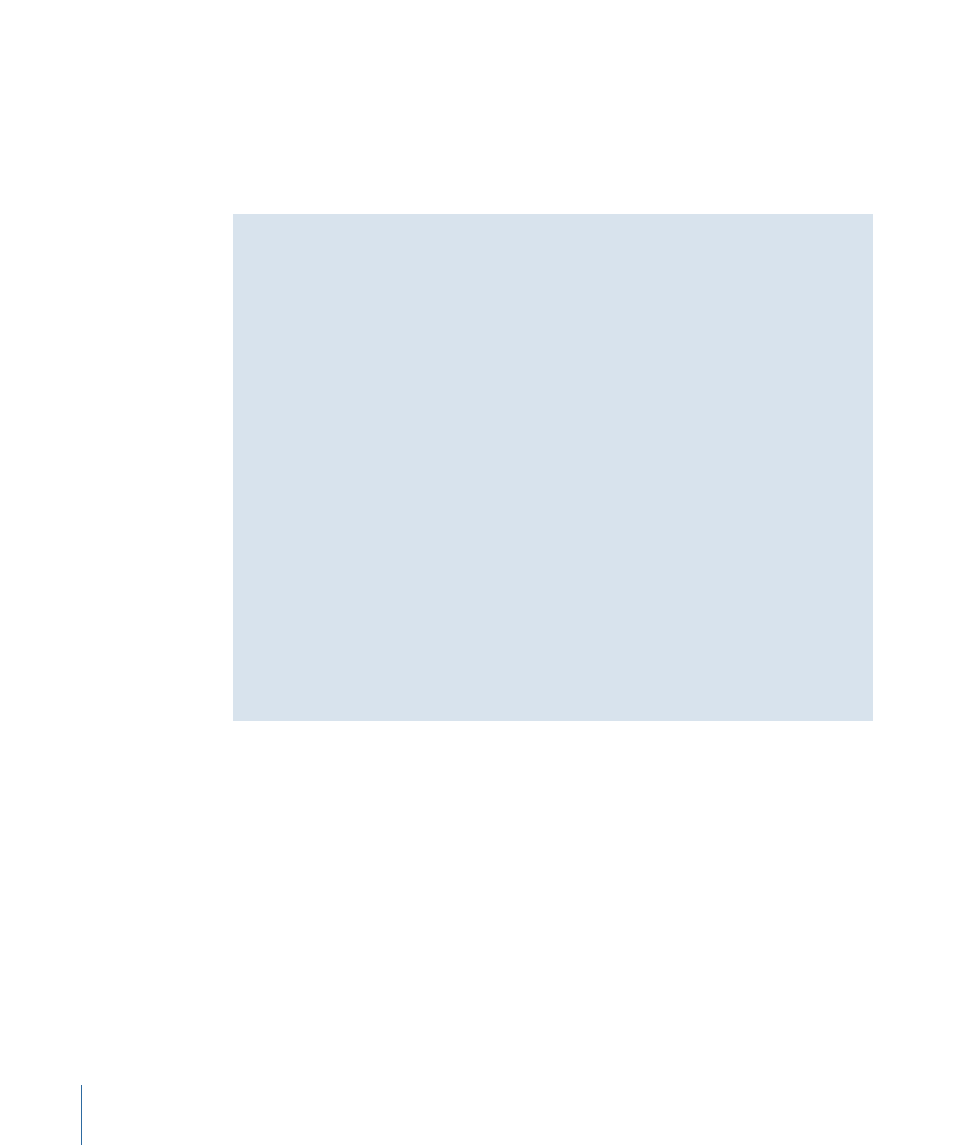
7
Go to frame 1 (or the start frame of your animation) and play the clip.
The texture offset is animated.
8
Disable Record.
Note: You can also use the Animation menu in the Inspector to manually set keyframes
without enabling Record. For more information, see
Using a Layer with Behaviors and Filters As a Texture Source
You can use a layer (image, movie, image sequence, shape, replicator, particle system,
group, or other text layer) that has applied behaviors and filters as a texture source for
text. The effect of the filters appears in the texture, but any animation effects do not
appear in the texture.
When using a layer with an applied filter as a texture source:
• To use the layer with the effect of the filter, use the steps in
.
• If the layer is an image or image sequence, you can use the layer without the effect
of the filters by dragging the image from the Media tab to the Texture Image well,
rather than from the Layers tab.
• To use a layer without the effect of the applied filter, make a copy of the layer in the
Layers tab, remove the filters from the layer, then turn the layer off. You can then
drag the layer from the Layers tab to the Image well.
When using a layer with an applied behavior or active transforms (for example, rotate)
as a texture source:
• Use the steps in
. The effects of the behavior or transforms
are ignored.
Applying a Continuous Texture to a Text Layer
When you apply an image (or any layer) as the texture for text, the texture is applied to
each text character. To use the image as a continuous texture throughout the text, use
the text as a mask.
802
Chapter 13
Creating and Editing Text
