Apple Motion 4 User Manual
Page 439
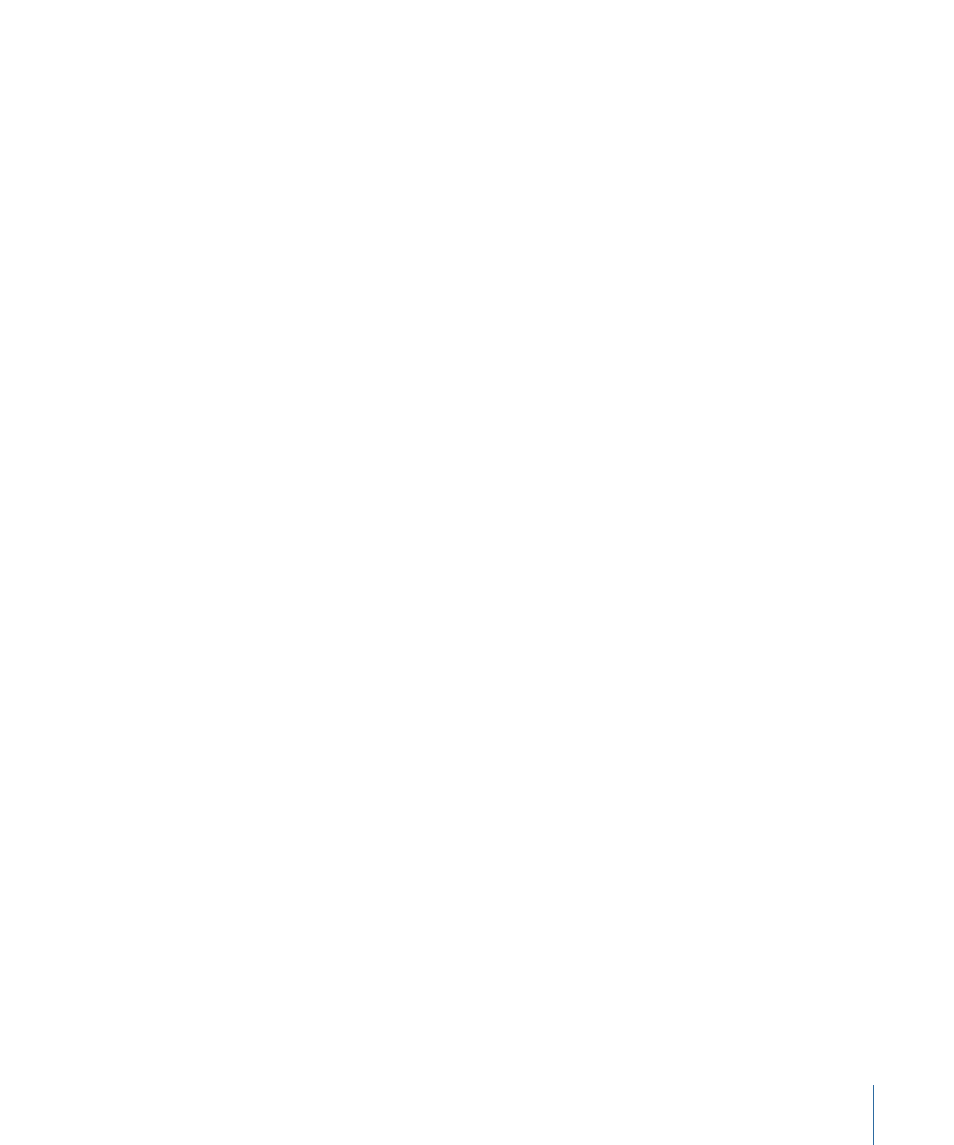
Note: The Grow/Shrink behavior cannot be applied to cameras or lights.
Tip: To scale particles over their lifetime, use the Scale Over Life particle behavior. For
more information, see
.
Note: The vertical and horizontal growth rates can be set to independent values, for
asymmetrical effects.
The Grow/Shrink behavior is a good one to use with high-resolution graphics to zoom
into an image, such as a map or photograph. You can also combine this behavior with
the Throw or Wind behavior to pan across the image while zooming into it.
The Grow/Shrink behavior can also be used to emphasize or de-emphasize images in
your project. You can enlarge objects to make them the center of attention, or shrink an
object while introducing another to move the viewer’s eye to the new element.
Parameters in the Inspector
Increment:
This pop-up menu lets you choose how the behavior’s effect progresses over
its duration in the Timeline. There are three options:
• Continuous Rate: This option uses the Scale Rate parameter to grow or shrink the object
by a steady number of pixels per second.
• Ramp to Final Value: This option grows or shrinks the object from its original size to
the specified percentage plus the original scale in the Scale To parameter. If the behavior
is shortened in the Timeline, the Grow/Shrink effect goes faster.
• Natural Scale: Enabled by default, this option uses an exponential curve to allow the
animation to progress slowly when the scale values are small and speed up when the
values are large. This creates the illusion that the scaling is occurring at a constant
speed.
Scale Rate/Scale To:
Depending on the command chosen in the Increment pop-up menu,
the Scale Rate or Scale To parameter defines the speed and magnitude of the effect. This
parameter can be expanded to reveal X and Y subparameters by clicking the disclosure
triangle to the left. This lets you adjust the horizontal or vertical scale independently.
Curvature:
This parameter lets you adjust the acceleration with which this behavior
transitions from the original to the final size. Higher Curvature values result in an easing
into and out of the effect, where the object slowly starts to change size, and this change
gradually speeds up as the behavior continues. Curvature does not affect the overall
duration of the effect since that is defined by the length of the behavior in the Timeline,
minus the End Offset.
Note: The Curvature parameter is not available when the Increment parameter is set to
Natural Scale.
439
Chapter 9
Using Behaviors
